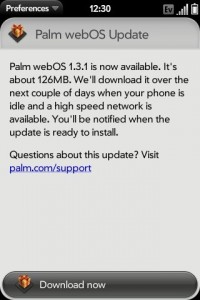 If you’ve got yourself a Bell Palm Pre them you’ll be happy to know that Palm has updated webOS to version 1.3.1. Below is a full list of all the updates you can expect and here’s the link to get it, or download it right from your Pre. (Thanks Shawn)
If you’ve got yourself a Bell Palm Pre them you’ll be happy to know that Palm has updated webOS to version 1.3.1. Below is a full list of all the updates you can expect and here’s the link to get it, or download it right from your Pre. (Thanks Shawn)
Backup
- Backup now includes browser cookies, so that after a restart, for example, if you stored your username and password on a web-based email site, you can continue to access the site without needing to log in.
- Backup no longer saves online account passwords. If you perform a partial or full erase or buy a replacement phone, after signing in to your Palm profile, you are prompted to enter the password for each of your online accounts. If you choose to skip this step, to continuing synchronizing this account, you must open an app that syncs with the account (Calendar, Contacts, Email) > application menu > Preferences & Accounts > tap the account name > enter your username and password.
Calendar
- Yahoo! now appears as a Calendar synchronization account. You can synchronize Yahoo! calendar events by opening Calendar > application menu > Preferences & Accounts > Add An Account > Yahoo!
- An event’s location now appears with the same formatting in Day view and in the event notification.
- Calendar notifications no longer reappear after being dismissed.
- All-day events that span more than one day now appear correctly in all Calendar views.
- If you create a Google calendar event on the phone and the event location contains an apostrophe, the event now correctly synchronizes with Google online.
Camera
- After taking a picture, if you tap the picture thumbnail in the lower-left corner of the camera screen, the picture now opens in full-screen view, not Thumbnails view. Making the back gesture returns you to the camera.
Contacts
- Yahoo! now appears as a Contacts synchronization account. You can download contacts from Yahoo! online to the phone by opening Contacts > application menu > Preferences & Accounts > Add An Account > Yahoo!
- Automatic contact linking based on name matches occurs only if the first and last name fields are populated with the same names. If either field is blank, the Contacts app no longer links the contacts. In addition, the Contacts app no longer automatically links contacts with the same name but with different suffixes (such as Jr. and Sr.).
- Contact phone numbers in an Exchange account display the same label that is used for the number in Outlook.
- If you set up Contacts to synchronize with a Google account, the account synchronizes only entries in Google’s My Contacts, not all contacts.
- If a contact entry includes a linked Google instant message that contains a special character (such as an apostrophe or ampersand), the special character now displays correctly.
Device Info
- If you copy a music file to the phone and then delete it, Device Info now shows the correct amount of available memory after the deletion.
- Forwarded and replied-to messages include improved formatting, such as the original sender’s email address in forwarded messages and correct inline image display in replies.
- The list of mail types available in manual setup now includes Google Apps (Hosted Google Domains) and Yahoo! Small Business Domain email accounts. Selecting one of these types automatically enters the correct settings for these accounts.
- If you have multiple Exchange accounts, doing a Global Address List (GAL) contact lookup searches all the accounts.
- When you set up more than one email account from the same provider-for example, two Gmail or two Yahoo! accounts-in Account List view, the account names display the associated email address so that you can distinguish them.
- A new Select All menu item selects message body text so that you can cut or copy it. A new Copy All menu item copies the entire message contents-sender, date, recipient, subject, and body text-so that you can paste it elsewhere. These menu items appear only when a message is open.
- If you turn the All Inboxes preference off, email notifications now show how many new messages are in each of your email accounts.
- Performing a message search in the All Flagged folder returns flagged messages only.
- If an Exchange 2003 implementation requires a password, you can select an alphanumeric (strong) password even if the server does not require a strong password.
- If an Exchange implementation allows use of a simple PIN (numbers only), the phone supports entry of a PIN that is longer than four characters.
- If a notification appears for an incoming email message whose subject line contains an ampersand, the ampersand appears correctly in the notification.
Messaging
- You can select a unique ringtone for new message alerts: Open Messaging > application menu > Preferences & Accounts > Sound > Ringtone.
- You can forward a text or multimedia message by tapping the message > Forward.
- You can copy the text of a text or multimedia message by tapping the message > Copy Text.
- If you receive a message from an email address, the sender’s name (if in Contacts) or email address (if not) shows up correctly on the new message notification and on the open message in Messaging.
- If you copy a conversation using the Copy All menu item and then pastes the conversation text, the pasted text now appears correctly as plain text, without any HTML tags.
- Messaging notifications now show the number of senders and the number of conversations.
- If you enter a message and start it with a standalone letter-for example, “R” or “r” for “are”-when the auto-correct feature expands the letter to a word, the word is correctly capitalized (“Are”).
Music
- While listening to a song with album art displayed, you can tap the screen below the art to display a playback slider. Dragging the slider jumps forward or backward in the song.
Phone
- If the you are on a call, calendar notifications no longer partially cover the End Call icon.
Screen & Lock
- A new Secure Unlock preference allows you to set the time interval the phone is idle before the phone locks, requiring you to enter the PIN/password to unlock the phone. This can be the same as or different from the interval after which the screen turns off. To set the preference: Open Screen & Lock > Lock After.
- If you select the Simple PIN Secure Unlock option, you can now enter a numeric PIN of more than four digits.
- If you press power to turn off the screen, the screen locks at the same time. Previously, there was a gap of a few seconds before the screen locked.
Sounds & Ringtones
- If you select a new ringtone and throw the card off the screen, the phone saves the new ringtone selection.
- If you set the Ringer Switch Off setting to Mute and turn the ringer switch off at any time, the ringer is muted and the phone does not vibrate, regardless of any other Sounds & Ringtones settings.
System
- The application information dialog box (accessed by pressing and holding the orange key/Option and tapping an app icon) displays the total (uncompressed) size of the app, including the amount of storage the app requires. For apps you installed, this number represents the amount of memory you free up on the phone by deleting the app.
- If you change the apps in Quick Launch, after a backup and partial erase, the new apps still appear in Quick Launch. Previously, Quick Launch reverted to the default apps.
- You can access USB Drive mode by pressing and holding the orange key/Option + Sym + U after connecting the phone to the computer. This enables you to access USB drive mode if the screen is broken or stops responding to taps.
- A new option is available for restarting the phone: press and hold power > Power > Restart. The prior restart method (Device Info > Reset Options > Restart) is still available.
- You have two options for shutting down the phone completely: 1) press and hold power > Power > Shut Down/Swap Battery > Shut Down; 2) open Device Info > Reset Options > Shut Down > Shut Down.
Tasks
- If a task notification shows a single task, tapping the notification now opens the details screen for that task, not the task list screen.
Videos
- Widescreen videos now display in widescreen mode on the phone by default, instead of being cropped.
Web
- Backup now includes browser cookies, so that after a restart, for example, if you stored your username and password on a web-based email site, you can continue to access the site without needing to log in.
- If you tap to play a YouTube video embedded on a web page, the YouTube application launches and the video plays in the app.
YouTube
- Widescreen videos now display in widescreen mode on the phone by default, instead of being cropped.
- If you tap to play a YouTube video embedded on a web page, the YouTube application launches and the video plays in the app.
Security
This release addresses several security issues with Palm webOS software.
We would like to thank Chris Clark for his help in identifying some of the issues addressed in this release.
Individuals interested in contacting Palm to report suspected security issues can find more information at palm.com/security .
MobileSyrup may earn a commission from purchases made via our links, which helps fund the journalism we provide free on our website. These links do not influence our editorial content. Support us here.


