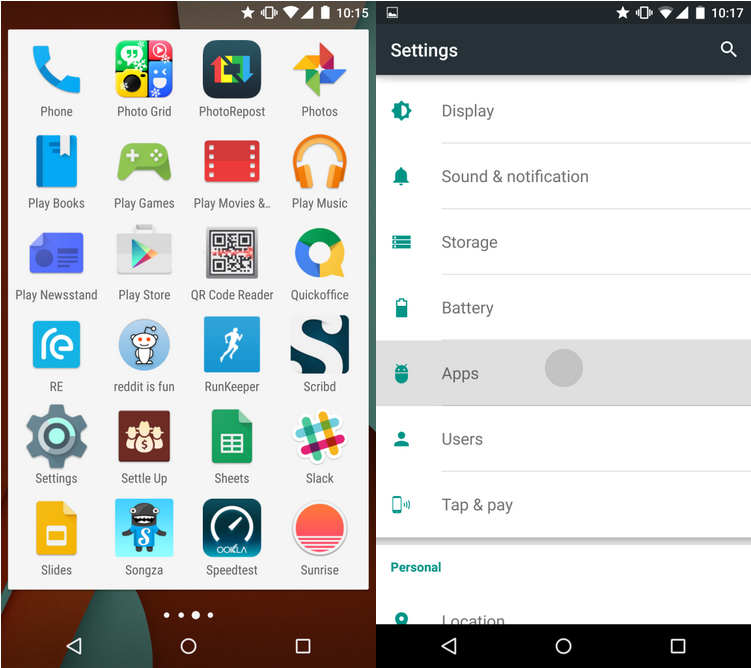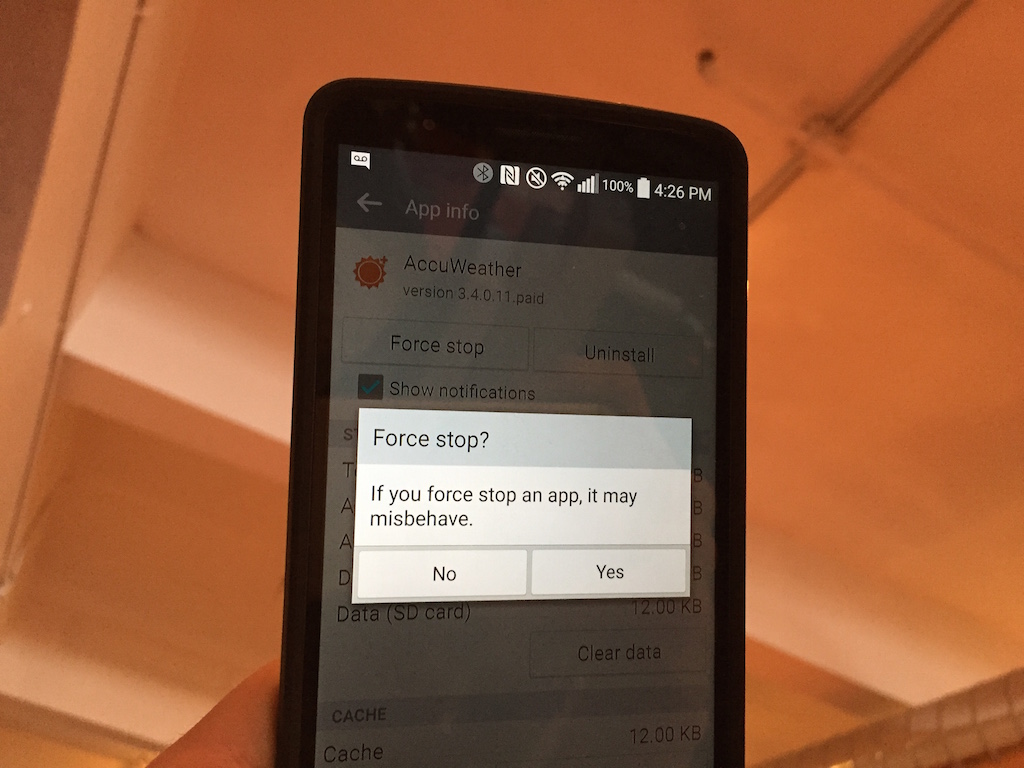
Where’s the Ctrl + Alt + Delete on this thing?
Android users faced with an unresponsive app might wonder if there’s any way they can force the app to close, just like you would on a PC. The answer is yet, you can, and it’s very easy. If you read our how to on uninstalling apps, you might already know where to find this functionality.
(Note: some apps may ask you to Force Close an app with a pop-up. This guide is for apps open in the background taking up resources.)
For the uninitiated, here it is:
Step 1: Open up the settings menu on your Android phone and navigate to ‘Apps.’
Step 2: Scroll through the list of apps to find the app you’re looking for. This list is alphabetical, just like your main app drawer. If you like, you can swipe from right to left to switch to ‘Running’ apps. This list shows you every app that is currently active on your phone.
Step 3: Select the app you want to close and click ‘Force stop.’ Ignore the warning because you’re a grown-up and you know what you want (and because you’re only force stopping the app because it’s already misbehaving).
Step 4: Try relaunching the app to see if your force quit has resolved the issue. If not, try clearing the app’s cached data. Sometimes old data can result in a glitchy app. Do not click “clear data” unless you want to lose all information associated with the app (like message history and photos in WhatsApp).
Want your Android “How to” answered next? Email howto@mobilesyrup.com with your request!
MobileSyrup may earn a commission from purchases made via our links, which helps fund the journalism we provide free on our website. These links do not influence our editorial content. Support us here.