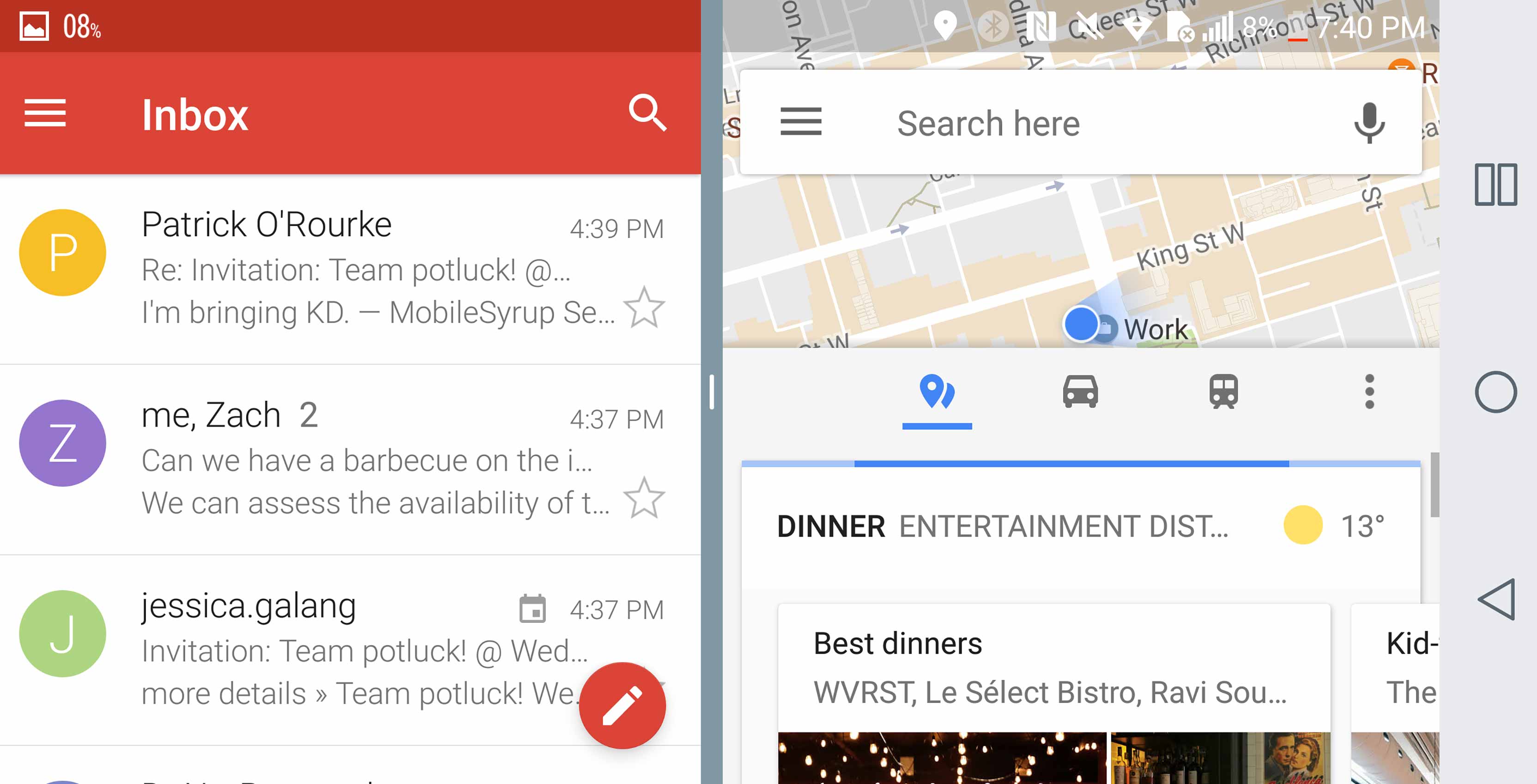
What better way to take advantage of the LG G6’s extra long 18:9 aspect ratio display than multi-task using its split screen feature?
The G6 features a slightly improved take on Nougat’s built-in split-screen multitasking mode that allows for easier use, and its unique aspect ratio means the device can run two identically-sized square windows side-by-side — an ideal visual experience for the feature.
Some of the handy uses of split screen include keeping Google Maps open while drafting an email or cleaning up your calendar while watching a YouTube video.
Follow our steps to using the split screen feature below.
- Open the app list button to the right of the home button.
- You’ll spot the split screen button at the top of certain apps. It looks like two outlined blocks on top of each other. Unfortunately, the apps without that button do not support split screen mode. To begin, scroll through your apps until you see one you’d like to select then press the split screen button at the top of the app.
- Your chosen app will then inhabit the top half of your screen. Next, select the app you’d like to run at the bottom of the screen.
- Now that you have the two apps running simultaneously on either half of the screen, you can choose to give one or the other a little more space by pulling up or down on the central bar between them. Note: while operating in one of the apps, the back button will apply to it specifically. For example, in the browser, pressing the back button will take you to the last page you navigated away from while in split screen mode. It won’t necessarily close out split screen mode, unless you haven’t yet done any navigation at all.
- The simplest way to exit split screen mode is to pull the central bar all the way down or up on either one of the apps. Pressing the home button will bring you back to home, but when you open a new app or return to the app list, the top app window will still be there.
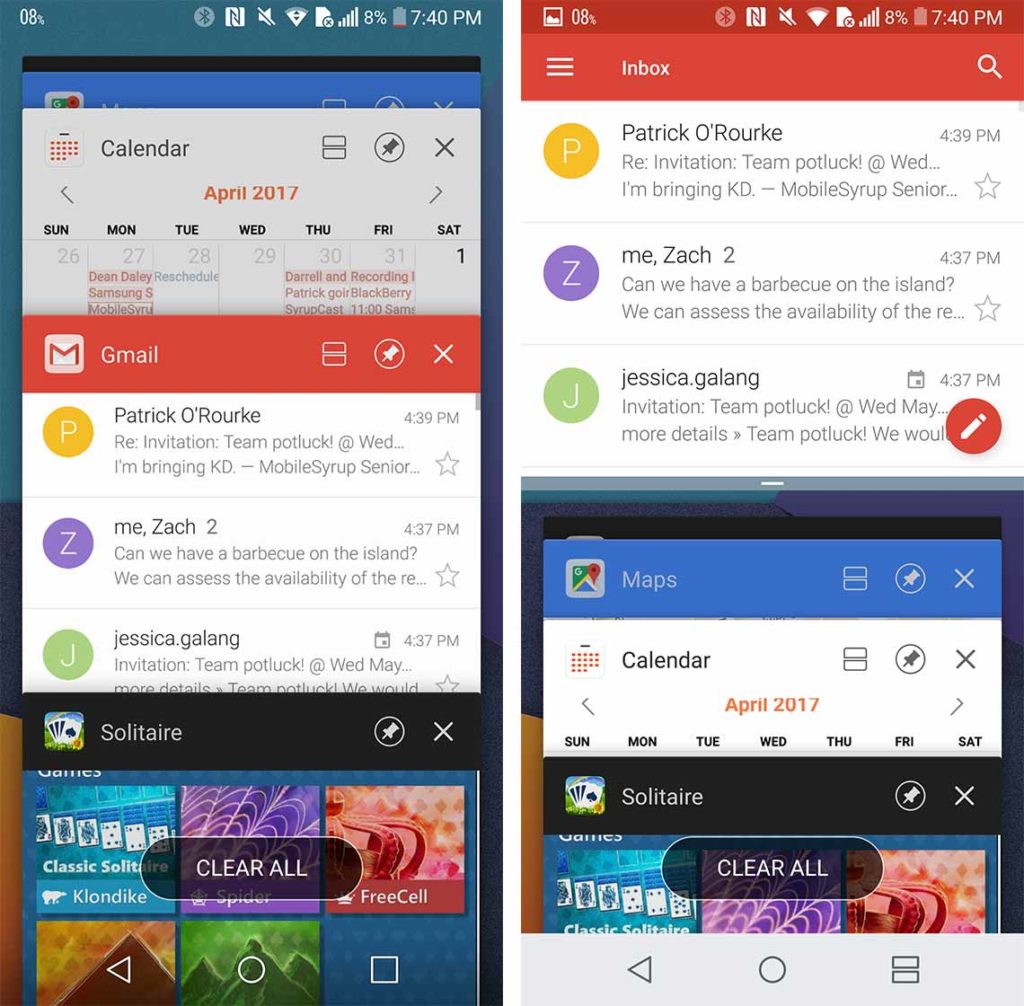
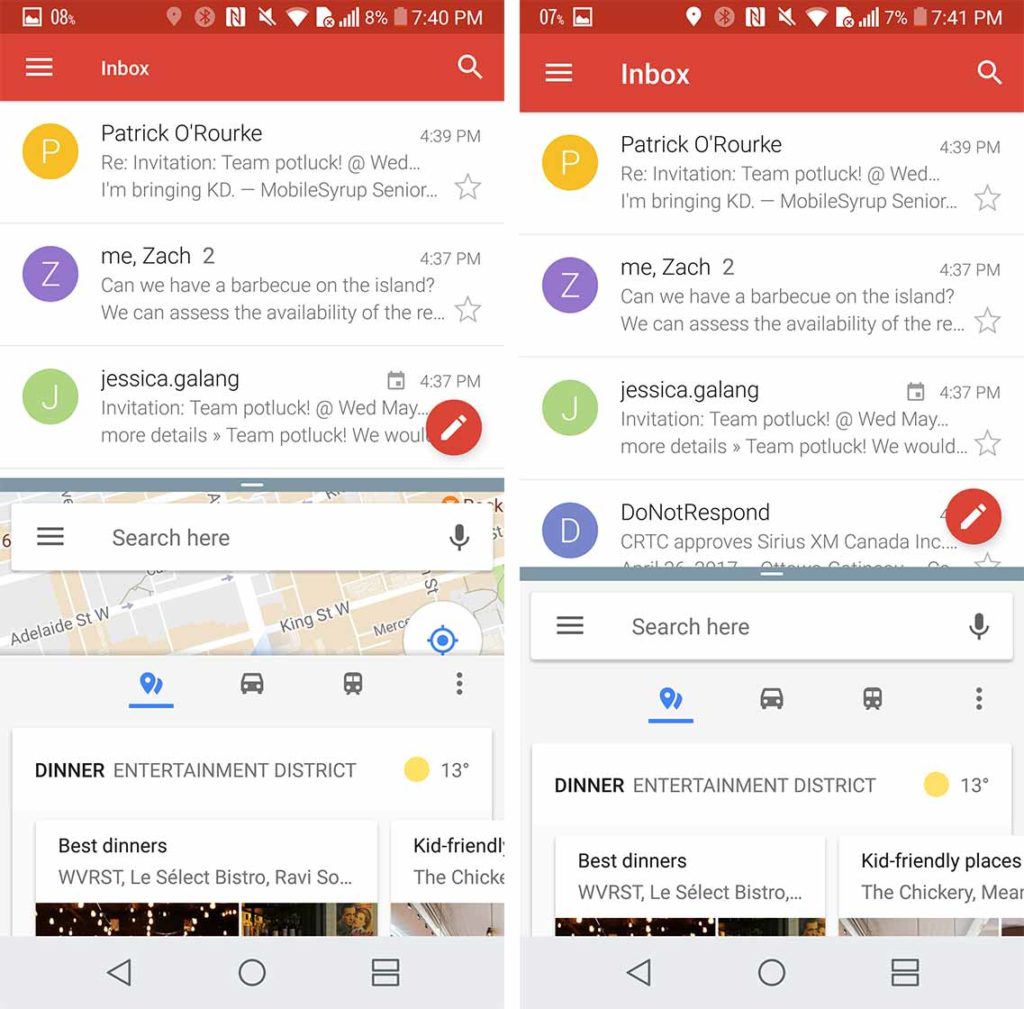
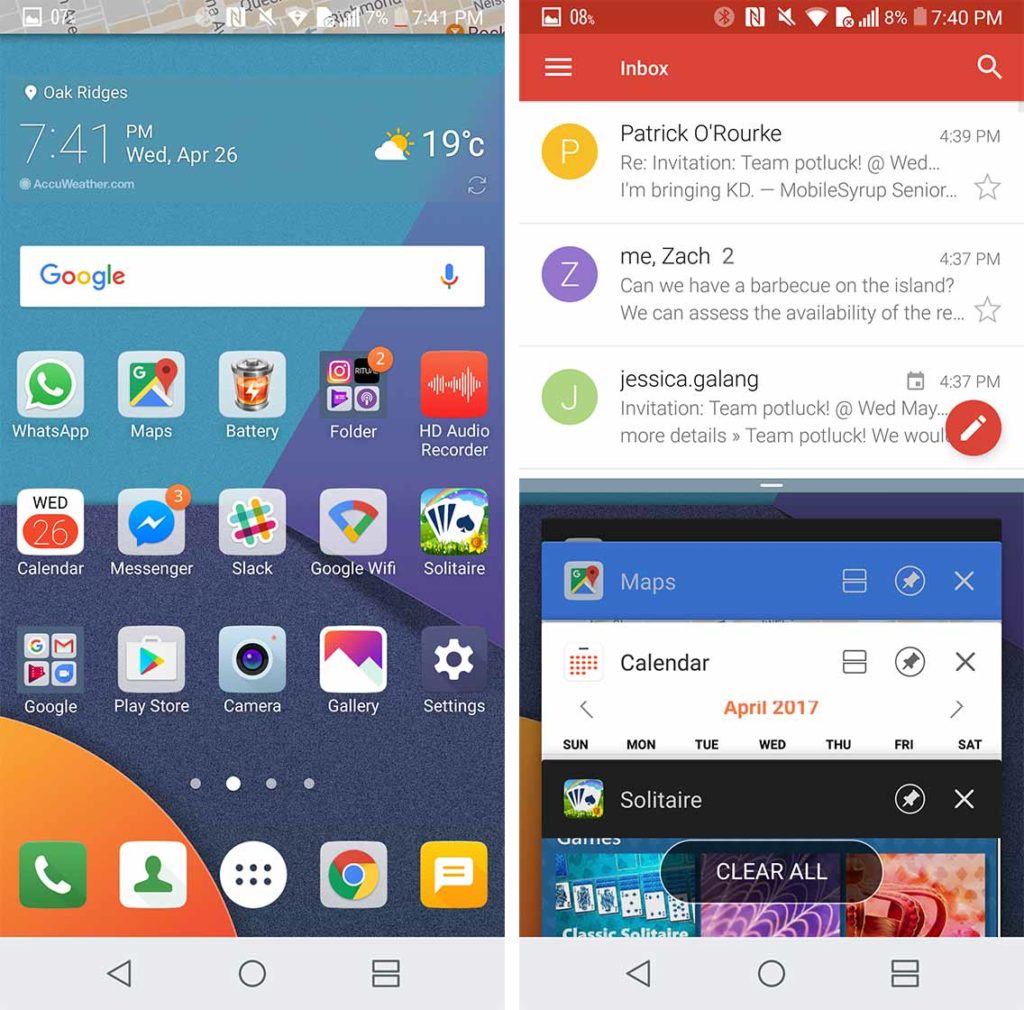
Do you like the LG G6’s split screen mode? Let us know in the comments.
MobileSyrup may earn a commission from purchases made via our links, which helps fund the journalism we provide free on our website. These links do not influence our editorial content. Support us here.


