
The Pros
- Inexpensive stabilizer solution
- Flexibility for various sizes of smartphones
- Portrait and selfie modes great for social platforms
The Cons
- Initial balancing and calibration can be a bit of a chore
- Plastic feeling build quality
- Learning curve takes some time to master
DJI’s Osmo Mobile 2 first released in February, but in some ways the smartphone gimbal was giving us a glimpse into the future without realizing it.
While there are some obvious benefits from its predecessor, such as the ability to handle larger phones and its substantially lower price, one feature in particular has sudden relevance for content creators: full support for portrait mode.
In short, at $169 the Osmo Mobile 2 is practically cheap enough to be an impulse buy for some people (and a good one). After using it for a few weeks, it’s obvious to me that it won’t be for everyone, but it’s also an accessory that’s hard to say no to if you regularly create any type of video content.
Setup process
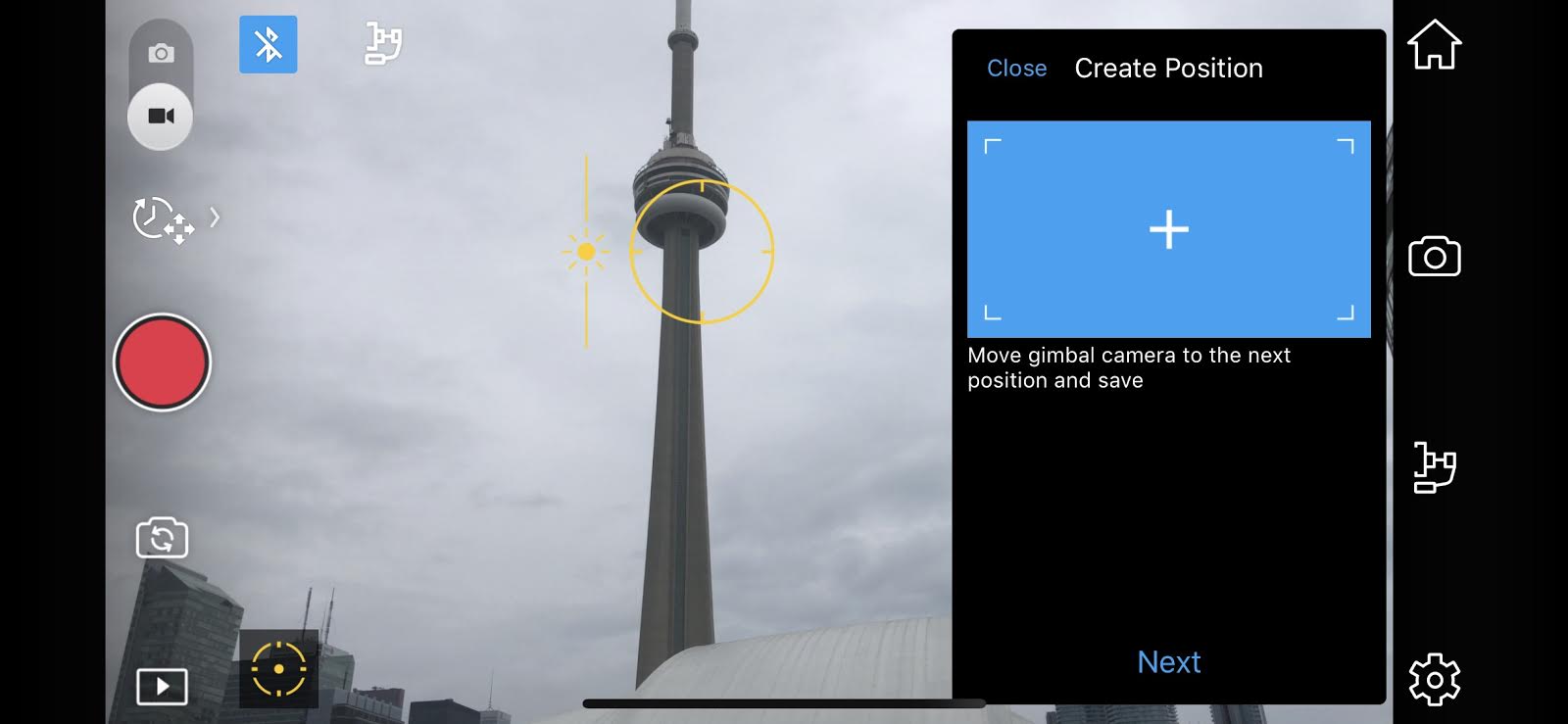
Similar to its predecessor, the Osmo Mobile 2 is controlled by the DJI Go app, which is available in the iOS App Store or Google Play store.
While connecting the Osmo Mobile 2 to the DJI Go app on your smartphone through bluetooth is relatively painless, it’s the process of inserting your device into the handheld stabilizer itself that causes the most friction (and frustration) during setup.
“Mounting and balancing your phone takes some getting used to.”
Mounting and balancing your phone takes some getting used to, especially if you’re a perfectionist. The smartphone goes into the holder and faces downward; then need to try to find the centre of balance as best you can by slowly sliding the holder. There’s also an adjustable knob and arm.
This is, of course, the nature of a gimbal system and finding the centre of balance takes many small adjustments and sliding to get just right.
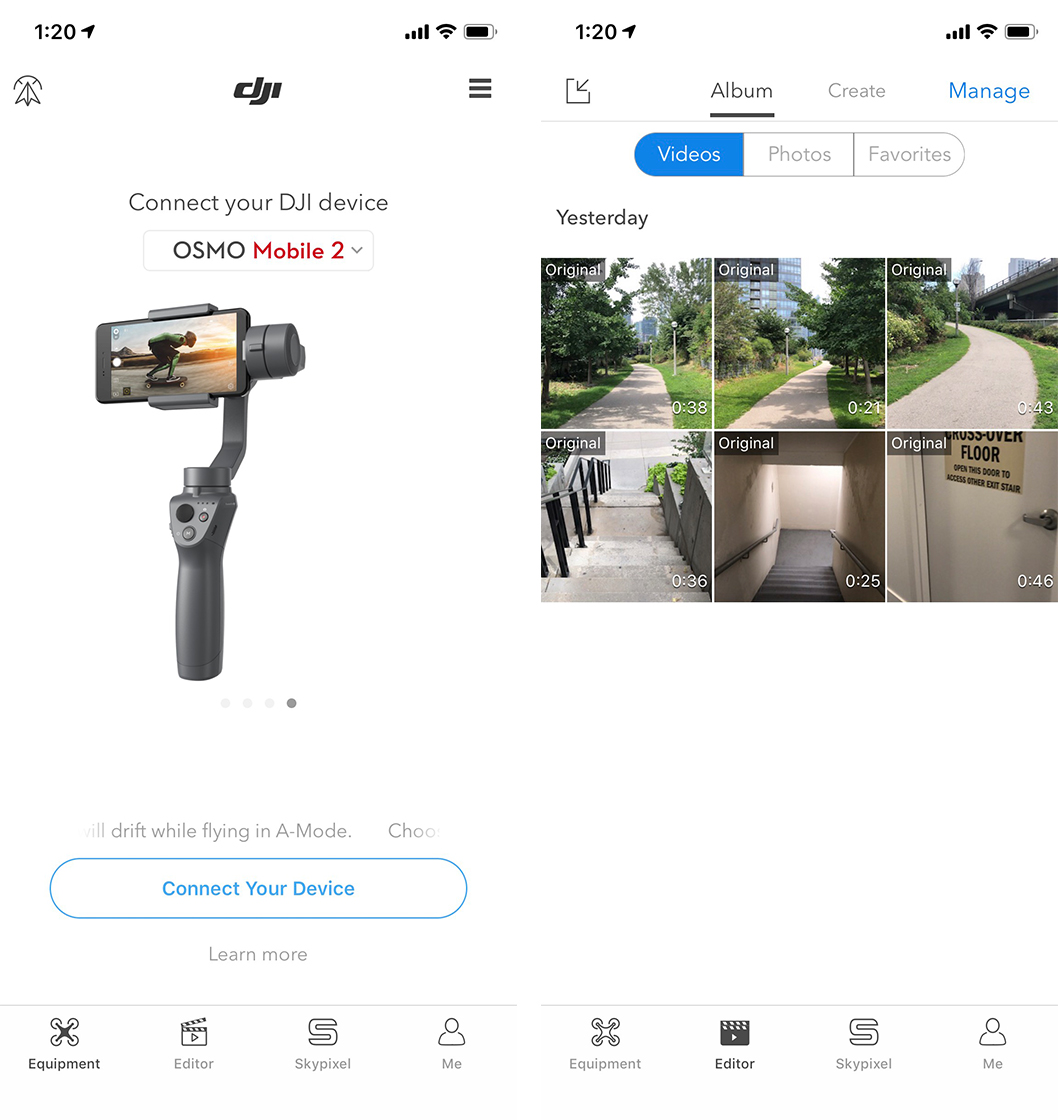
It can take some time and frustration for those not used to it, but once you nail the positioning then the end result is worth it.
Once everything is ready, you can use the physical buttons on the Osmo Mobile 2 to control it. There is a joystick for tilting and panning, a zoom slider and shutter/record button. The accessory is comfortable to hold and relatively lightweight, weighing 485g, but it does have a bit of a plastic feel — especially the joystick.
Easy stabilization

The Osmo Mobile 2 has multiple physical modes or positions that can be used depending on the type of video you’re shooting. Upright Mode is the most common, but there is also an underhand-like Underslung for capturing footage closer to the ground, Flashlight for capturing while holding the handle outward like a flashlight and self-explanatory Portrait.
The DJI Go app is where the usefulness of the product really shines though. DJI’s native app has a lot of capabilities for easily capturing stable video content.
First, there is the Camera app, which will show you connection status, battery life and settings for the gimbal or resolution.
There are also several video modes to use such as timelapse, hyperlapse and slow motion (the latter is iOS-only still). The most interesting video mode is ‘motionlapse.’ This feature lets users choose up to five different camera positions with the joystick, and DJI’s software creates a smooth lapse video that slowly moves the stabilized gimbal to hit all of the points automatically. Just make sure you have the Osmo secured either on a tripod, which is preferred, or in your hand.
Then there is ‘ActiveTrack,’ which allows you to mark an object (or person) on the screen and the Osmo Mobile 2 will track it as you record video. This works smoother than the sometimes jittery joystick control and creates a professional looking pan, provided the object isn’t moving too quickly.
“The DJI Go app is where the usefulness of the product really shines though.”
There’s also a selfie mode which will use ActiveTrack to follow your face around as you shoot your footage. This is particularly helpful for vertical social media video.
You can also live stream to social network platforms, edit videos or photos and share your content on DJI’s Skypixel network. DJI will also try to auto-create edits from multiple clips that you shot in a session.
Impressions

In my tests, the various video modes worked seamlessly. DJI’s software solution to a gimbal stabilizer is simple enough for the casual user, but powerful enough for those wanting quality shots for professional videos (with the right smartphone camera). Essentially, like with DJI’s high-end drones, the Osmo Mobile 2 can be a powerful enough tool for enthusiasts and professionals alike.
The gimbal is also a great, inexpensive way to capture stabilized raw footage for more powerful post-production work. If you strip away the DJI Go app’s extra bells and whistles, you still have a much cheaper solution than other stabilizers on the market.
That said, for $169 there is an element of you get what you pay for at play. Those doing high-quality, bigger budget shoots would likely want to still opt for a bigger and more capable rig. Then again, if you have a big budget you likely won’t be shooting with a smartphone anyway, but the Osmo Mobile 2 is more than capable when it comes to mobile phone stabilizing needs.
“For $169 there is an element of you get what you pay for at play.”
The Osmo Mobile 2 isn’t perfect. Setup is a bit of an effort, but the more you do it the quicker you will get at it. It’s just a process that you have to prepare yourself for some frustration with at the beginning but the payoff is great.
The joystick control is also more rigid in its movement than I like, no matter how little or quick you try to adjust it. Footage shot with the stabilizer while trying to make subtle adjustments on the joystick sometimes looked more robotic than natural, but other times will look great. It was a bit inconsistent though something you could slowly get the hang of.
Yes, it takes some time getting used to shooting with a stabilizer and isn’t an instant fix, but after an hour or two of practice you will already record some great footage. The more you use it, the more stable your footage will be. While your first set of videos will still look smoother than before, you still have to master the art of timing and walking gracefully for the best outcome.
Affordable and easy to use
DJI has one of the most accessible and inexpensive handheld stabilizers on the market today. At $169, the Osmo Mobile 2 is cheaper than its predecessor and will instantly make any content creator’s videos look better. Sure, you can piece together other solutions or pay more for a brand such as SteadiCam, but the convenience of DJI’s turn-key nature with the Osmo Mobile 2 is also a compelling factor.
As vertical video quickly becomes a norm now on social media (and elsewhere) thanks to IGTV, Instagram Stories and native YouTube support for the ratio, the Osmo Mobile 2’s better portrait support makes it an especially easy recommendation for people or companies shooting with those platforms in mind.
Nonetheless, even if you’re shooting good old fashioned landscape video in 4K or 1080p, the DJI Osmo Mobile 2 is a great recommendation. With one quick and relatively inexpensive purchase your raw videos will look much smoother and more professional, only needing some post-production love from your favourite video editor if you so choose.
"At $169, the Osmo Mobile 2 is cheaper than its predecessor and will instantly make any content creator’s videos look better"
MobileSyrup may earn a commission from purchases made via our links, which helps fund the journalism we provide free on our website. These links do not influence our editorial content. Support us here.


