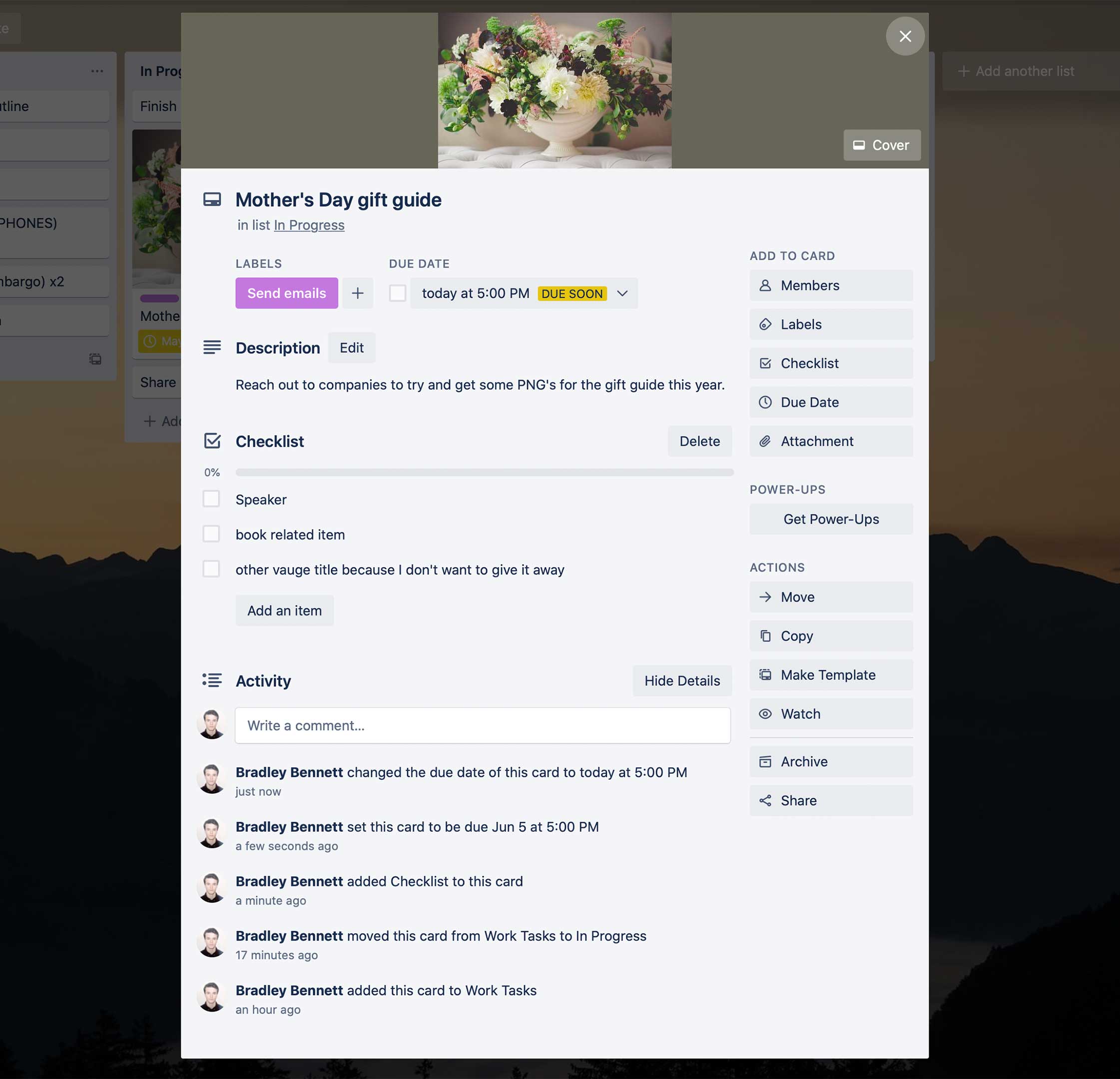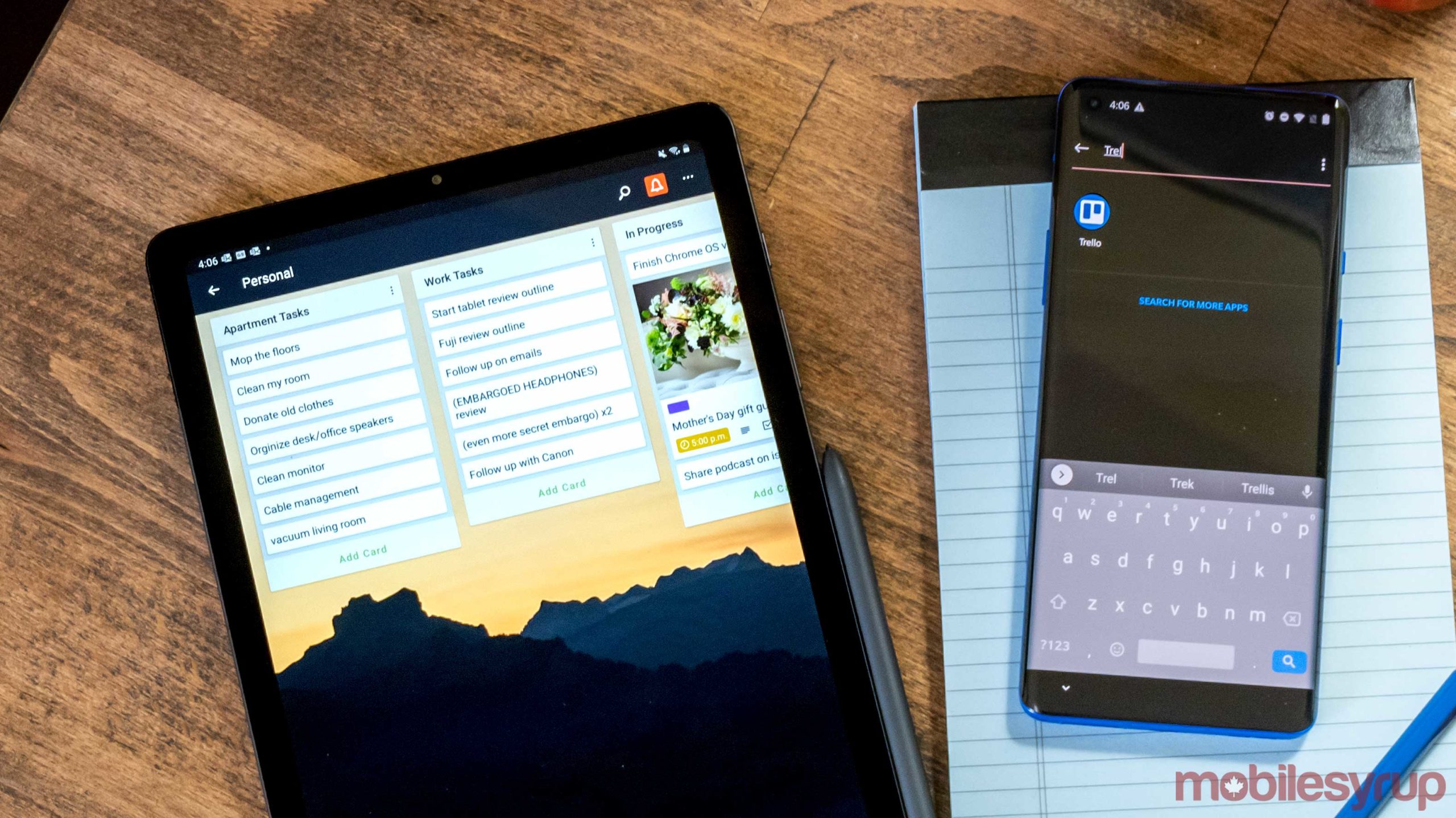
I’m sure as more people are working remotely they’re becoming aware of Trello, but if you haven’t yet, it’s a great tool to organize not only your workflow but also your chores and downtime.
My experience with Trello began with MobileSyrup. We use the platform to organize our workflow and to make sure that no one is writing the same stories.
However, for this post, I’ve set up my own personal Trello board that I’m using to help add some organization to my work-from-home life. You can download Trello on mobile, tablets, computers or access it through its website. I generally use the website and the app on my phone.
For set up, the website works best, but you can make it happen on any device easily enough.
Once you’ve logged in and created a profile, you’ll need to create a personal board. If you’re part of an organization that uses the service like I am, make sure your new board is private.
Boards are the main interface of Trello. On each board are lists of cards.
You can touch/click and hold on a card to drag it around as you start or complete a task. In my board, I’ll move cards from the two task columns to the in-progress section when I start working on them.
I use pretty general names for my tasks like ‘tablet review’ because I mainly need a reminder of what to do and I know what to do. Some time’s I’ll put something more specific like ‘take photos’ and ‘edit photos.’ This part and how you organize your board is entirely up to you.
You could make seven columns for each day of the week and plan out things like an agenda, or you could use it as a series of ongoing note-lists — the choice is yours.
Once you dive into each card, you can also assign due dates to your tasks and notes or comments. If more then one person is using the board, say if you’ve set it up as a family chore tracker, you can also assign members to each card, so you know who has to do what.
Finally, something we often use at work, but I use less on my board are ‘Labels.’ These are colourful tags that you can add to a card. At work, we use them to determine the hotness of a story or if it should be put on the backburner. However, they’re very free-form much like everything in Trello so you can use them however you wish.
While there are other task apps like Habitica and Notion, I find that how easy it is to move your cards around and how much freedom you have to use the board however you want makes Trello a straightforward but effective solution.
You can download Trello for free on iOS and Android or use it on the web.
MobileSyrup may earn a commission from purchases made via our links, which helps fund the journalism we provide free on our website. These links do not influence our editorial content. Support us here.