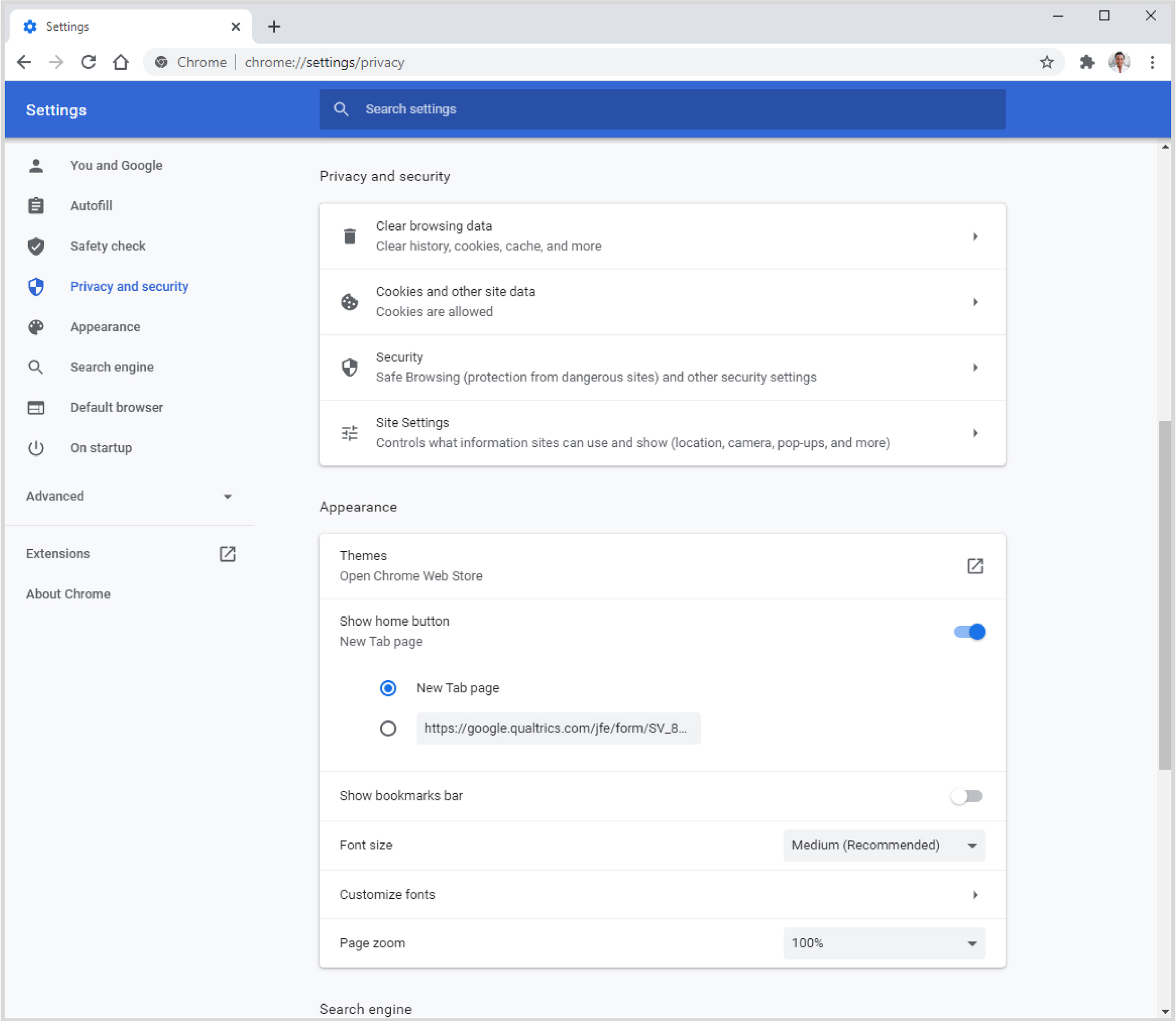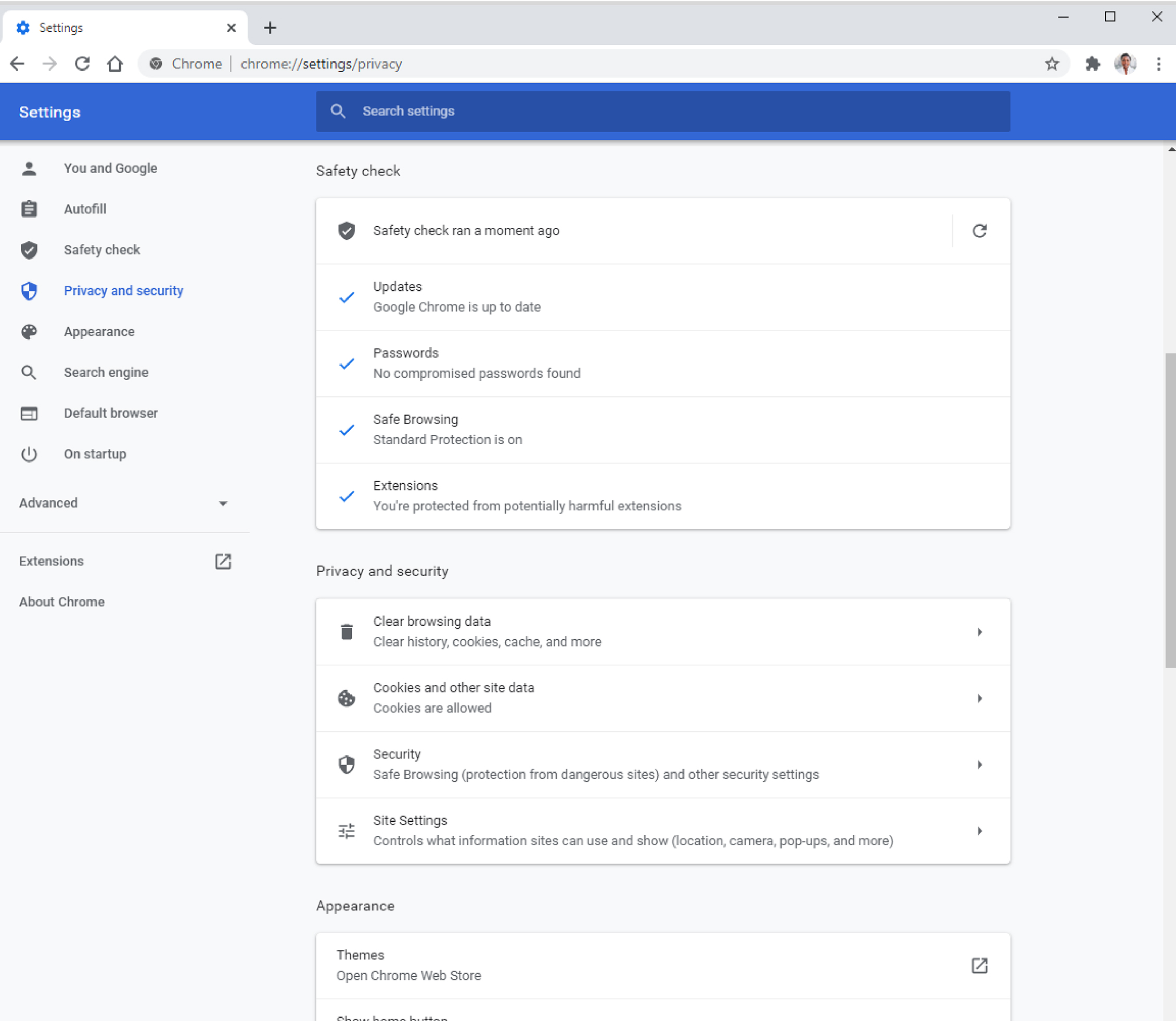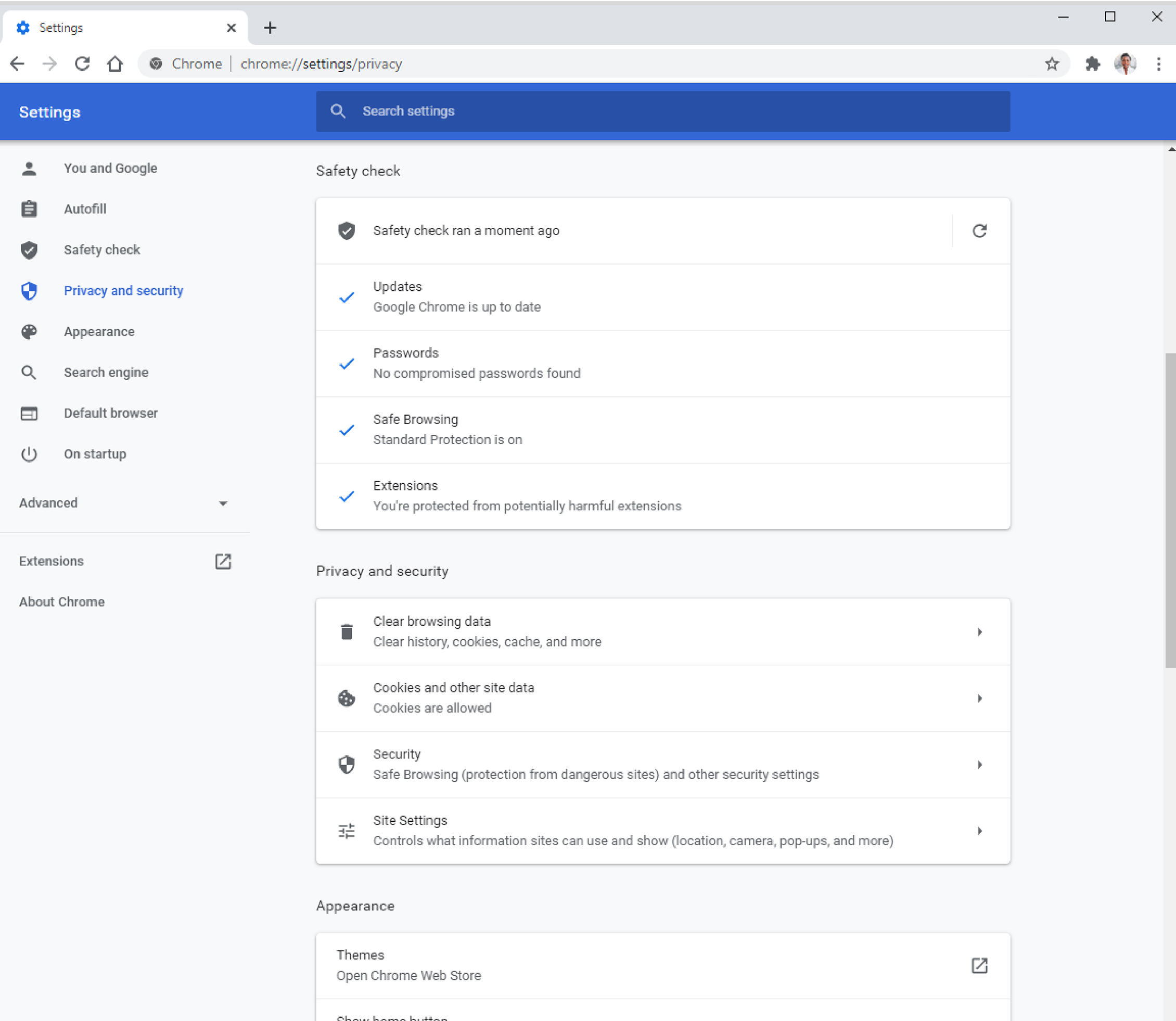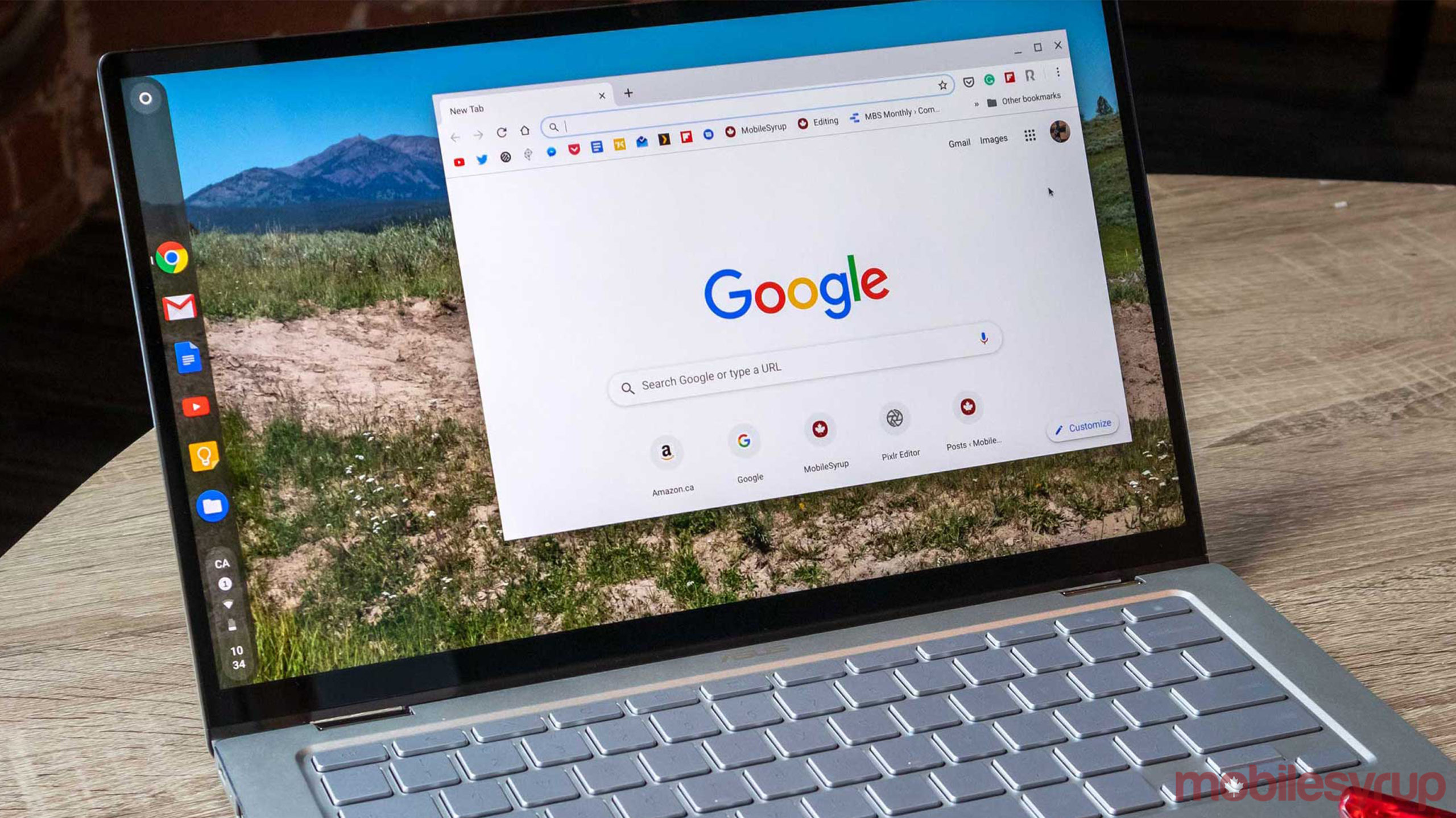
Over the next week, savvy Google Chrome users will start to notice a new slate of privacy features alongside a subtle refresh of associated settings that use natural and understandable language.
This is the first step in Google’s revamped privacy and security push, and so far, it looks like all of these settings and tweaks should make internet security a little easier for the average user to understand.
New Cookie controls
In the Cookie department, Google has made it more transparent regarding how each level of Cookie management works. One of the settings blocks all third-party Cookies from websites, with the feature being enabled by default in ‘Incognito’ mode.
In Incognito mode, your Cookies will also be deleted every time you close the browser. Google is adding a new Eye icon to the address bar that allows users to turn on third-party cookies for specific sites without needing to dive through the full settings menu.
This is the same way Apple handles Cookies with Safari. While this seems like a big step, I found that when I use Apple’s browser, it didn’t impact my workflow, so I’ll likely enable Chrome’s similar feature.
‘Site Settings’ overhaul
The ‘Site Settings’ section within the overall Chrome Settings menu is also getting reworked to be straightforward. There are now two sections, including one for susceptible info like allowing a site to access your camera, location or microphone.
The other section highlights recent websites that have asked for permissions.
Overall this should help make it a little easier to control specific website permissions and data.
Bringing ‘Sync’ controls forward
Another change Google will make is shuffling the controls for Sync much higher in the Settings. This option allows users to select what data they share with Google, including sensitive information like saved passwords.
Safety check
One of the highlighted new features is called ‘Safety check,’ a system for keeping people protected while they use the internet via Google Chrome.
This new tool located in the Settings menu ensures you’re not using compromised passwords, browsing unsafe websites and prevents malicious app or extension downloads.
If you do happen to install a lousy extension, Safety check should walk you through how to get rid of it.
You can also use Safety check to see if you’re running the latest version of Chrome, which in theory, is also the most secure.
Extensions get a new home
If you use more than a couple of extensions with Google Chrome, you know that those little icons don’t look great squished to the right of the search bar.
With the new update, there’s now a puzzle piece icon in that slot to hide all of your extensions. If you’d rather have the icons display as they did before the update, you can pin them.
Not only does this clean up extensions, but it also gives you a quicker way to access the privacy settings of each program, which is a nice improvement.
Enhanced Safe Browsing
This feature needs to be opted into, but it’s one of the more interesting additions packaged within this update. It uses the maximum amount of Google’s services to warn you about dangerous sites before they even launch, along with a host of other enhancements.
Google says that this is the most secure version of Chrome, but users should be aware that more of their data is going to be seen and used by Google to offer these features.
That said, if you don’t care as much about Google having your data, then this version of Chrome is by far the safest. The company says it plans to make this feature even better over the coming year, including warnings on phishing sites, file download protection and cross-product alerts.
Secure DNS
Finally, the last stage of this update is a Secure DNS option for users. If you’re unfamiliar with Secure DNS portals, they act as a middleman between your computer and the site you’re visiting.
Chrome uses a DNS-over-HTTPS protocol and automatically updates users to the safer browsing method as long as their service provider supports it.
If you want to use a different DNS offering from another company, like the CIRA, for example, you’ll be able to configure it in the ‘Advance Security’ setting.
MobileSyrup may earn a commission from purchases made via our links, which helps fund the journalism we provide free on our website. These links do not influence our editorial content. Support us here.