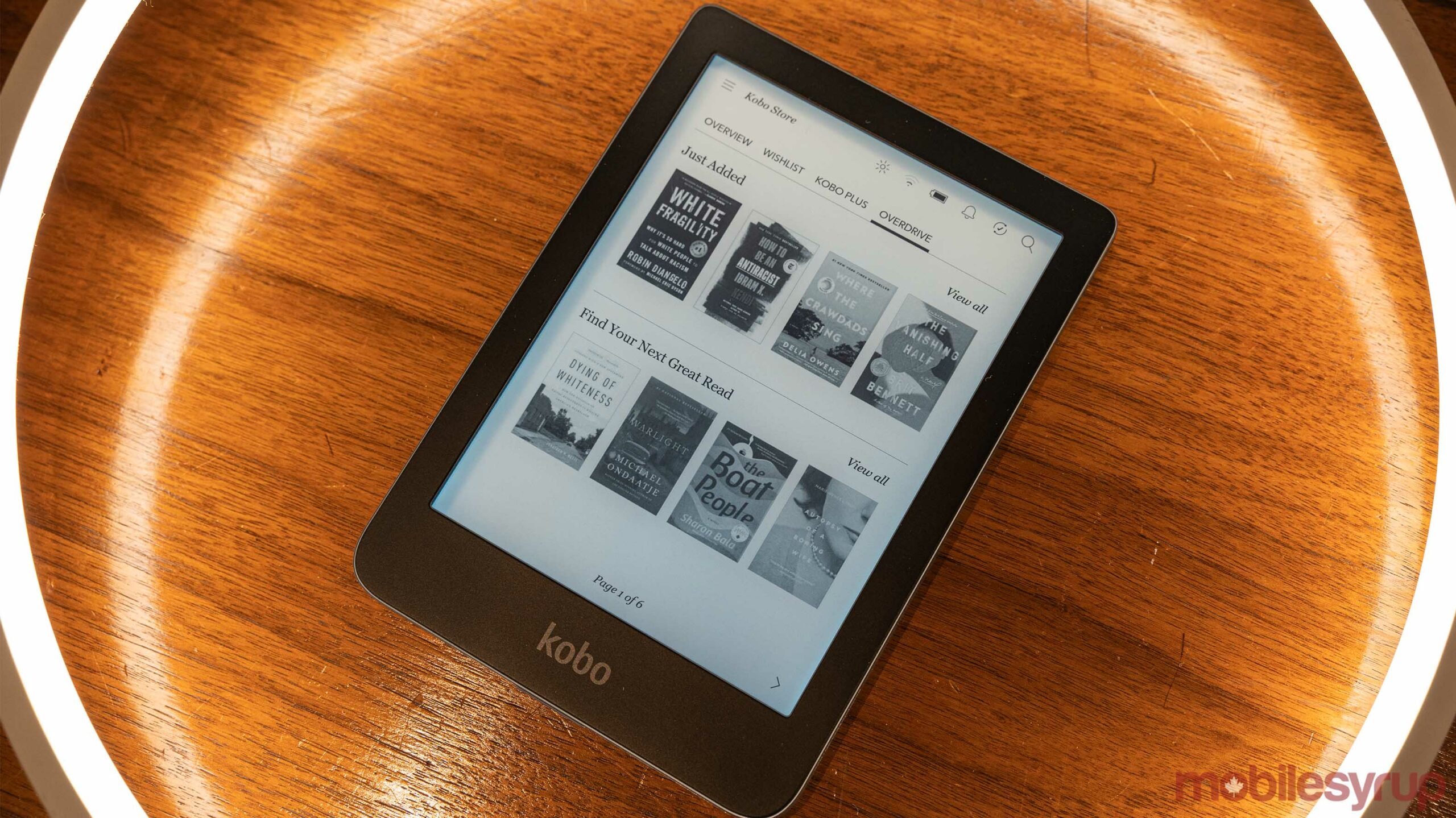
Although some libraries may be opening back up after COVID-19 restrictions shut them down, many might still not have a library option. Whether your local library hasn’t reopened, or you don’t feel comfortable exposing yourself that way, thankfully, there are some options available if you need to scratch that reading itch.
Thanks to two excellent services, just about anyone with a library card can easily borrow and read books digitally. OverDrive partners with libraries to make it easy to borrow books and other content digitally. If you’ve got a smartphone, you can use the Libby app to access OverDrive content, but those with Kobo e-readers can also access OverDrive through their devices.
Granted, OverDrive on Kobo isn’t anything new — it’s been around since 2018. However, given the ongoing pandemic, I felt it’d be worth providing an explainer on how to set up OverDrive, connect to your local library and get it running on your Kobo.
Before we begin, there are a few caveats: first, you’ll need a library card, and it’ll need to be with a library that has a partnership with OverDrive. You can look into that on OverDrive’s website using the ‘Find a library‘ tool. Also, you’ll need a Kobo e-reader compatible with OverDrive. Although OverDrive does support Kindle e-readers, it only does so in the U.S.
Make an OverDrive account, then grab your Kobo
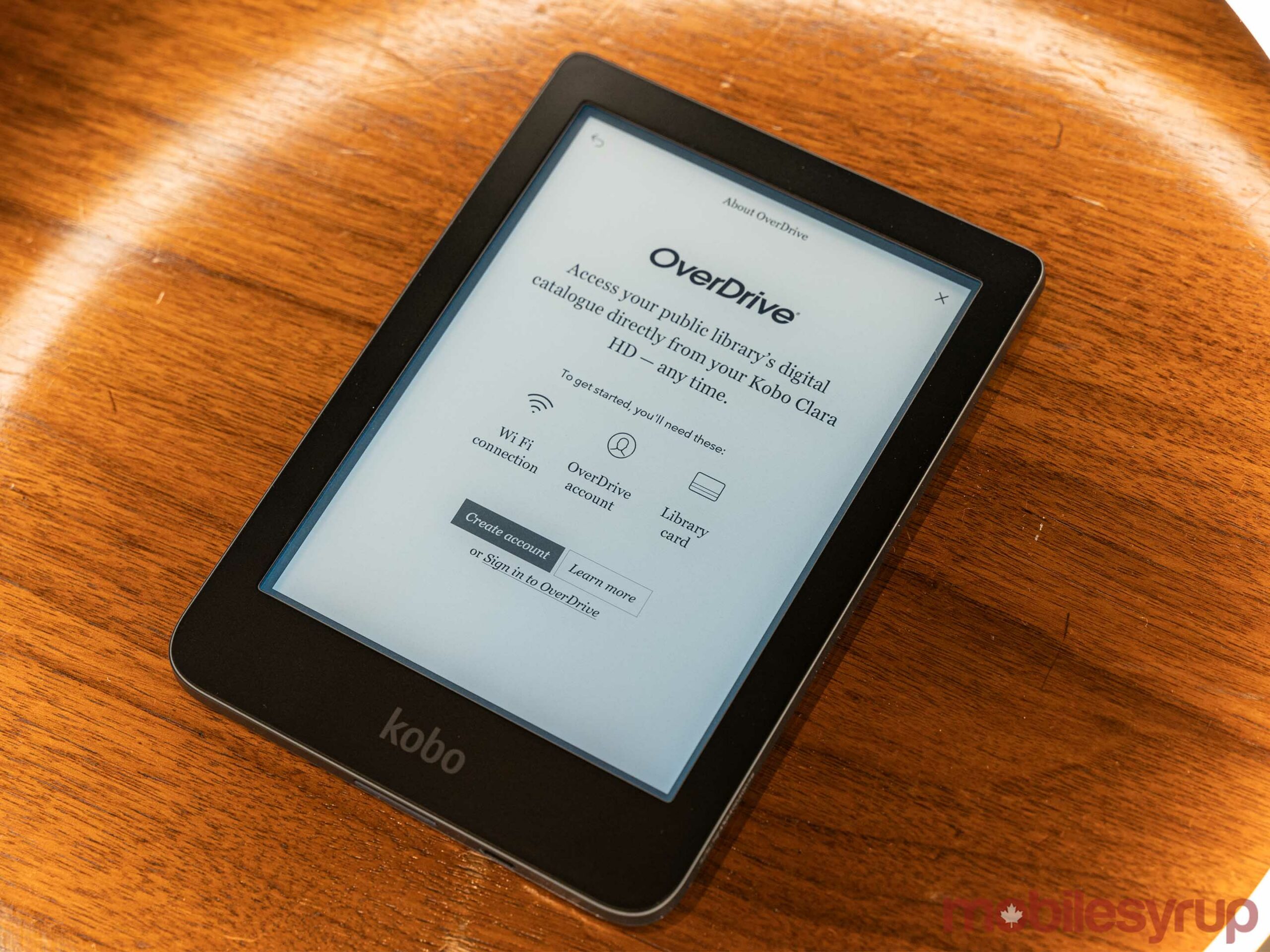
To start, head to the OverDrive website on your computer and click ‘Sign Up’ in the top right corner. Follow the steps to create your account, which include adding your library, checking off different book genres you enjoy and verifying your account if you choose to add an email address. It’s worth noting you can create an OverDrive account directly, or sign in using your library card.
Once your OverDrive account is set up, you can grab your e-reader. You’ll need a newer Kobo device, such as the Libra H2O, Forma, Aura One, Aura H2O Edition 2, Aura Edition 2 or Clara HD. However, those with an older e-reader can also access library books by borrowing them with a computer and then transferring the book to their Kobo with a computer. You’ll also need to connect your Kobo to Wi-Fi if it isn’t already.
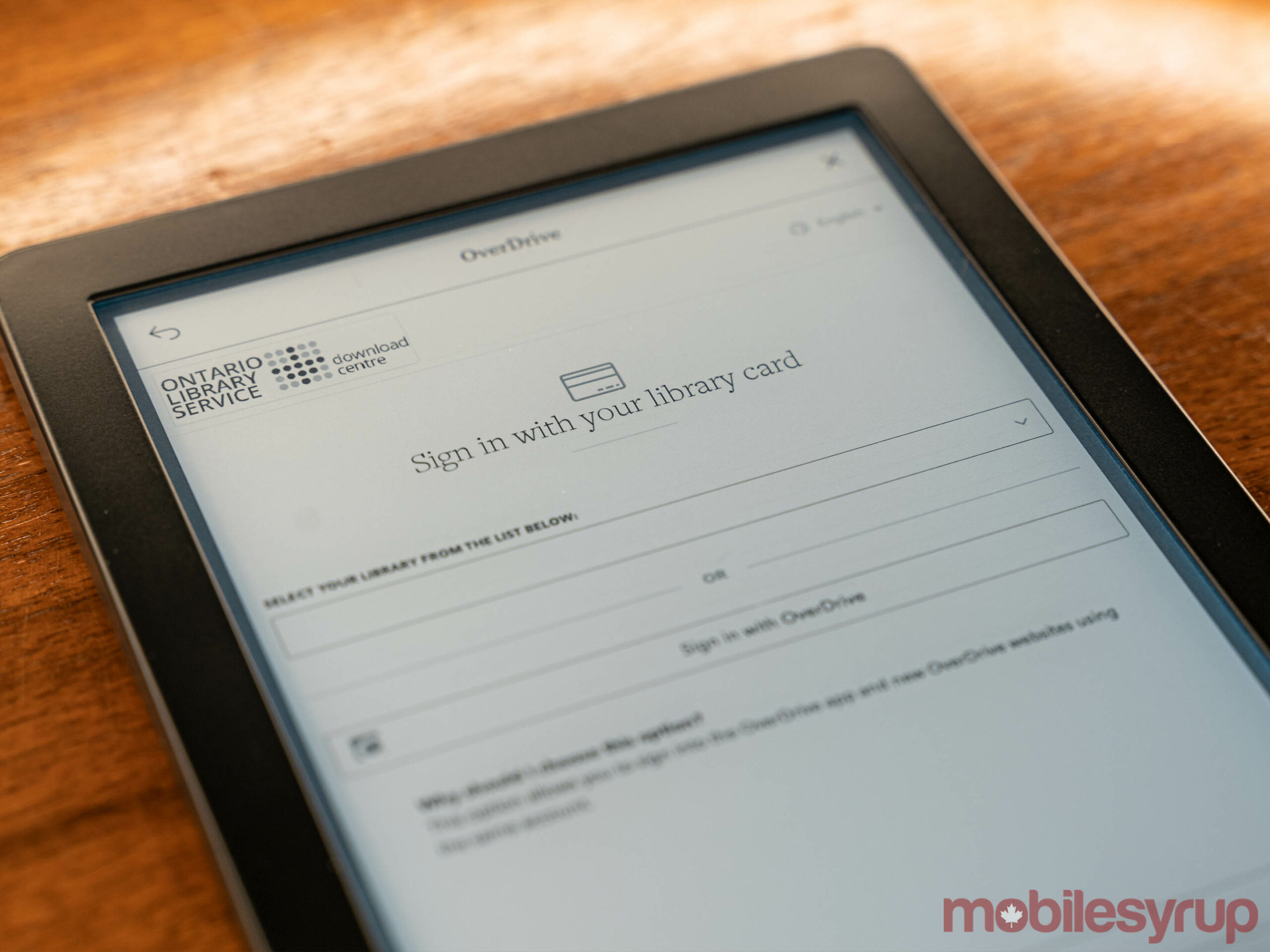
Those with supported Kobo e-readers will start by tapping ‘More’ in the bottom right corner followed by ‘Settings.’ ‘OverDrive’ should be the second option, just below ‘Accounts.’ Tap OverDrive, then tap ‘Sign in to OverDrive’ at the bottom of the page. You can also create an account here if you choose, but I found it much easier to create one on my computer and sign in rather than go through the process on the Kobo.
Next, you’ll need to pick your library, then OverDrive will prompt you to sign in. If you created an account with your library card, punch in your card number and authentication (in my case, a PIN). If everything goes smoothly, you’ll end on a page inviting you to browse or search for books through OverDrive. It’s worth noting that OverDrive operates within the Kobo Store, so if you want to get a new book, you go to the same place. Plus, if a book isn’t available on OverDrive, you can quickly buy it directly from Kobo instead.
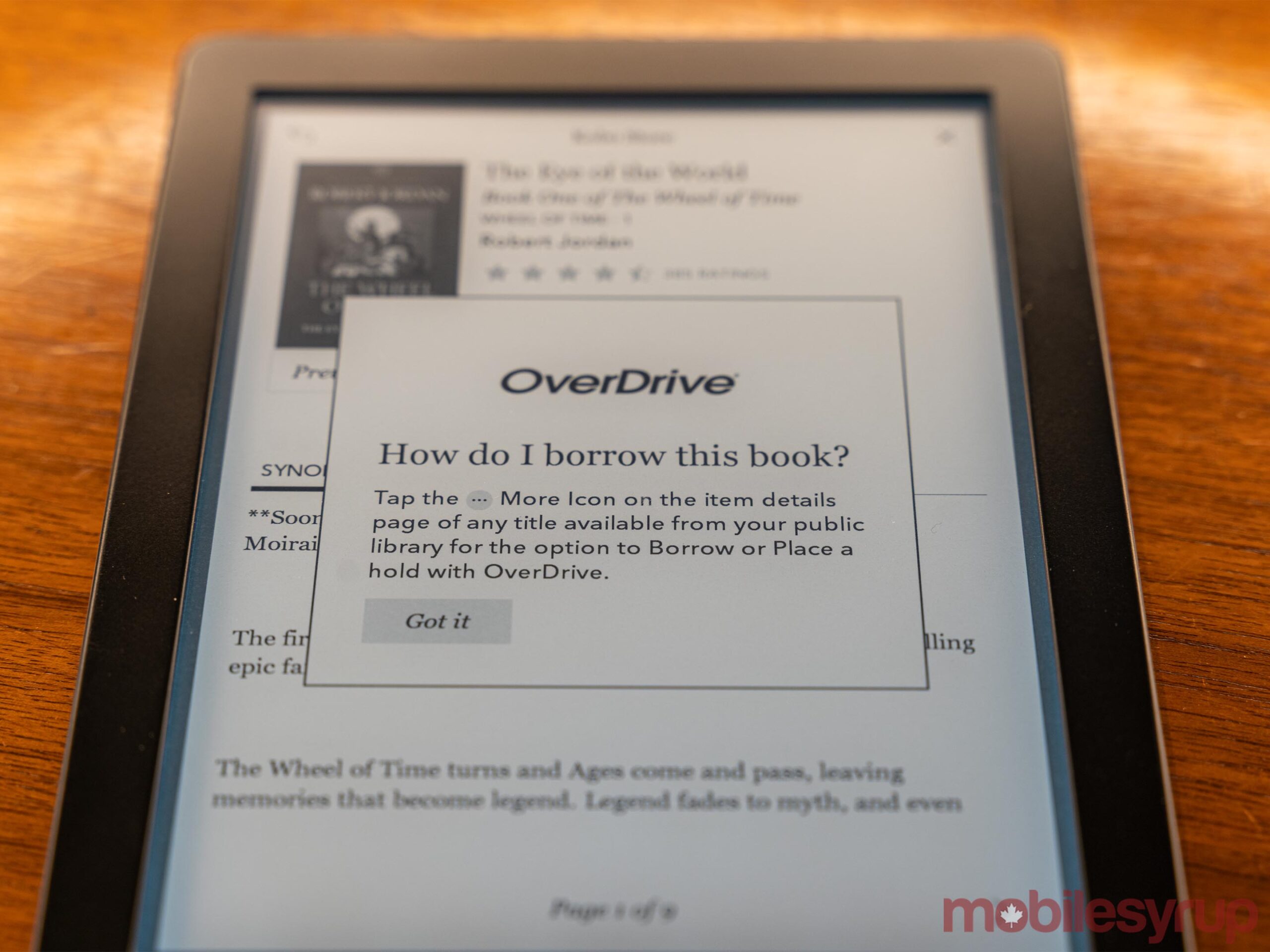
To borrow a book, search for it then tap the grey circle button with an ellipsis. A dropdown menu will let you borrow the book, or place a hold on it for when it next becomes available. As with a normal book, libraries only have so many copies of e-books, so you may have to wait for a copy to come available.
With that, you’re set up and ready to go. You can now easily borrow e-books from your local library from the comfort — and safety — of your house.
MobileSyrup may earn a commission from purchases made via our links, which helps fund the journalism we provide free on our website. These links do not influence our editorial content. Support us here.


