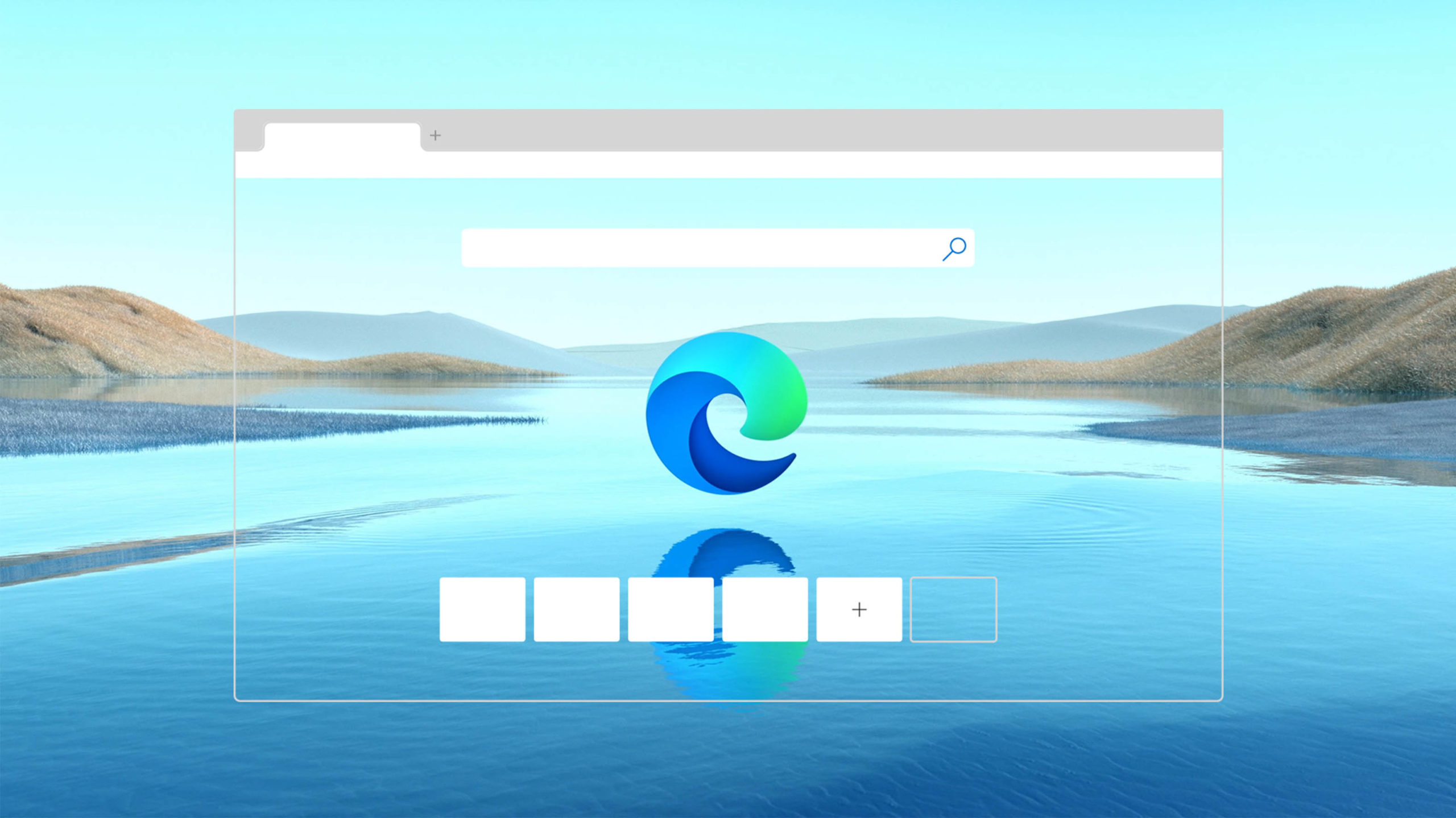
Last year, Microsoft announced it was adding a feature to its Chromium-based Edge browser to make sharing links easier. As of Edge version 87 on Windows or version 88 on macOS, the browser started replacing traditional URLs with hyperlinked text.
In other words, if you wanted to send someone the link to MobileSyrup, instead of pasting ‘https://www.mobilesyrup.com,’ Edge would paste ‘MobileSyrup‘ as a hyperlink.
While that could make it easier to share long URLs that are difficult to parse, it can also be pretty annoying if you copy/paste URLs often. And that’s not even getting into the issues surrounding modifying or hiding URLs. Google Chrome has come under fire for repeatedly tweaking how it displays URLs in the address bar.
Thankfully, reverting the Edge setting is pretty simple, however, so here’s how to do it.
First, open Microsoft Edge. Click the three-dot menu button in the top right corner > Click ‘Settings’ > Click ‘Share, copy, and paste.’
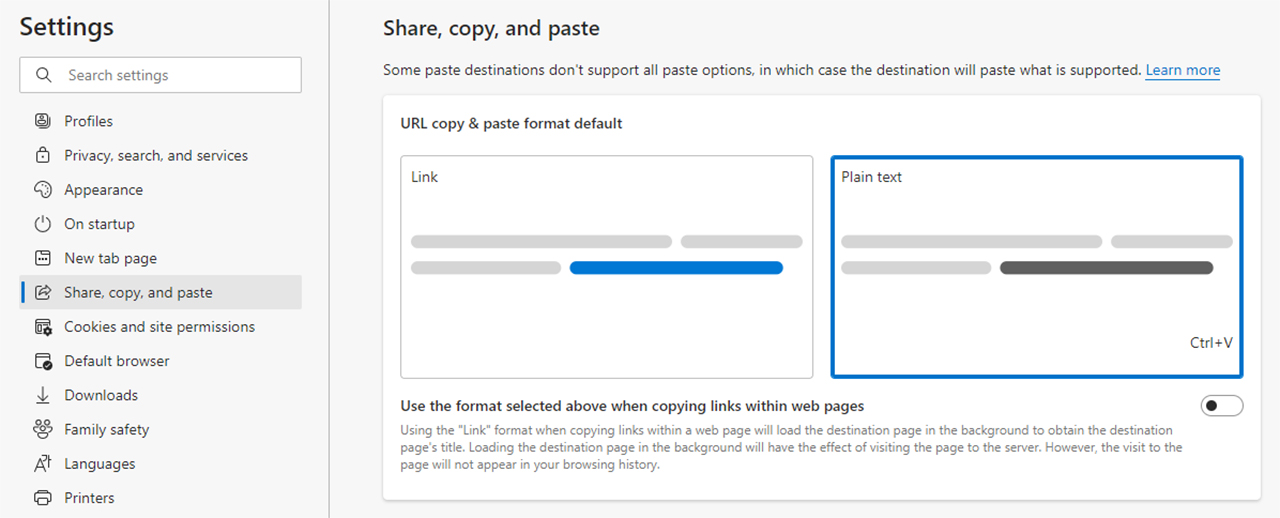
That opens the menu for changing the URL copy/paste format. On this screen, you can choose between ‘Link,’ which turns URLs into hyperlinked text, or ‘Plain text,’ which pastes the URL. Select Plain text, and you’re good to go.
It’s worth noting that you may need to adjust this setting on multiple devices if you use Edge on more than one computer.
MobileSyrup may earn a commission from purchases made via our links, which helps fund the journalism we provide free on our website. These links do not influence our editorial content. Support us here.


