
When I was a kid, my dad had one of those boxy old ThinkPad laptops. I always thought the weird, red bump — or ‘pointing stick,’ as it’s actually called — was an odd way to use a computer. It still is, even on Lenovo’s excellent, modern ThinkPad laptops. Despite that, the new ‘X1’ series of ThinkPad laptops offers plenty of improvements in a much sleeker design than past ThinkPads.
Lenovo sent over a few of its new ThinkPad X1 devices, including the futuristic X1 Fold that I reviewed earlier this year (you can read all about it here). The Fold is unique but also pretty out there — I can’t imagine anyone getting much work done on it. Unlike the X1 Fold, Lenovo’s ThinkPad X1 Nano and X1 Extreme (Gen 3) are traditional clamshell laptops and absolute productivity monsters.
I never expected I’d want to use a ThinkPad, but the Extreme and especially the Nano changed my mind on that. Yes, these are both still work laptops designed and built for use in businesses, but honestly, they’d make great options for regular users too.
Having used both ThinkPads on and off for the last few weeks, I’d strongly recommend either for someone who finds themselves working remotely and needing a better laptop for getting things done.
Specs

ThinkPad X1 Nano
- Display: 13-inch 2K 2160 x 1250 pixel IPS Dolby Vision panel, 450 nits brightness, either anti-reflective, anti-smudge touchscreen or anti-glare non-touch screen
- Processor: Up to 11th Gen Intel Core i7-1180G7 (2.20GHz with up to 4.60GHz Turbo Boost)
- Memory: Up to 16GB LPDDR4x
- Storage: Up to 1TB PCIe SSD
- Dimensions: 292.8 x 207.7 x 13.87 to 16.7mm (touchscreen models are slightly thicker at 14.27 to 17.2mm)
- Weight: 907g (1.99lbs) for non-touch, touchscreen models weigh 969g (2.14lbs)
- Camera: 720p HD webcam with privacy cover, hybrid infrared (IR)
- Operating System: Windows 10 Pro
- Battery: 48Wh, up to 13 hours
- Connectivity: Wi-Fi 6, Bluetooth 5.1, optional 5G and 4G models (cellular variants weigh more)
- Sensors: Fingerprint reader, Windows Hello facial recognition
- Ports: 2x USB4/Thunderbolt 4 (USB Type-C), 1x headphone/mic jack
- Graphics: Integrated Intel Iris Xe
ThinkPad X1 Extreme
- Display: 15.6-inch 4K 3840 x 2160 pixel UHD HDR OLED touchscreen with Dolby Vision, 400 nits (4K IPS, 1080p models also available)
- Processor: Up to 10th Gen Intel Core i9-10885H (2.40GHz with 5.30GHz Turbo Boost)
- Memory: Up to 64GB DDR4
- Storage: Up to 4TB PCIe SSD
- Dimensions: 361.8 x 245.7 x 18.4mm (4K models are slightly thicker at 18.7mm)
- Weight: 1.7kg (3.75lbs), touchscreen:
- Camera: 720p HD webcam with privacy shutter, optional hybrid IR
- Operating System: Windows 10 Home or Pro
- Battery: 80Wh, up to 15 hours
- Connectivity: Wi-Fi 6, Bluetooth 5.1
- Sensors: Fingerprint reader, Windows Hello facial recognition (requires IR camera)
- Ports: 2x USB 3.2 Gen 1, 2x USB 3.2 Gen 2 Type-C / Thunderbolt 3, HDMI 2.0, headphone/mic jack
- Graphics: Nvidia GeForce GTX 1650 Ti Max-Q 4GB
Portability or power

Perhaps the most significant difference between the X1 Nano and the X1 Extreme is hinted in the name. The Nano is impressively sleek, while the Extreme is, well, extreme in its power and size. Granted, Lenovo’s X1 Extreme isn’t as big as many gaming laptops, but it gets close. The upside is the size let Lenovo squeeze in a more powerful CPU — the Extreme can feature up to a 10th Gen Intel Core i9 H-series chip (my review unit had an i7-10850H). Meanwhile, the Nano uses the newer, more power-efficient 11th Gen Intel Core i7-1160G7 CPU.
Depending on what you want from your laptop, this difference will likely inform a significant portion of your purchase decision. The X1 Nano and Extreme aren’t exactly in the same family of laptops, but similarities abound. Differences in size and CPU aside, both X1 laptops offer a similar design, with different configuration options that suit different needs.
Those who want a top-tier thin-and-light laptop that can handle most workloads but prioritizes portability should opt for the X1 Nano. Coming in at 907g (1.99lbs), it’s lighter than Microsoft’s tiny Surface Laptop Go and about the same size, give or take a few millimetres.
The X1 Extreme, however, offers beefier specs with more RAM, powerful CPUs and a 4K display. It’s also much larger than the Nano, which is great if that’s what you need. I’ve always been partial to smaller laptops, but I appreciated the Extreme’s extra processing power when it came to heavier photo-editing workloads.
Small but strong

I want to focus on the X1 Nano to start, in part because I found it the more impressive of the two laptops (although both are excellent). However, much of what applies to the Nano also applies to the Extreme. I’ll address some of the differences between the two when I get to the Extreme down below.
What sold me on the Nano was the size. Last year, the Surface Laptop Go was one of my favourite laptops, although I felt it didn’t offer powerful enough internals to justify the price.
The ThinkPad X1 Nano is the closest I’ve gotten to something sized like the Laptop Go, but it offers more powerful internals. Plus, the Nano only costs a few hundred dollars more, depending on the configuration you want. (For more on pricing, read on — Lenovo does some weird stuff with its website, and the X1 Nano’s price has changed a few times while writing this review).
Intel’s 11th Gen impresses

As the first 11th Gen Intel laptop I’ve had the opportunity to test, the X1 Nano has excellent performance. In my time with it, the laptop handled everything I threw at it with ease.
As with most laptop reviews, I start with my typical daily workflow — opening a ton of tabs across a couple of browser windows, Slack, email and Photoshop. The X1 Nano never broke a sweat. Performance remained snappy even with 20+ tabs open and Photoshop going full bore. Although the fans rarely kicked on, they were impressively quiet when they did. Plus, the Nano usually remained cool even in heavy use, suggesting solid thermals and indicating Intel’s 11th Gen chips maybe run cool.
While I don’t put much stock in benchmarks, I ran Geekbench 5 and Cinebench R23 tests for a basic comparison — you can see the scores below:
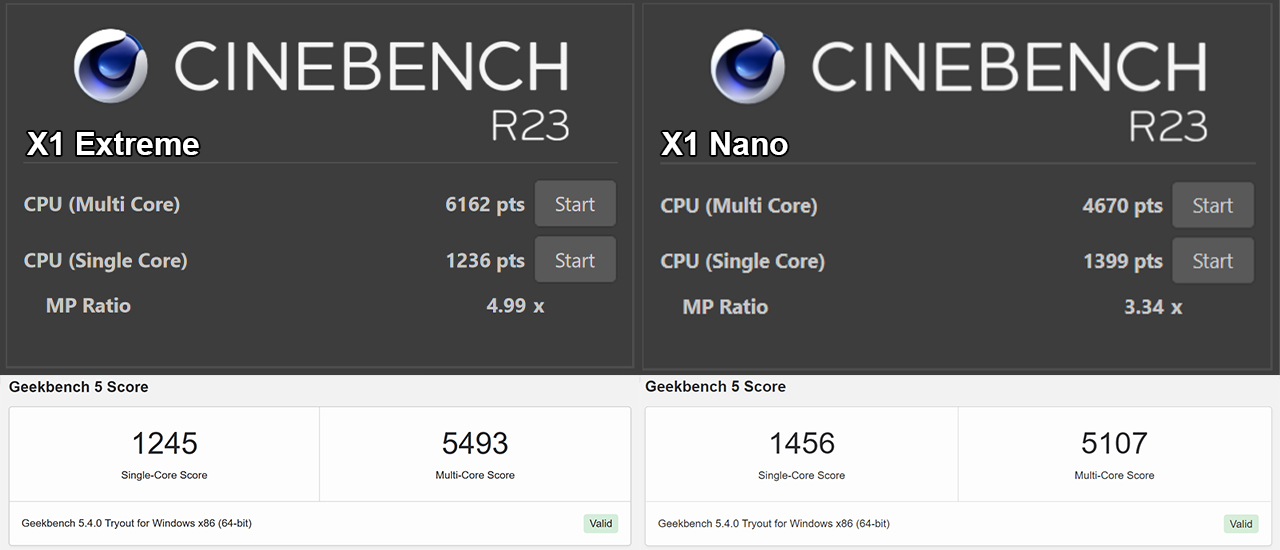
Left: X1 Extreme Cinebench and Geekbench benchmarks. Right: X1 Nano benchmarks.
In both Geekbench and Cinebench, the Extreme scored better on the multi-core test (5493 and 6162 respectively compared to the Nano’s 5107 and 4670). Interestingly, the Nano scored better in single-core. However, depending on which configuration of the Extreme or Nano you get, these results could change dramatically — keep in mind the Extreme can ship with up to a Core i9 processor. After running the same benchmarks on both laptops starting at 100 percent battery, the Nano finished the test at 54 percent while the Extreme was down to 52 percent. Both laptops were set to 50 percent brightness.
As a comparison, the Laptop Go scored 3,552 in Geekbench multi-core, 1,150 in single-core and 1,402 in Cinebench R20. Unfortunately, comparing the different Cinebench scores doesn’t reveal that much since the R20 variant only listed on score instead of separate scores for multi-core and single-core. Another interesting comparison is Apple’s new M1-powered Macs. The Air scored 7,148 in multi-score and 1,671 in single-core on Geekbench (the other models scored similarly but slightly higher).
It’s also worth noting that the Extreme includes Nvidia GTX 1650 Ti Max-Q graphics. That can help for anyone who wants to do some light gaming on the side, but considering the Extreme needs to push a 4K display, don’t expect good performance in most titles.
Surprisingly great standby time

The X1 Nano has two USB-C ports and a headphone jack
Intel’s 11th Gen processors also appear to be light on the battery. I found I could usually get through a typical workday (for me, that’s the standard nine to five) without needing the charger. When you do have to charge up the Nano, Lenovo’s ‘Rapid Charge’ system could get me from 0 to 80 percent in about an hour. However, I often found myself charging with the same USB-C cable and brick I typically use for my smartphone. Sure, it wasn’t as fast, but it was nice to throw the Nano on charge at the end of my day without running more cables around my already cluttered desk.
Standby time was also superb, although I attribute that to Lenovo tweaks rather than the 11th Gen CPU since the X1 Extreme also had impressive standby. I left both laptops unplugged with the lid closed for over a week and had plenty of charge left when I opened them again. It’s much improved over my previous favourite Lenovo laptop, the ThinkBook 13s, which might make it through two days in standby before the battery gives out.
Another neat feature with the X1 Nano was its auto-wake capability. If I stepped away from the laptop to grab some water or a snack from the kitchen, it’d automatically turn off the display and lock itself. When it sensed my return, the laptop woke up and asked me to sign back in. That presence-sensing capability isn’t new — Intel made it part of its Evo platform, which certifies laptops that meet specific performance, battery and feature criteria. However, the Nano was my first chance to try it out, and it’s really something.
Both the Nano and Extreme offer great displays

The X1 Extreme’s OLED panel offers deep blacks
I also think Lenovo nailed the display on the Nano. It’s balanced, with colours that pop but aren’t oversaturated. The anti-glare coating is a treat, giving the whole screen this matte look that I love. It’s also got, in my opinion, the ideal laptop resolution of 2K (2160 x 1350 pixels to be specific).
Some people may lament the lack of 4K, but honestly, there’s no need for it. At the 13-inch display size we’re working with here, most people would be hard-pressed to spot the difference between 2K and 4K. And even if the 4K does look a little sharper, you can get better battery life out of the 2K panel since there are fewer pixels to power.
On a larger panel like you get with the 15.6-inch Extreme, 4K makes more sense. There’s more room in the chassis for a bigger battery to compensate and the bigger display makes better use of all those extra pixels. I’d still be fine with 2K on the Extreme to reduce the hit on battery life, but the 4K does look sharp. Plus, the Extreme offers an OLED panel, which makes for excellent blacks and deep contrast compared to the Nano.
Excellent keyboards with a few annoying issues

Generally good typing experience, but the weird Ctrl and Fn button placement is annoying
As for the keyboard, both the Nano and Extreme offer top-notch typing. I prefer the Nano’s keyboard, which has shallower travel than the Extreme. The Extreme’s keyboard feels soft and less tactile in comparison. As someone who prefers a tactile board, the Nano definitely comes out as the winner. However, some people prefer a soft feel and may like the Extreme better.
Aside from the feel of the keys, the Extreme offers basically the same keyboard layout as the Nano, but with slightly larger keys. Both laptops feature an array of function keys that serve multiple purposes (users need to press the ‘Fn’ key to enable the alternate functionality). There’s the standard quick access to volume and screen brightness, but also some more unique tools like start/end call buttons for quickly hopping into Teams calls. Both laptops let you map the F12 key to a custom function, such as launching an app or website or inputting a predefined key combination (for example, you could map Ctrl+C to F12 for quicker copy/paste functionality).

While I generally like the included boards on both these laptops, I have one major complaint about the position of three keys. First, the Print Screen key resides down at the bottom of the keyboard, between the right Alt and Ctrl keys. It’s more of an annoyance, really.
The other problematic keys are the Fn and left Ctrl keys. On the majority of keyboards I use, Ctrl is the bottom left key. For some reason, Lenovo swapped the two. That decision alone caused me more aggravation using these laptops than pretty much everything else. The Extreme includes a software option to swap the functionality, making the Fn key act as Ctrl and Ctrl act like Fn. Frustratingly, the same option was not available on the Nano. Why Lenovo didn’t stick with the traditional bottom-left Ctrl position is beyond me.
One other minor annoyance: the matte texture of the chassis and touchpad collects fingerprint smudges like crazy. Annoyingly, it also makes it difficult to wipe clean.
X1 Extreme is a great option for those with heavier workloads

The X1 Extreme’s carbon fibre pattern looks great.
As much as the X1 Nano is a great portable device, the Extreme is excellent if you don’t plan to move around as often. That’s not to say that the X1 Extreme isn’t portable — it is! But it’s bigger and heavier, which makes it less convenient to tote around in a backpack or laptop bag. Plus, the charger is quite a bit bigger than the Nano. Unfortunately, Lenovo opted to use its proprietary charger with the Extreme. It’s not a bad charger, but it means you can’t travel with one USB-C cable to handle charging your phone and laptop.
In return for those trade-offs, the Extreme offers more screen real estate (you can comfortably run two windows side-by-side on it), more performance and more.
To start, I was disappointed to see the Extreme rocking an older 10th Gen Intel chip, but the H-series processors can still hold their own. As in the benchmarks above, the Core i7 in my Extreme review outperformed the i7 in the Nano. In my testing, the Extreme was the better machine for more complex workloads like photo editing. That’s worth keeping in mind when trying to pick between the two.

The X1 Extreme also has two USB-A ports and an SD card reader on the other side
Another thing to keep in mind is the port situation. The Nano only sports two USB-C ports and a headphone jack, while the Extreme boasts two USB-C, two USB-A, HDMI, an SD card reader and the headphone jack. Those who need to plug in a bunch of stuff will likely prefer the Extreme to using the Nano and a series of dongles.
Finally, the other main difference is battery life. I generally found the Extreme offered worse battery life despite having a larger battery, likely thanks to a combination of the higher resolution display and the less efficient chip. Interestingly, when I ran my benchmark tests, both the Extreme and the Nano lost power at about the same rate. After running the same number of tests on each, the Extreme was down from 100 to 52 percent, while the Nano had drained to 54. Under heavy workloads, I’d expect the batteries to offer similar longevity.
However, what sets the Nano apart is the low-power capabilities. When running light tasks, like word processing or browsing the web, the 11th Gen chip sips power and outlasts the Extreme.
Two great work-from-home options, depending on what you do

Ultimately, I’d recommend both the X1 Nano and X1 Extreme to anyone looking for a solid work-from-home laptop. The deciding factor for most people should be what work they want to do, with portability and price being secondary considerations.
That Nano is ideal for people who like to carry their laptops around. Thanks to its lightweight and sleek design, it’s excellent for computing on the go. Plus, it’s got the power to handle heavier tasks when needed, but it shines with lighter workloads like web browsing and word processing. Battery life is also a consideration, with the Nano being great for people who need a long-lasting laptop.
On the other hand, those looking for a larger display or more power for those heavy tasks will appreciate what the Extreme has on offer. The extra processing power will help in more difficult workloads, and the extra screen real estate is great for those who like to run apps side-by-side. Plus, the 4K OLED is a welcome addition. Unfortunately, the Extreme is less portable thanks to its size, so it’s more at home on a desk where it won’t move around as often (but it’s certainly can if you need).
When it comes to price, there isn’t really a winner between the two. First, as noted up above, Lenovo’s website is a bit odd — it lists high retail prices for most of its laptops, but almost always as them on sale for some reason or another.
At the time of writing, Lenovo’s website was pushing an ‘eCoupon’ that discounted both the Nano and Extreme by $1,000 to $2,000 depending on the model.

For the Nano, the base model includes an 11th Gen i5-1130G7 processor, 8GB of RAM and a 256GB SSD for $1,253.99 (Lenovo shows the non-discounted price as $3,319). As for the Extreme, the base model with a 10th Gen Core i7-10750H, 16GB RAM, 256GB SSD and the GTX 1650 Ti Max-Q GPU costs $2,501.40 (Lenovo lists the non-discounted price as $4,169). Other models with better internals are available, by the price goes up depending on the CPU, RAM and storage configuration.
Although it probably goes without saying, you shouldn’t buy any of these laptops at full price. Most people don’t need to spend over $3,000 on a laptop, and those that do probably aren’t buying one of these ThinkPads. However, at the reduced price, I’d say these laptops are totally worth it. If you’re interested in one of these ThinkPads, keep your eye on Lenovo’s website (as well as other PC retailers like Best Buy or Canada Computers) for a reduced price like this.
MobileSyrup may earn a commission from purchases made via our links, which helps fund the journalism we provide free on our website. These links do not influence our editorial content. Support us here.


