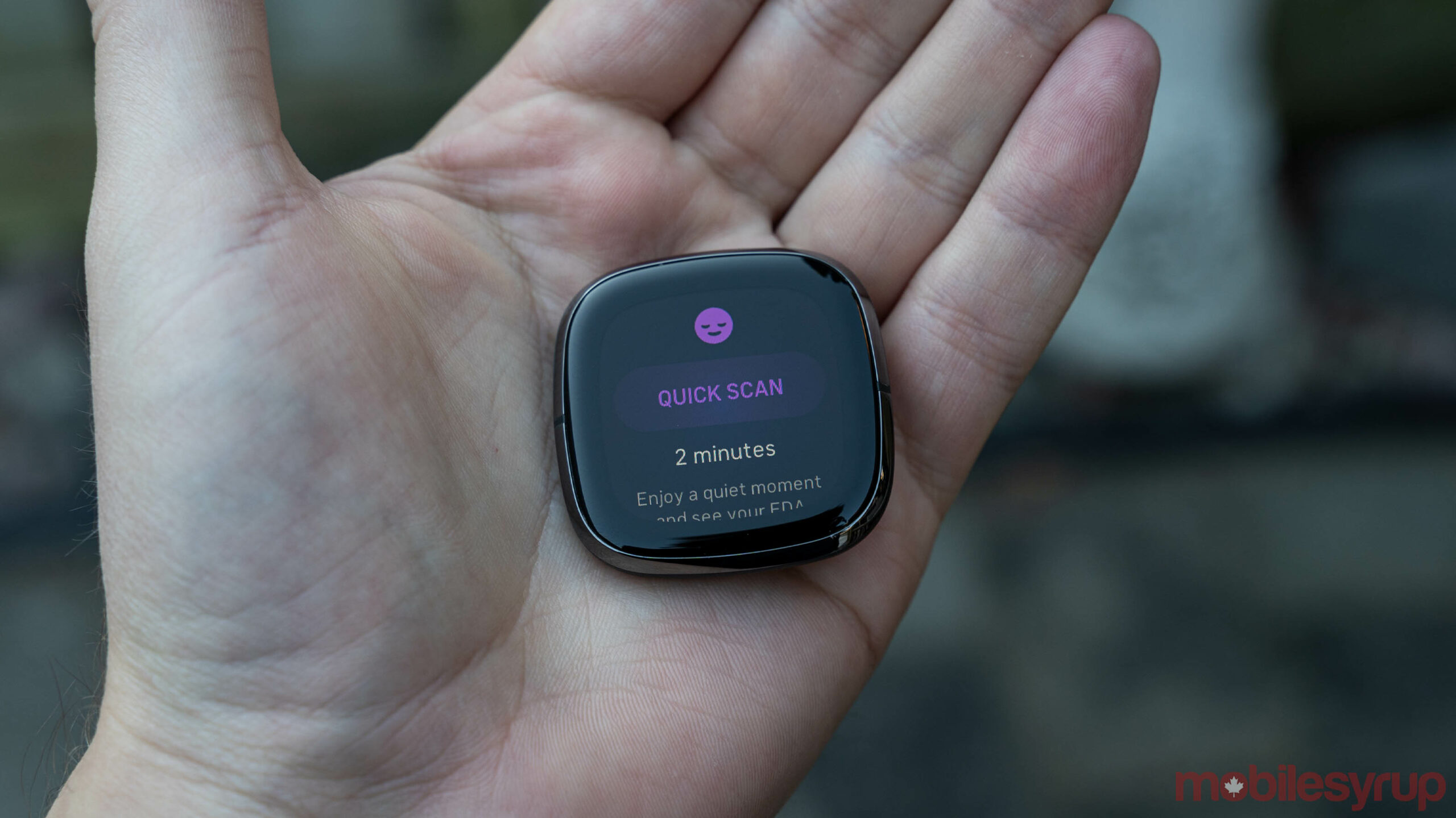
Fitbit Sense and Versa 3 owners will see a new operating system (OS) update arrive on their devices with new features including on-wrist SpO2 tracking, a new clock switcher shortcut and more.
Fitbit OS 5.2 started rolling out on June 1st and should appear for users over the next couple of weeks. Perhaps the most significant update is the on-wrist SpO2 tracking. SpO2, or oxygen saturation, measures how much oxygen is in the blood.
Fitbit previously expanded SpO2 tracking to the Health Metrics Dashboard in its smartphone app and added a SpO2 clock face so users could check oxygen saturation quickly from their wrist. With OS 5.2, users can also view their nightly average SpO2 and weekly trends via the ‘Today’ dashboard on their watch.

SpO2 tracking in the Today dashboard.
OS 5.2 will bring high and low heart rate notifications to Fitbit Versa 3 owners. The Versa 3 already offers 24/7 continuous heart rate tracking, and with the update, it will also notify users if their heart rate goes outside of their set thresholds.
As for changing the clock face, Fitbit OS 5.2 should make it easier to change on the fly. Users can now press-and-hold on the main clock screen to open the Clocks app on their Sense or Versa 3. Users can save their favourite clocks in the Fitbit app on their phone, then use the on-watch Clocks app to switch between them. The new shortcut makes it much faster to hop into the Clocks app and switch faces.
The new Sense and Versa 3 update also adds new on-wrist celebrations that appear when users hit certain health and fitness goals.

On-wrist celebrations
Finally, Fitbit added support for Google Assistant on the Sense and Versa 3 with the previous Fitbit OS 5.1 update. With OS 5.2, Fitbit enabled on-wrist audible responses from Google Assistant. Previously, when users issued a command to Google Assistant on their wrist, it would execute the command but wouldn’t say anything back — now, Assistant will acknowledge commands.
To check for and install the update, open the Fitbit app on your smartphone, head to the ‘Today’ tab and tap your account picture in the top-left corner. Then, tap your Fitbit device > Update > follow the on-screen steps to complete the process. Keep in mind that the app only lists the ‘Update’ option when there’s an update available for your device — if it’s not there, you may have to wait before it shows up.
Image credit: Fitbit
Source: Fitbit
MobileSyrup may earn a commission from purchases made via our links, which helps fund the journalism we provide free on our website. These links do not influence our editorial content. Support us here.


