
The Pros
- Great keyboard
- Excellent build quality
- Okay battery life
The Cons
- Performance could be better
- Problematic trackpad
- Expensive for what you get
Chrome OS has come a long way in recent years and has graduated beyond the operating system (OS) of choice for low-end, budget hardware to being featured on some frankly very nice laptops. Lenovo’s new and ridiculously named ThinkPad C13 Yoga Gen 1 Chromebook falls in that latter category, for better and worse.
The C13 Yoga is, on the surface, a great-looking device. It comes in an excellent navy-like ‘Abyss Blue’ colour and sports a 360-degree hinge so users can easily transform it into a tablet if they want. It features a touchscreen and built-in stylus, Nintendo DS-style, two cameras and a bunch of ports.
I came away from the C13 Yoga pleasantly surprised by how much I liked the hardware. Unfortunately, Chrome OS remains a deeply frustrating experience (although I’ll admit, it’s much better now) and there are some arguably fatal flaws with the Lenovo Chromebook.
Specs

The Abyss Blue colour looks great, but can be frustrating to keep clean.
- Display: 13.3-inch FHD 1920 x 1080 pixel resolution IPS touchscreen, 300 nits brightness, 72% colour gamut, anti-glare
- Processor: AMD Ryzen 5 Pro 3500C
- Memory: 8GB
- Storage: 128GB SSD
- Dimensions: 15.5 x 307.56 x 212.1mm / 0.61 x 12.11 x 8.35-inches
- Weight: Starts at 1.5kg/3.3lbs
- Camera: 720p HD webcam with privacy cover, optional 5MP world-facing camera
- Operating System: Chrome OS
- Battery: 51Wh, up to 12.5 hours
- Connectivity: Wi-Fi 6, Bluetooth 5
- Sensors: Fingerprint sensor
- Ports: 2x USB 3.2 Gen 1 Type-A, 2x USB 3.2 Gen 1 Type-C, HDMI 2.0, MicroSD card reader, headphone/mic jack
- Graphics: Integrated AMD Radeon graphics
Note: The above specifications pertain specifically to my review unit. You can view a full spec list for all variations of the C13 Yoga Gen 1 here.
Solid design

The C13 Yoga’s aluminum chassis makes for one of the sturdiest laptops I’ve used in a while. It’s right up there with Microsoft’s Surface Laptops and Apple’s MacBooks in terms of build quality. Seriously, this thing feels super solid, and I have no concerns about durability here. Granted, the aluminum chassis does have some heft to it, but thanks to its small size, it’s a very manageable device.
Whether the weight is a problem for you really comes down to how you generally use the device. Those who will use the C13 Yoga as a typical laptop likely won’t notice the weight, but I do think it may be a bit too heavy to use as a tablet. At the same time, the flexible 360-degree hinge can mitigate that — instead of holding it like a tablet to binge some Netflix, you could put it in ‘tent mode’ or some other configuration so you don’t need to hold it at all.
The Abyss Blue colour is also excellent, and it makes for a very sleek-looking device, although fingerprints and smudges can be a pain to remove. Sure, it’s not the thinnest laptop I’ve ever used, but it’s not double-caked like your typical gaming laptop either.

All this adds up to a laptop that feels fairly high-quality, which is great considering the price tag. According to Lenovo Canada’s website, the C13 Yoga starts at $1,169 with an AMD Athalon Gold 3150C and 4GB of RAM, while the review unit I tested has an AMD Ryzen 5 Pro 3500C and 8GB of RAM and costs $1,569. There are other options, ranging up to a top price just shy of $2,000 — it’s a lot to spend on a Chromebook, but I’ll get more into that towards the end.
The other thing worth noting here is that Lenovo’s website displayed a special e-coupon under each config of the C13 Yoga that knocked the price down by $400 to $500, which a common practice with the company. The digital coupon brings the base C13 Yoga down to a more reasonable $760, but I’d argue still a bit much for the specs you get.
Not a fan of the side-mounted buttons trend

While I’m generally a fan of the C13 Yoga’s design, it’s one of many laptops jumping on the side-mounted button bandwagon. In theory, it’s a great idea — putting the buttons on the side makes them much easier to access if you use the device like a tablet. But I often find myself turning the laptop sideways to find the buttons.
It’s a small point, but I think most people who use the C13 Yoga primarily as a laptop will have the same issue. Part of the problem is that the buttons are hard to distinguish by feel. Most smartphones, for example, texture the power button so people can easily find them. The C13 Yoga’s buttons sit flush with the chassis. The volume rocker has one marking that you can feel, a raised ‘+’ symbol, but that’s it.
“I find that 16:9 screen doesn’t adapt as well for those purposes, but it works well for some activities, like media consumption.”
While we’re talking about the sides of the laptop, Lenovo really went all-out with ports. The C13 Yoga sports two USB-A ports, a microSD slot, two USB-C ports and an HDMI port. The laptop charges by USB-C too, which is a bit annoying if you need to charge and plug in USB-C devices at the same time, but it was honestly pretty rare that I had to do that.

A final note about the design is that Lenovo placed two cameras on the device, one above the keyboard and the other above the screen. For people who enjoy taking pictures with tablets, the second keyboard camera is a great add.
Lenovo likes to add physical privacy shutters to its laptop cameras, which is great — and should save some people from having to put tape over their camera. The same is true with the C13 Yoga, but oddly there’s only a privacy shutter on the webcam. Granted, if someone were to try and spy through the keyboard camera, they’d mostly get my ceiling and maybe a bit of my face depending on how I’m sitting. Still, it seems like a silly omission.
Mediocre display doesn’t stun, but works well

Unless you fork out nearly $2,000 for the top-line C13 Yoga, which comes with a 13.3-inch UHD OLED panel, you’ll get a FHD, 1080 x 1920 pixel resolution IPS display. It’s nothing exciting, but it is functional and that’s really all I can ask for.
Lenovo also kept the bezels to a reasonable thickness except for along the bottom where there’s a solid inch of mostly unused space (if you ignore the C13 Yoga logo). Granted, some of this space is probably used for the screen’s internals and some of it is clearly used for the hinges that connect the screen and body, but I’d hoped to see more of it used than what actually is.
There’s been a trend this year of laptops moving to 16:10 aspect ratios, or even 3:2. These offer more vertical space, which can be a blessing when working on documents or if you want to operate windows wide-by-side on your device.
I find that 16:9 screen doesn’t adapt as well for those purposes, but it works well for some activities, like media consumption. Whether you prefer the traditional 16:9 or would rather have a taller screen, it’d be nice if Lenovo made some better use of space.
Hit-and-miss performance

I, unfortunately, haven’t had much experience with AMD-powered laptops. Aside from the excellent Surface Laptop 4, which boasts a custom Ryzen chip, I just haven’t had a chance to test many AMD laptops.
Given how good the Laptop 4 was, I was looking forward to testing the C13 Yoga, which sports AMD Ryzen CPUs — the variant I reviewed had a Ryzen 5 3500C. To be fair, I didn’t expect the 3500C to come close to the custom Ryzen hardware included in Surface Laptops, but I did expect a little better than what I got.
The C13 Yoga was generally not a fast device. It’s been a while since I’ve had to regularly wait for web pages to load. Scrolling around is jittery, and worse, typing often locks up and stutters, especially in longer documents. I’m tempted to lay some of the blame at the feet of Chrome, which is notoriously resource hungry. However, Chrome OS is essentially just Chrome with layers of Linux and Android running alongside it and I hoped it would have been better.

Believe it or not, while writing this section of the review in a Google Doc, Chrome’s memory use ballooned to almost half of the 8GB of RAM I had on this device, much of it coming from the tab for this document. Shortly after checking the Chrome OS task manager to see what was going on, the tab crashed (thanks to auto-save, I didn’t lose more than a few words).
Aside from Chrome, the Play Store and the few Android apps I tried were also rather slow and jittery. Browsing around the OS, however, remained snappy fast even when other apps were bogged down.
However, like with other Ryzen devices I’ve tested, plugging in the charger drums up a considerable performance boost. Scrolling was way smoother both in Chrome and other apps, page loads were faster and everything generally felt more responsive.
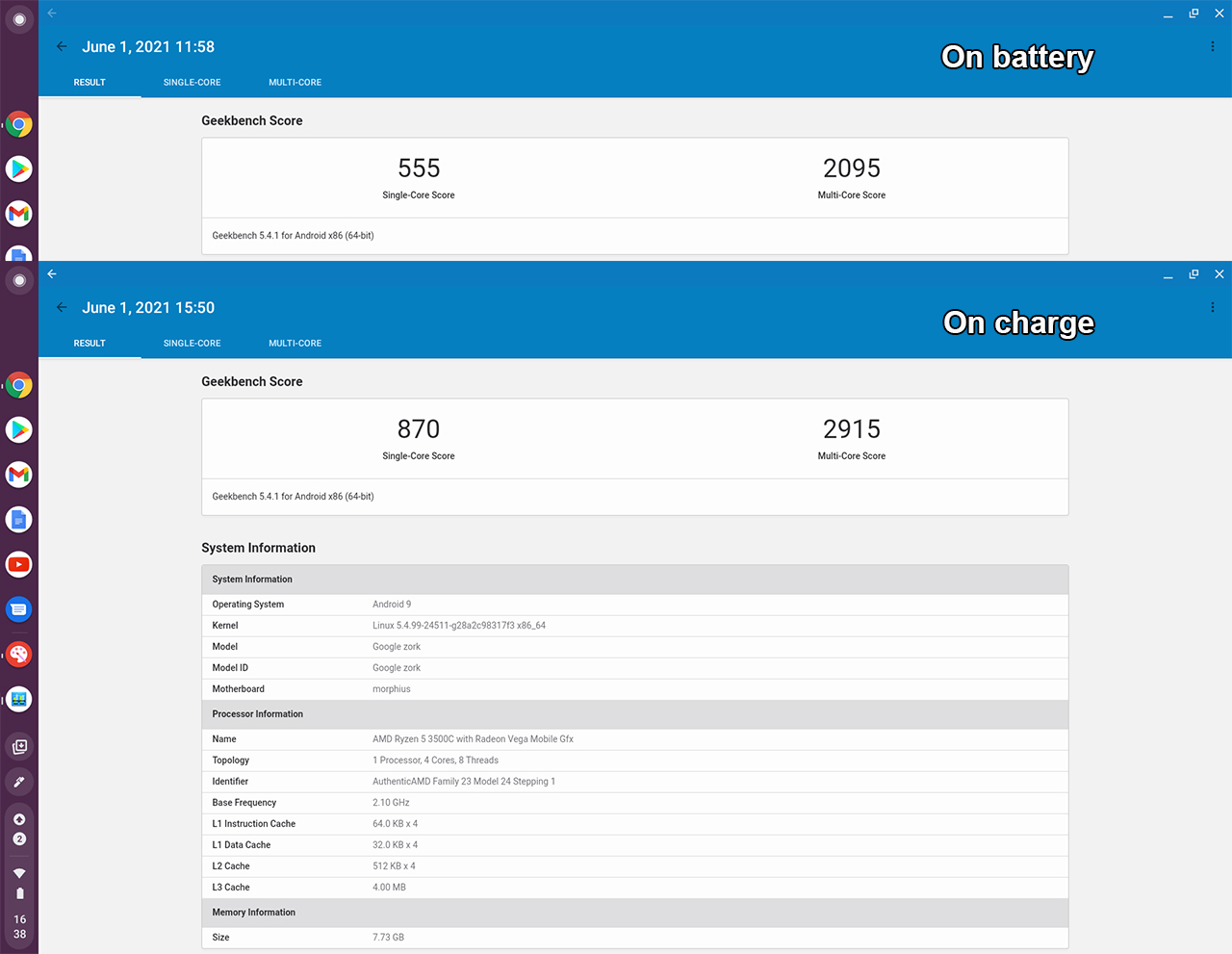
The C13 Yoga scored significantly better when plugged into the charger.
The Ryzen 5 3500C didn’t benchmark particularly well, although I was limited to running the Android version of GeekBench 5 since I couldn’t seem to convince Chrome OS’ built-in Linux portion to install any other benchmarking software. To be fair, that was likely user error more than a fault of Chrome OS.
The C13 Yoga scored 555 points in single-core and 2095 points in multi-core, making it the lowest-scoring laptop I’ve benchmarked this year. In fact, several phones I’ve benchmarked this year scored better, including the Surface Duo, which was lambasted for using an old Snapdragon chipset (and rightly so given the price Microsoft charged!). When plugged into the charger, the C13 Yoga performed better with scores of 870 and 2,915 respectively — enough to put it over the Duo but not to bring it in line with other laptops I’ve tested this year.
Battery life isn’t great, but it’s still good

Frankly, the middling performance makes this model difficult to recommend and, as a domino effect, makes the more affordable variants even worse. The cheaper options all have lower-tier processors, and if the Ryzen 5 3500C struggled while on battery power, I expect the cheaper options will be even worse. At the same time, going up to the more expensive C13 Yoga with a 4K display includes a more powerful Ryzen 7 3700C, but I worry that the added strain of 4K may hinder any performance boost the better chip brings (but, I haven’t tested it myself and can’t say for certain).
Finally, there’s something to be said for a laptop that performs significantly worse when unplugged from the charger. It’s a portable device after all — being tied to an outlet to get the most performance isn’t great. I had similar thoughts about the Surface Laptop 4, but at least it let me adjust settings to get better performance at the cost of battery life. I couldn’t find a similar option in Chrome OS.
Speaking of battery life, I found the C13 Yoga featured decent longevity. With tons of Chrome tabs open, I could get through most of a typical 9-to-5 workday. I’d argue that that is sufficient for most people, although longer battery life is always welcome.
Like some of the Lenovo Windows laptops I reviewed this year, standby battery life was phenomenal. And, when you do get low, the C13 Yoga can charge up fairly quickly — in my testing, going from around 20 percent to full took a little over an hour.
Inputs are a blessing and a curse

I don’t think I’ve ever had a laptop simultaneously impress me and frustrate me as much as the C13 Yoga. The keyboard on this Chromebook is perhaps one of my favourite keyboards on any laptop, and the trackpad is so bad I actually preferred using the touchscreen to navigate.
Let’s start with the good. Most of the Lenovo laptops I’ve tested have had solid keyboards, but C13 Yoga is surprisingly good. It’s tactile in a way that most Lenovo (and laptop keyboards in general) are not. I think part of that is the keyboard has a lot more travel than you’d typically get on a laptop. It’s no mechanical keyboard, but I immensely enjoyed my time typing on it — at least, when Chrome OS wasn’t jittering.
Now, the trackpad: it’s awful. It feels like there’s some sort of weird latency going on where my inputs don’t correspond to what the cursor does on screen. It’s most noticeable when trying to click a button since the cursor feels like it doesn’t stop when it should — I lift my finger off the touchpad, but the cursor keeps going on screen, cruising past the button I wanted to click and away into the sunset. The two-finger scrolling gesture seems to work fine, although I find it a tad sensitive, so I’m not totally sure what’s going on here.

I messed around with all the touchpad settings in Chrome, disabling things like acceleration and adjusting the touchpad speed — none of it helped. Thankfully, the signature ThinkPad/Book keyboard nipple trackpoint makes an appearance, so if you’re into that you can navigate Chrome OS without issue. I personally can’t stand it, so I connected a wireless mouse and used that throughout the review.
However, my touchpad woes appear to be a one-off, with other reviews reporting generally positive experiences with the trackpad.
The last input worth chatting about is the stylus. It works fine, but there’s a noticeable delay between inking input and the input showing up on screen. Anyone planning to do a little bit of inking shouldn’t have any issues, but I’m not sure it’ll hold up for those who want to push the feature further than jotting down the odd note or marking up a PDF.
The elephant in the room

With everything else out of the way, I want to take a moment to address the elephant in the room: Chrome OS. Honestly, I’m not a big fan of Chrome OS for several reasons, such as privacy, a general dislike for Chrome itself and that Chrome OS just doesn’t meet my needs.
However, I also think Chrome OS is an important addition to the computing ecosystem and, for some people, it’s a really good option. Plus, it’s an option that’s steadily improving and constantly adding great new features.
“And even if you do decide to risk the performance hit to get the most affordable C13 Yoga, you’re still on the hook for $1,169.”
Chrome OS makes sense for three customer groups: casual browsers, students/education and business. The first is, I think, self-explanatory: people who buy computers just to casually browse the web. Chrome OS is great for that because it’s essentially a web browser with some extra features. Because of that, there’s also minimal tech support and less stuff to go wrong, which is great for people who aren’t super tech-savvy.
Education is another great use cases for Chromebooks since they’re generally really cheap to deploy at scale and offer easy access to Google Docs, Sheets, Slides and other online creation tools.
Finally, businesses can utilize Chromebooks in a similar way to education — mass deployment that works great for people who do most of their job online.

Unfortunately, I think the C13 Yoga’s high price tag will make it a tough sell in all of those optimal Chrome OS sectors. To start, given the performance of the Ryzen 5 3500C in my test unit, I’m not sure it makes sense to go with any of the more affordable C13 Yoga options with less powerful chips. In other words, I’d say the $1,569 C13 Yoga with the 3500C is effectively the starting model (ignoring whatever weird e-coupon silliness Lenovo has going on with its website). And even if you do decide to risk the performance hit to get the most affordable C13 Yoga, you’re still on the hook for $1,169.
That’s a huge price for a casual browser to pay just for something to occasionally surf the net. I also don’t see schools buying C13 Yoga Chromebooks at scale for students. Businesses, on the other, might have the budget for it, but at that price, you could easily get a Windows laptop that’s both more powerful and significantly more capable.
A great Chromebook you probably shouldn’t buy
Ultimately, I really like the ThinkPad C13 Yoga Gen 1 Chromebook, even if it has a silly name. I’d love to recommend it, but I think it’s just too expensive for the target market of Chrome OS.
I always consider what you get for what you spend -- the C13 Yoga doesn’t offer nearly enough to justify the dollars you’ll put into it. And when you start comparing it to other options, that value proposition gets even worse. Earlier this year I wrote about Lenovo’s ThinkPad X1 Nano and, while the base cost for that laptop is much higher, Lenovo routinely does its weird e-coupon thing and has discounted the laptop as low as $1,200 -- about as much as the C13 Yoga. Granted, it’s currently sitting just shy of $2,000, but if the price drops again, you could get the X1 Nano with full Windows and more powerful internals for about the same price.
Alternatively, consider many of the Windows laptops available at Best Buy ranging from $600 to $900 that would effectively run laps around the C13 Yoga just with hardware alone -- forget that from a sheer functionality standpoint, Windows 10 far out-performs Chrome OS.
All that said, if the C13 Yoga sees a significant price drop, I’d say it makes way more sense. At $600, $700 or maybe even $800, the C13 Yoga would be a good option thanks to its excellent keyboard, decent performance and 2-in-1 capabilities.
But at the C13 Yoga’s current price, it's tough to recommend.
At a lower price, the C13 Yoga would be a good option thanks to its excellent keyboard, decent performance and 2-in-1 capabilities.
MobileSyrup may earn a commission from purchases made via our links, which helps fund the journalism we provide free on our website. These links do not influence our editorial content. Support us here.


