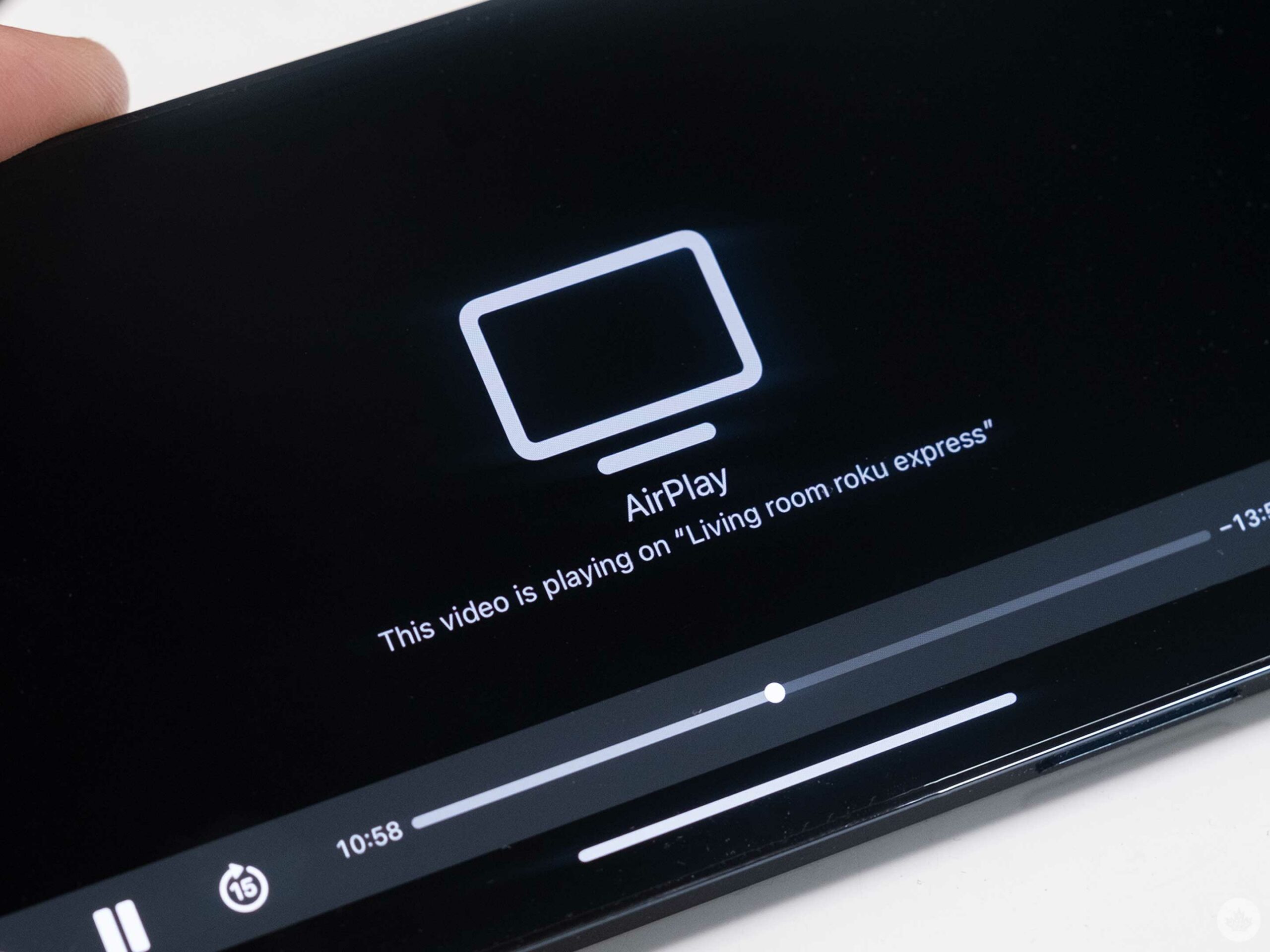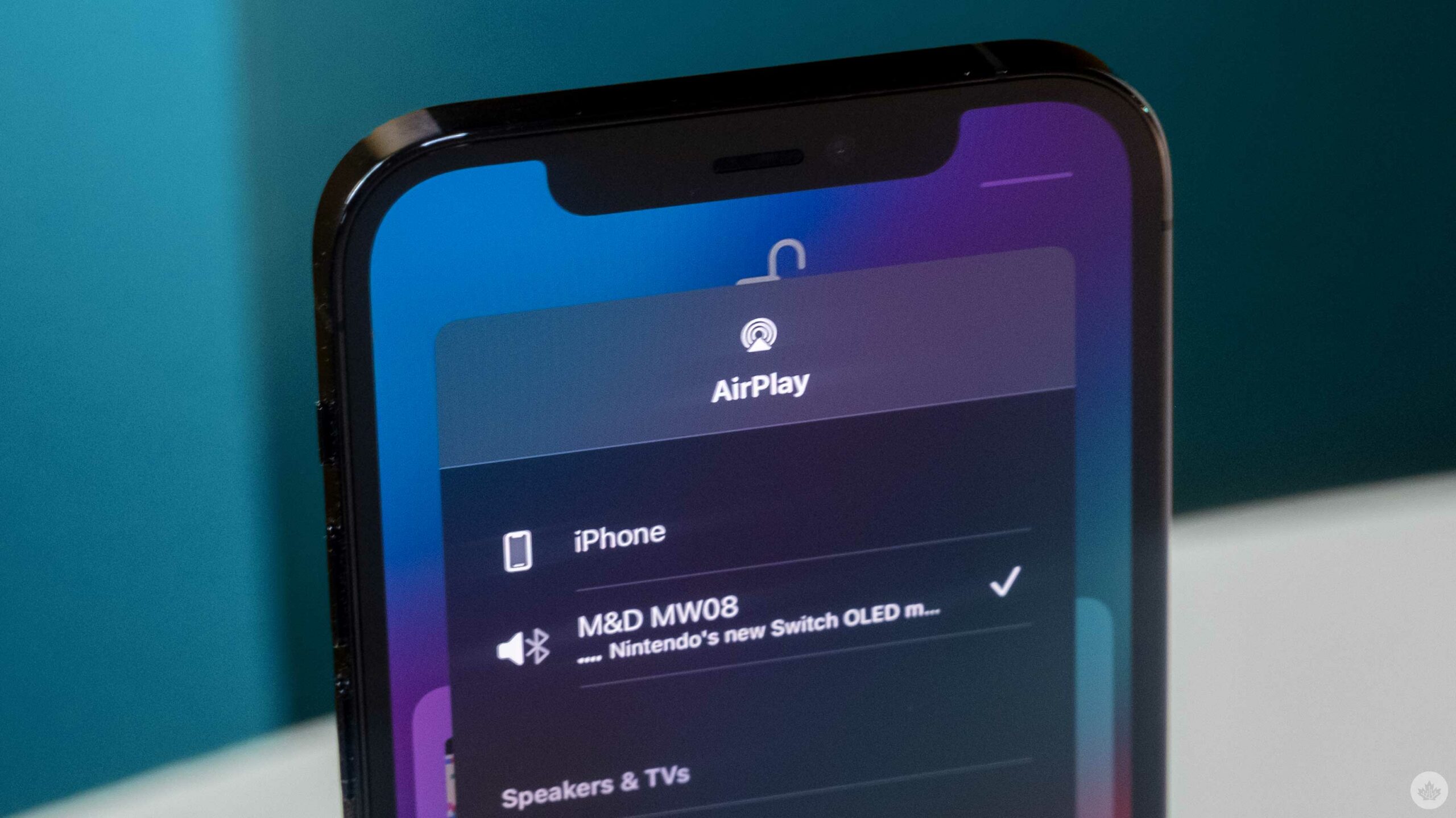
AirPlay 2 and HomeKit are two useful Apple ecosystem features that are creeping into more hardware that doesn’t come from the company, including Roku devices and smart speakers.
Specifically with smart TVs, the features allow users to cast a wide variety of content and unlocks a few convenient tricks. This means that if you don’t mind a bit of lag, you can even use a Roku-equipped screen as an external display for your Mac.
What can you cast
Casting content is fairly easy. If you’re using an Apple device, look for the two AirPlay symbols to push content to your TV. The more circular option is for audio and the square one is for video.
In terms of audio, you can cast music from all the popular streaming services and many other apps, but you need to use an iPhone, iPad or some other form of Apple product. You can also group together multiple AirPlay 2-enabled speakers/screens to play multi-room audio.
On the video side of things, you can cast pretty much anything ranging from Netflix to YouTube, but once again, you can only do this from an Apple device. Also, thanks to a recent update, you can stream Apple Fitness+ content.
As I mentioned above, you can even use Airplay-enabled screens as an external display for your Mac or mirror an iPa or iPhone’s screen.
Does my device support AirPlay?
You can find a full list of supported TVs and devices capable of streaming AirPlay video here.
Apple has a list of AirPlay-enabled speakers here.
What does HomeKit add to my TV?
HomeKit is the second piece of this puzzle. The platform allows users to control specific parts of their TV from their phone or with voice controls.
This means that you can use the remote tool built into Control Centre on iOS to navigate your smart TV’s menus, and you can turn it on/off from the Apple Home app. If you want, you can even then add that television to an Automation so it turns off whenever you leave your house.
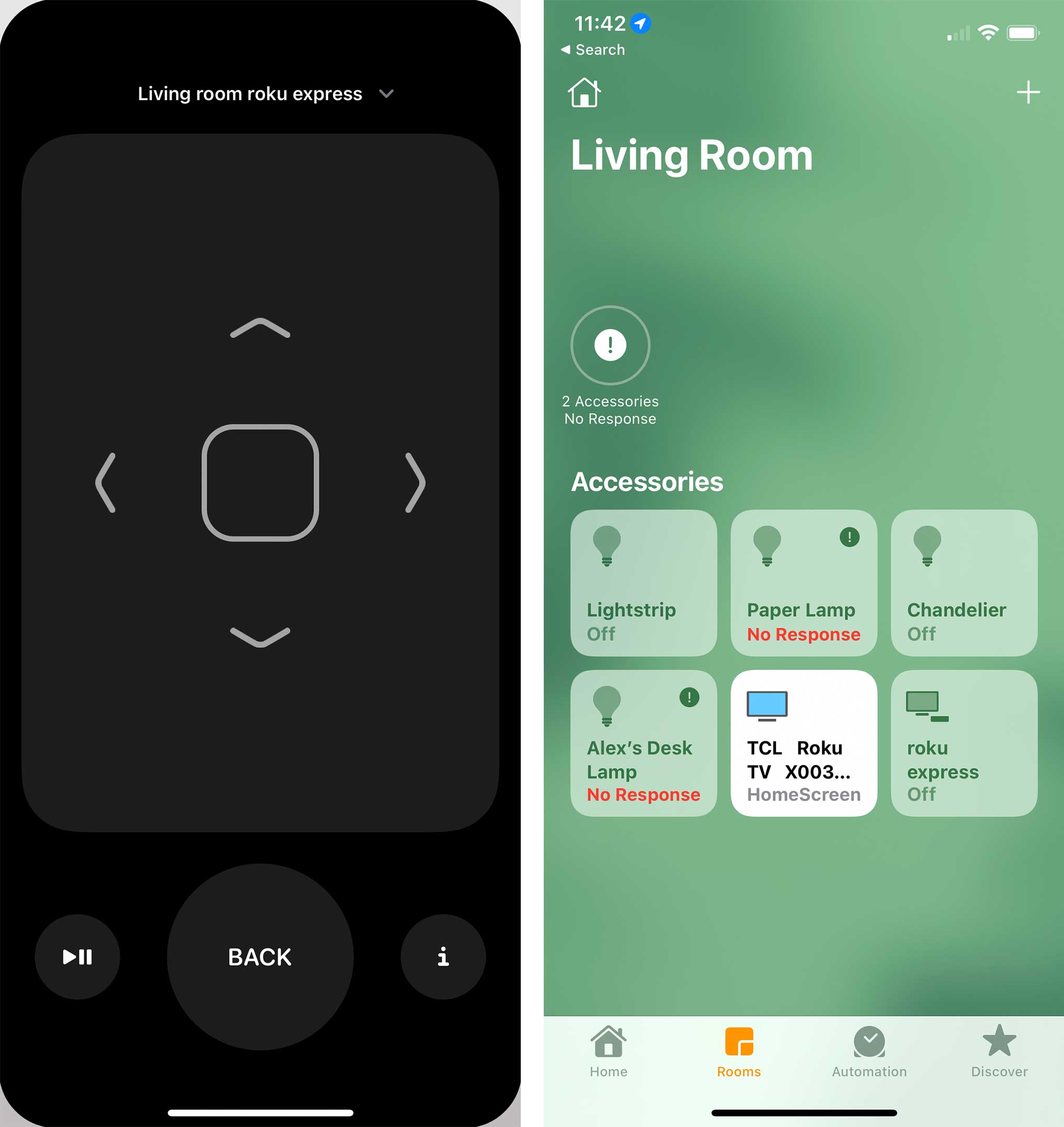
The AirPlay remote on iOS and the Home App.
Out of all of these, the one feature that makes enabling HomeKit on your TV worthwhile is the software remote. It sadly can’t control volume, but if you need to play/pause something and your real remote is lost in the couch cushions, this is handy to have.
It’s also worth noting that you need to set up HomeKit from your TV and link it to your Apple account. Generally, this is found under and AirPlay and HomeKit sub-setting on most TVs.
MobileSyrup may earn a commission from purchases made via our links, which helps fund the journalism we provide free on our website. These links do not influence our editorial content. Support us here.