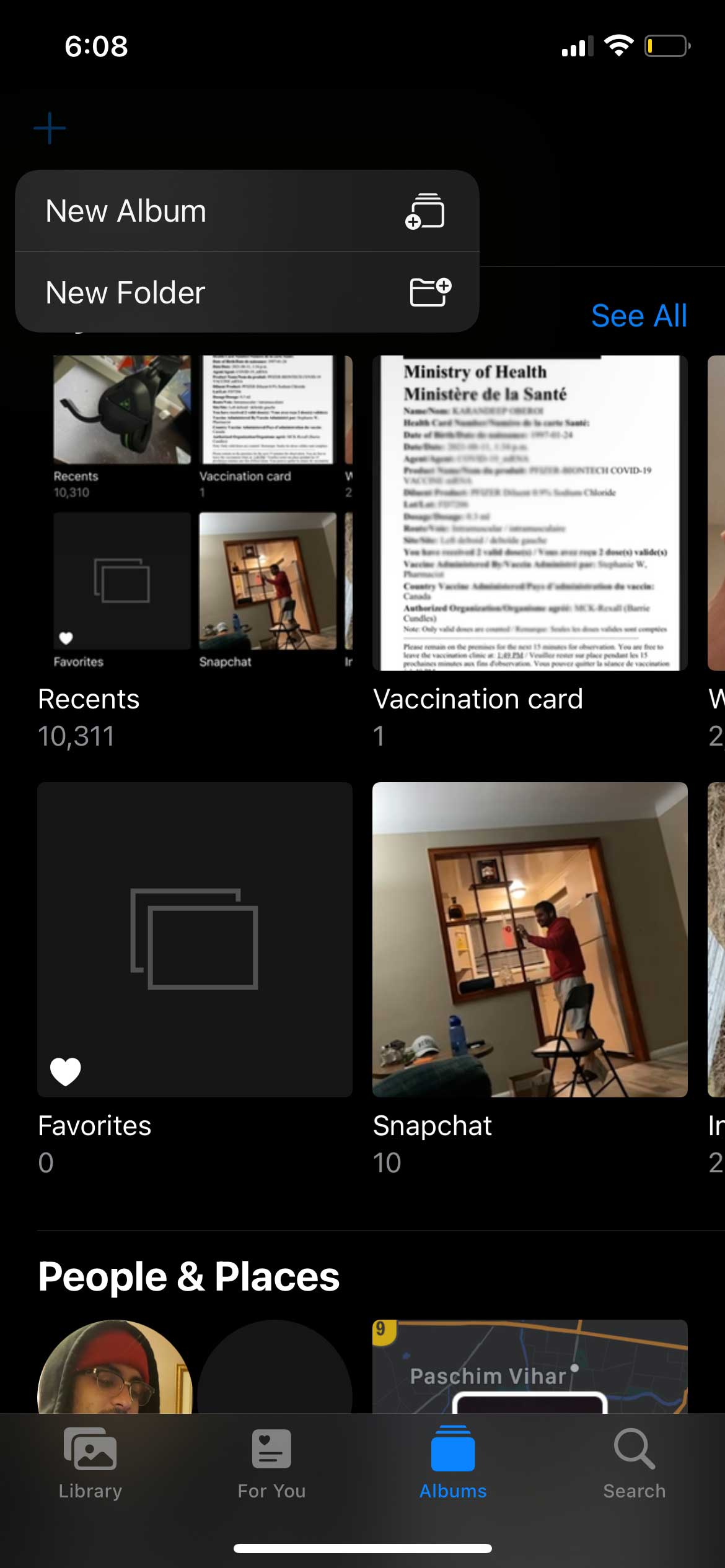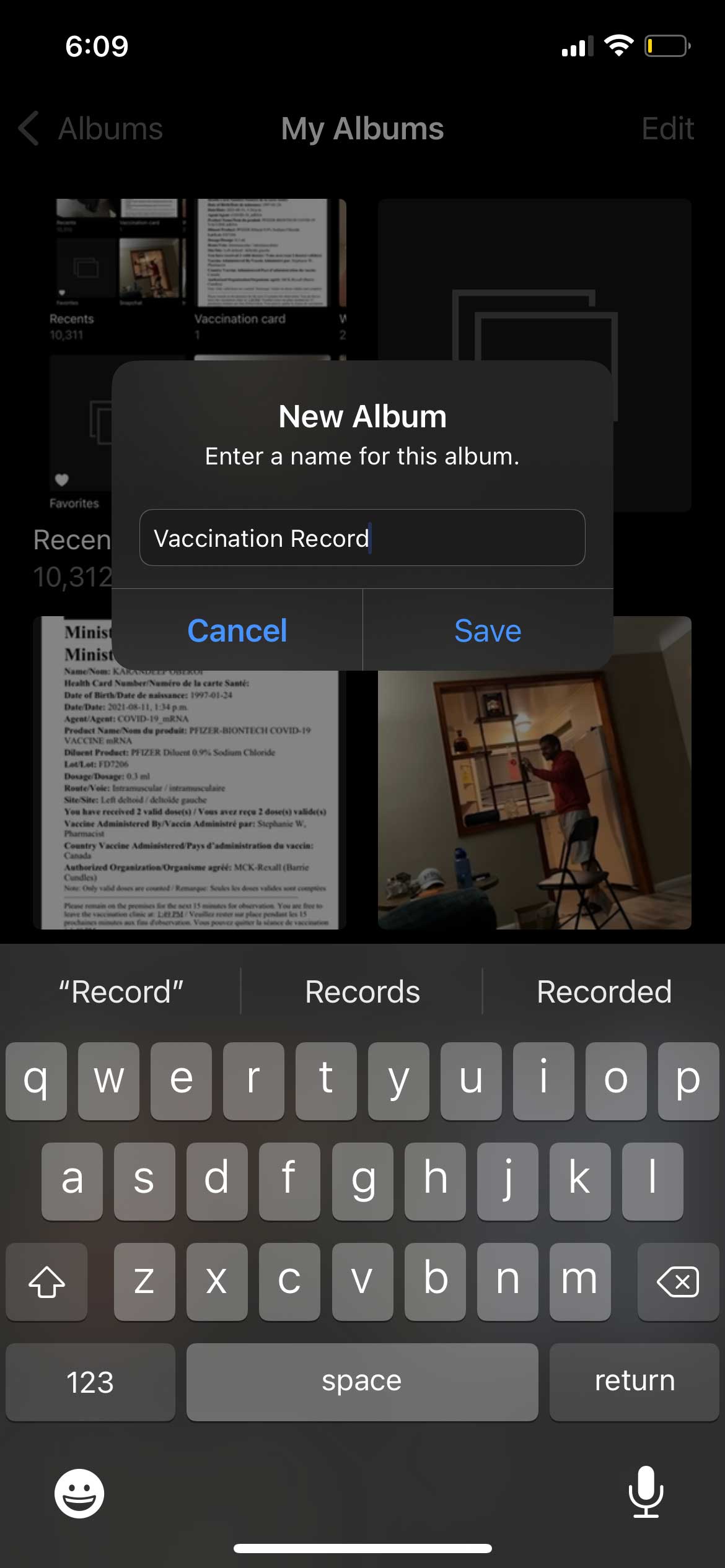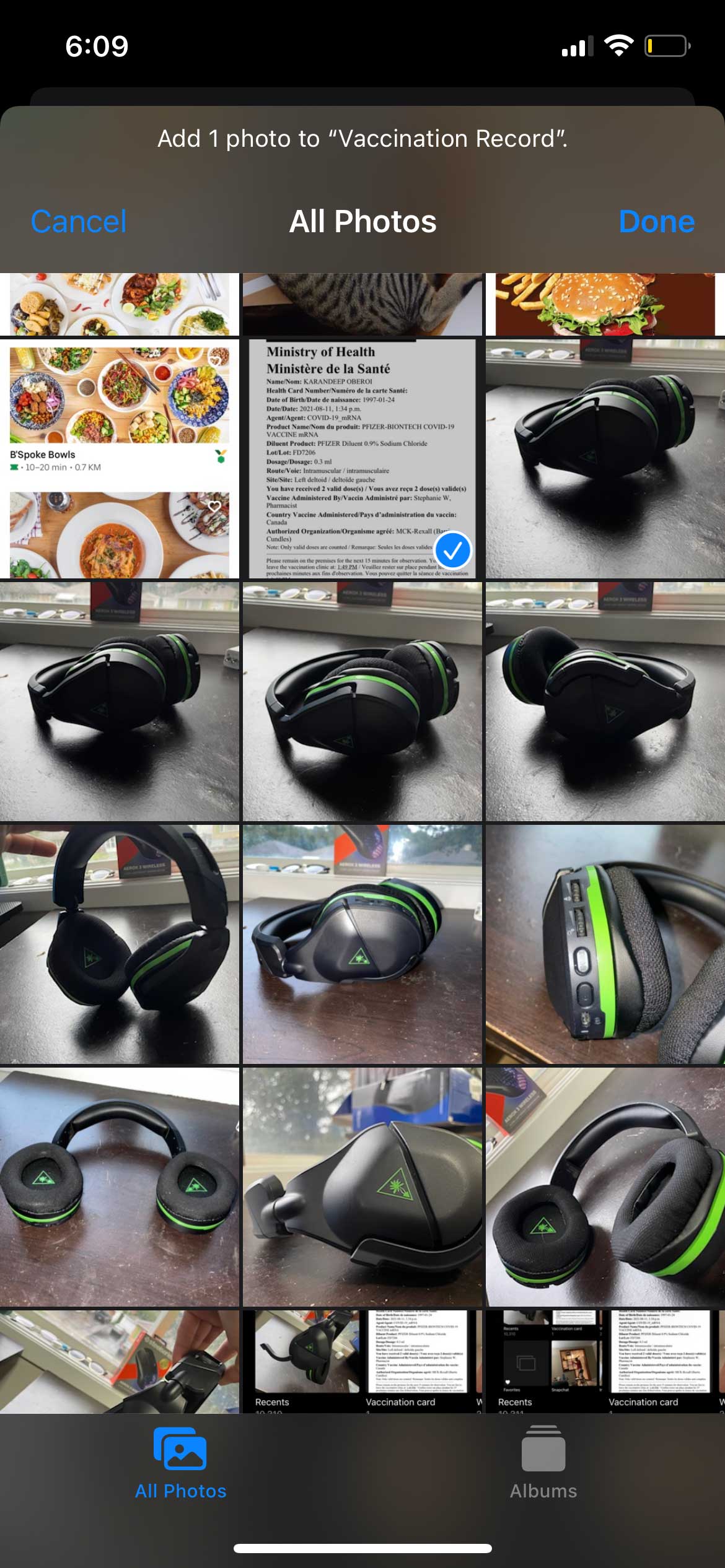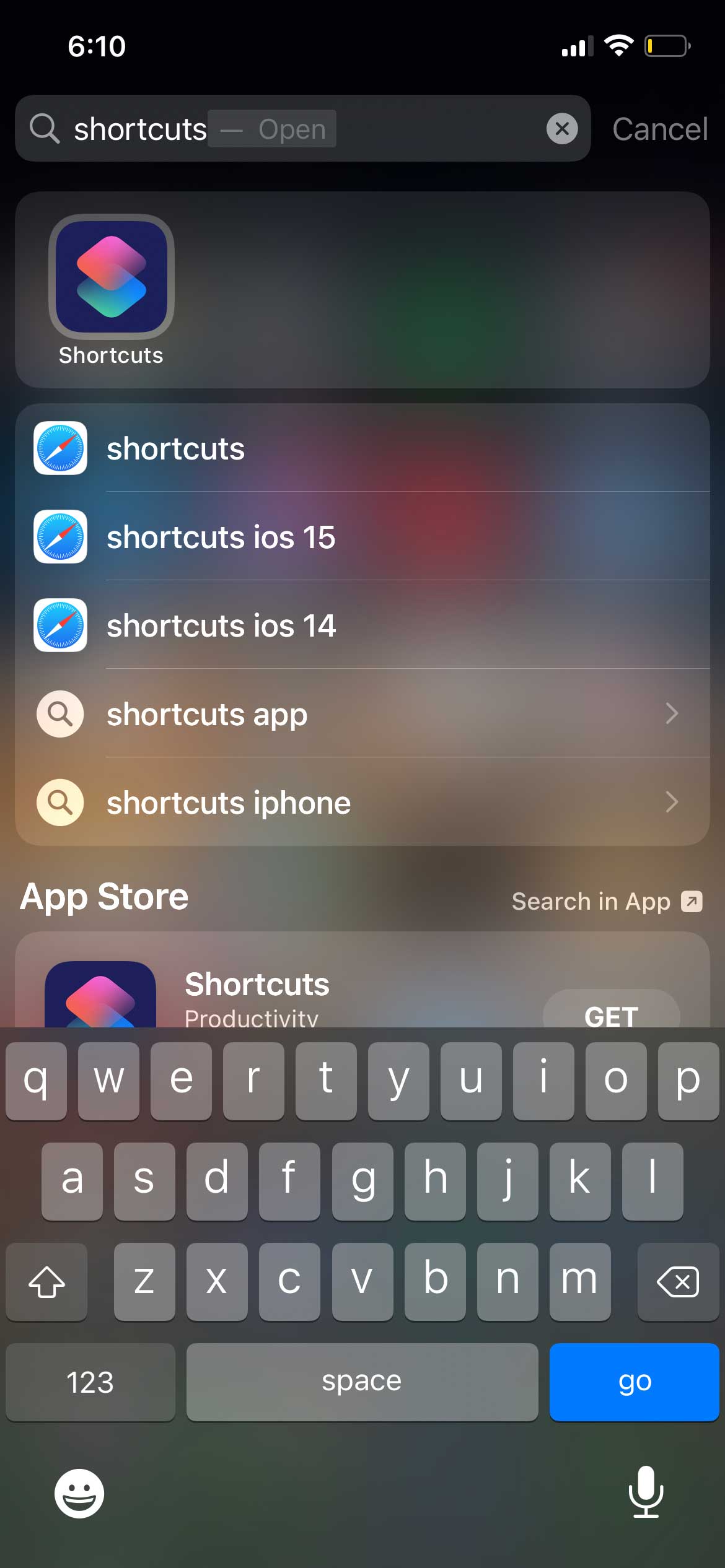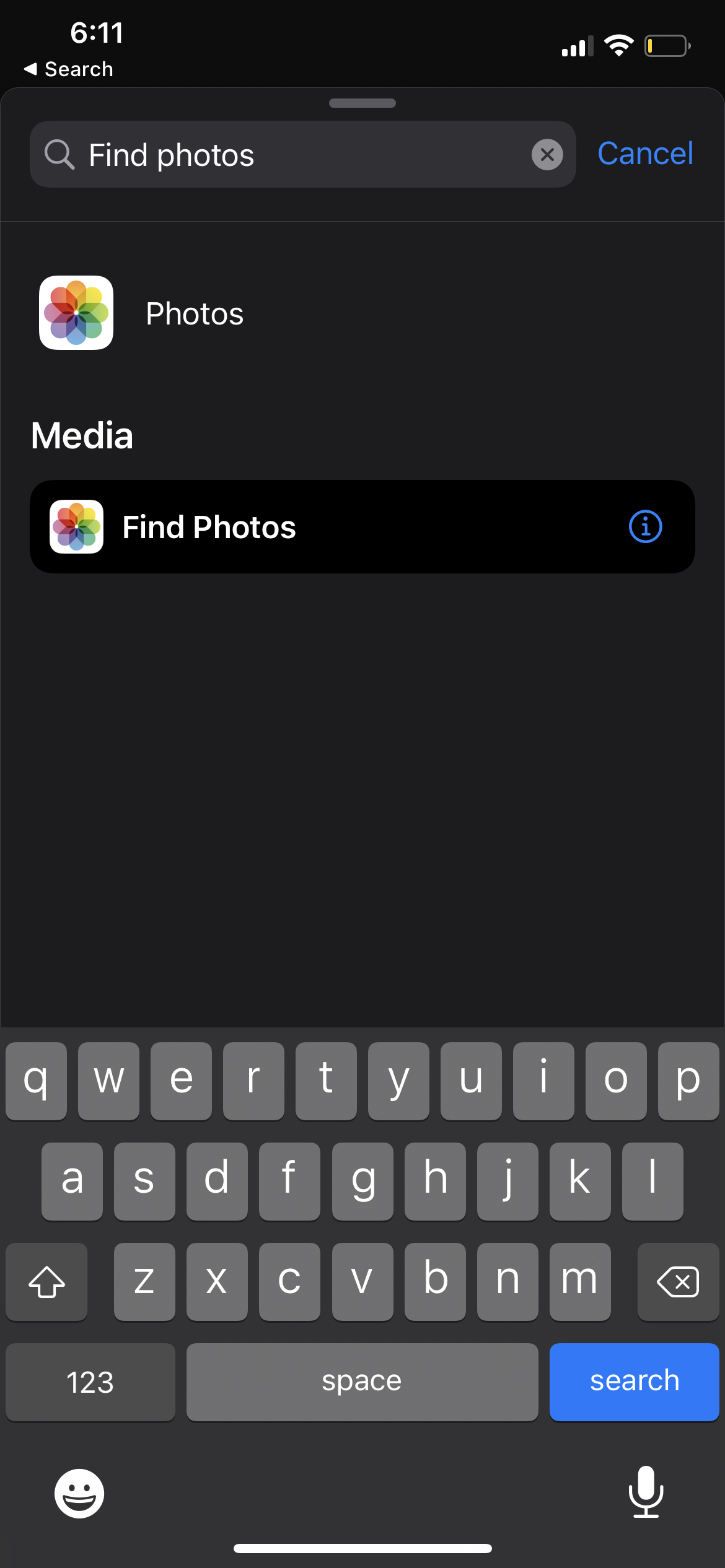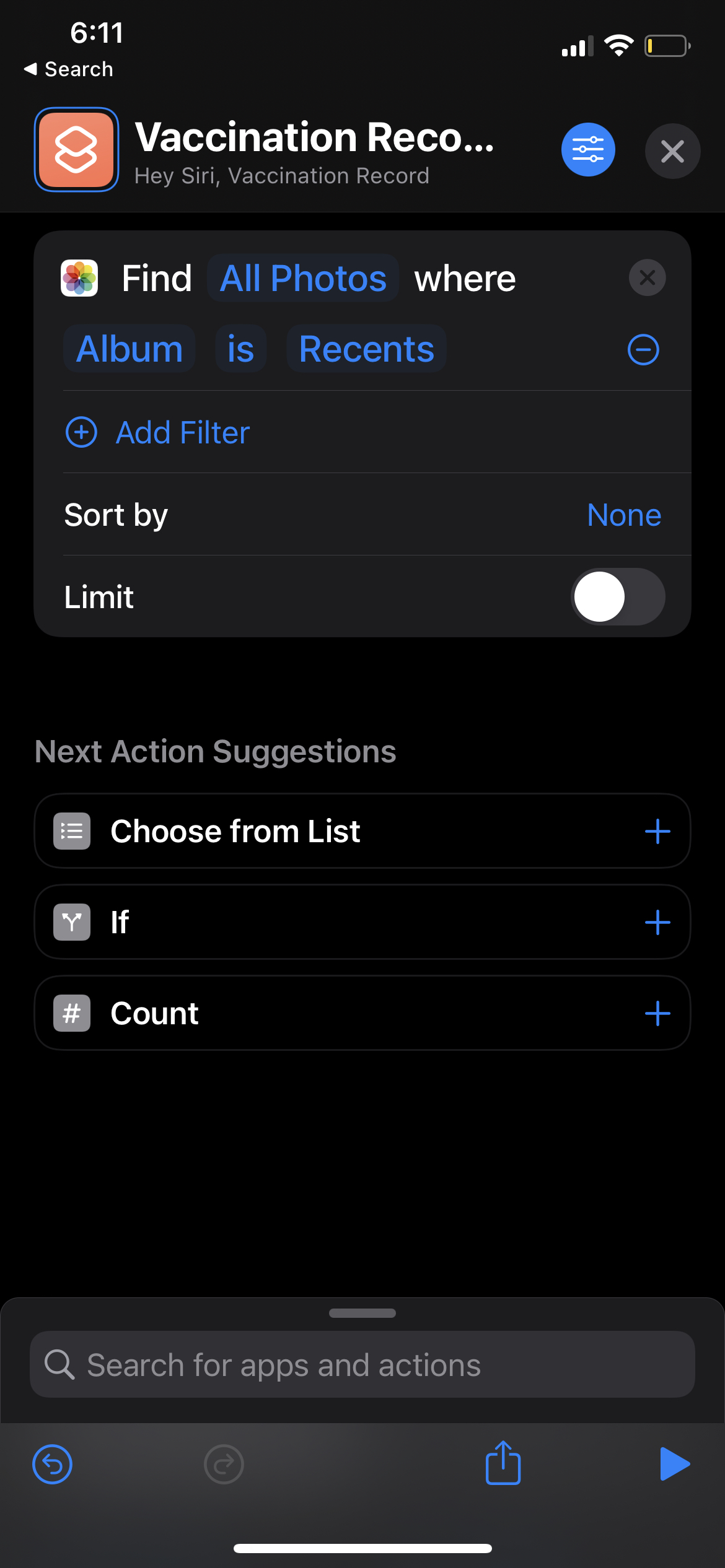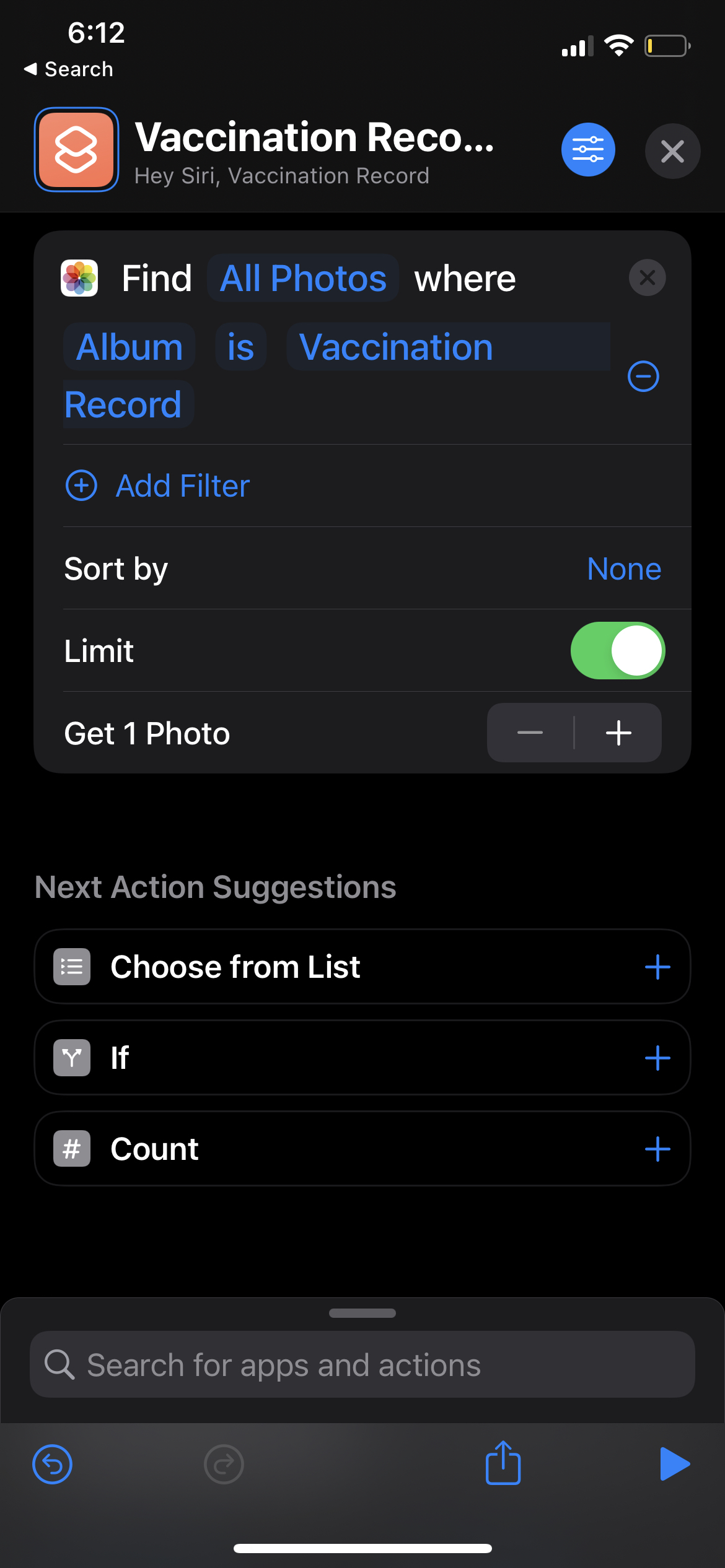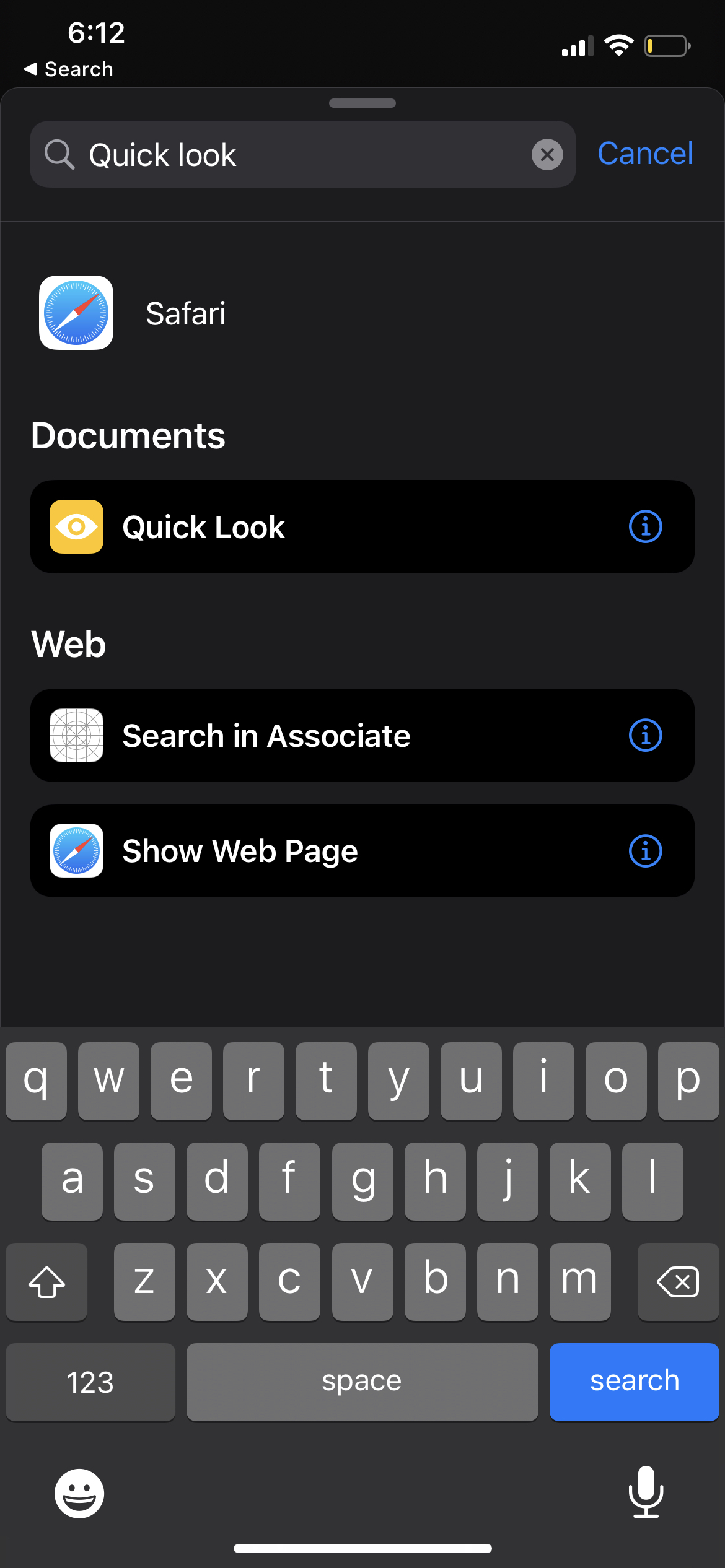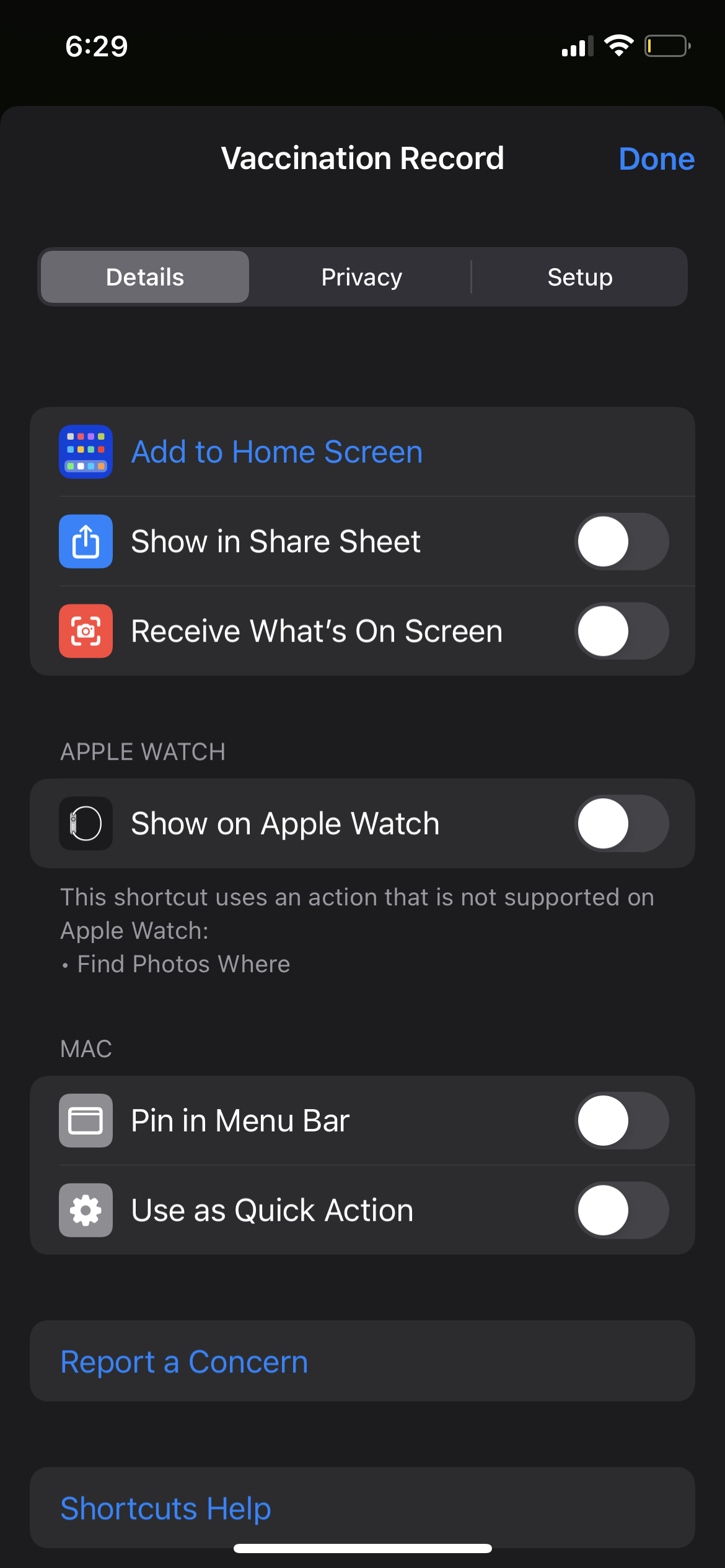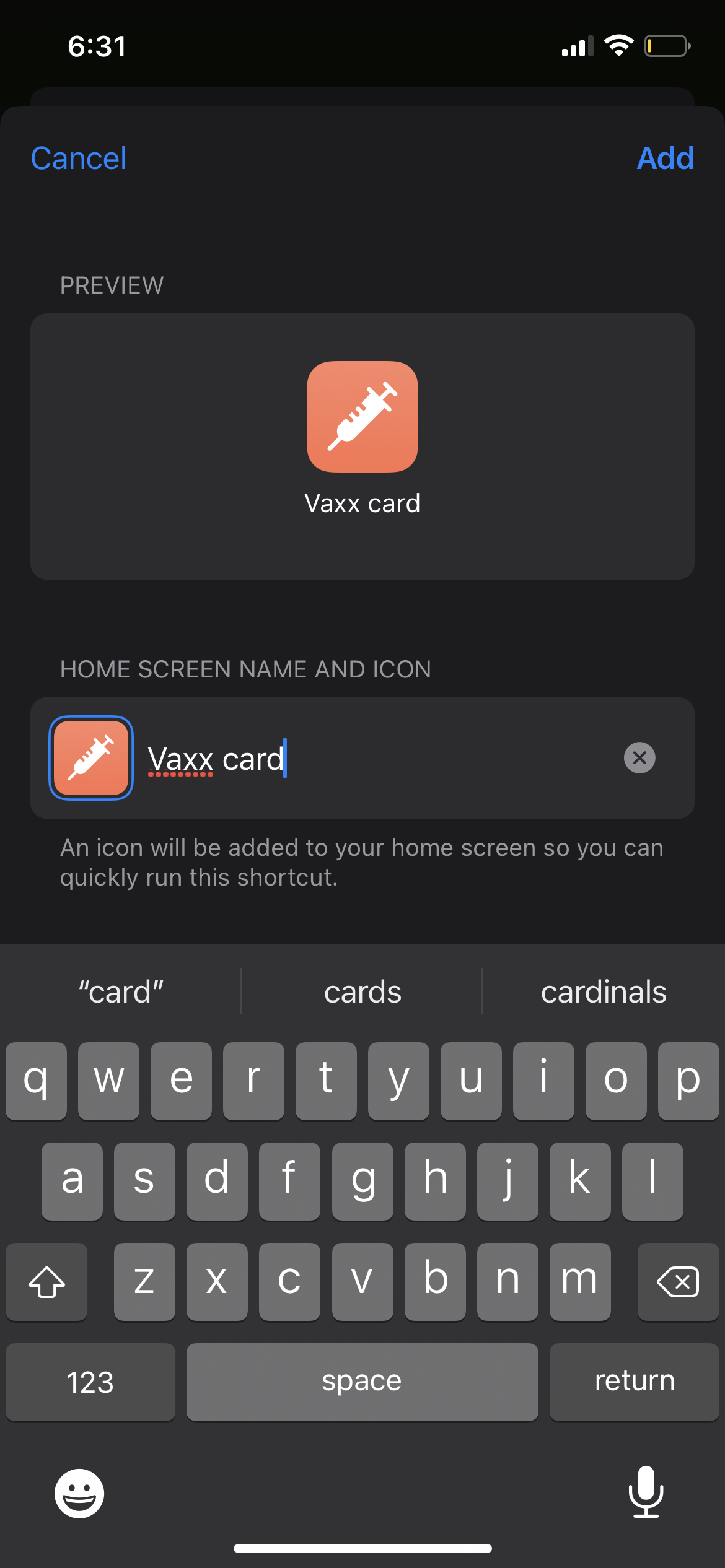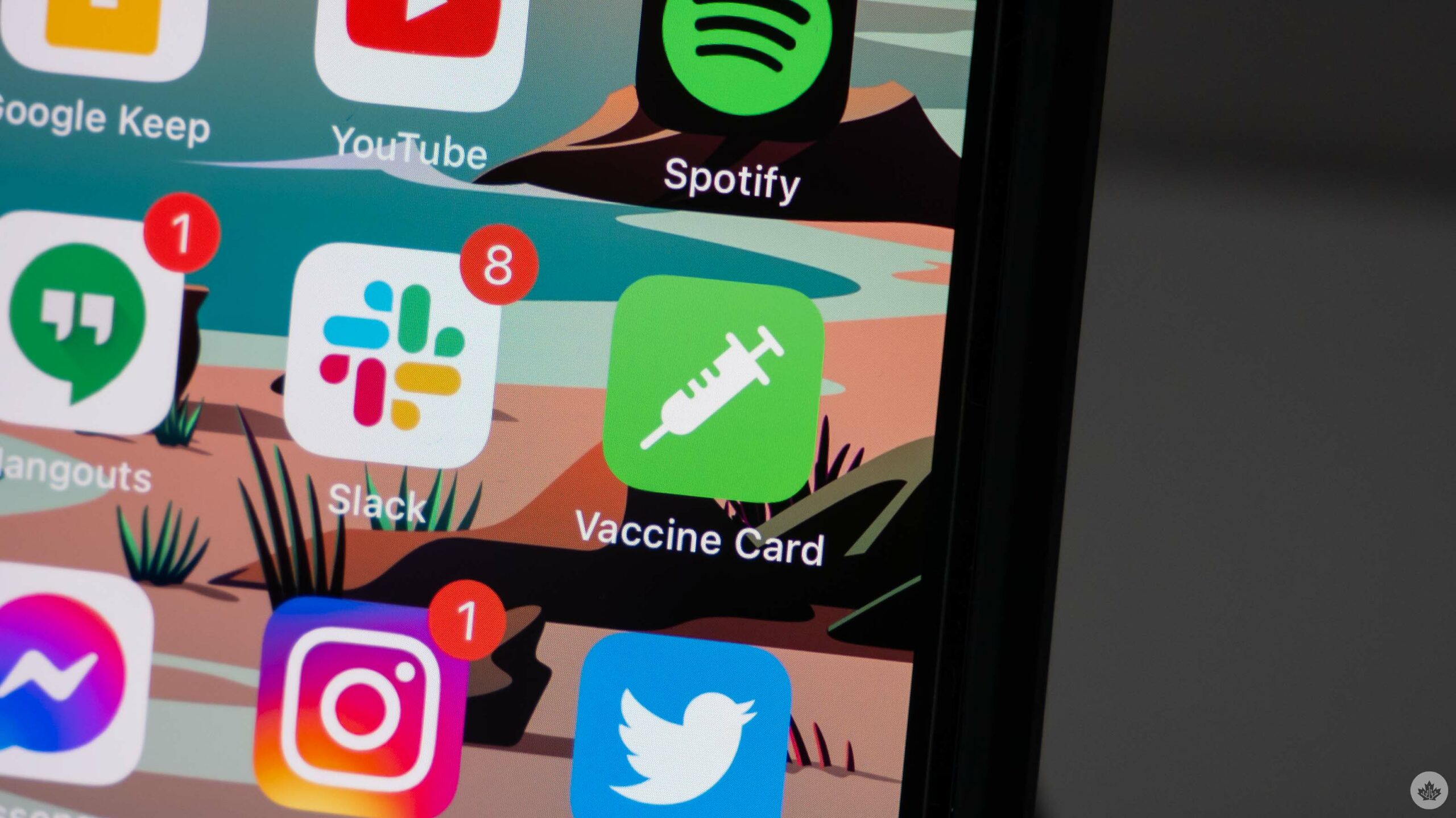
With the impact of COVID-19 slowly dampened thanks to large-scale vaccination efforts, and a chunk of new infections gripping the unvaccinated population, restaurants, gyms, movie theatres, casinos and other indoor and outdoor businesses in several provinces across Canada, are requiring customers to show proof of vaccination to allow safe entry.
To make the procedure as swift and straightforward as possible, you can make a shortcut to your vaccination record and add it to your iOS device’s home screen, so you can access it easily, whenever and wherever needed. For Android users, we have a separate guide available here.
Follow these simple steps to add a vaccine record shortcut to your iOS device’s home screen.
Begin with taking a screenshot of your vaccination record. If you don’t already have one, you’ll have to procure it from your province’s public health website (steps for that process in Ontario can be found here).
Below are the steps required to create a Shortcut with iOS:
- Go to ‘Photos’ and tap the + icon on the top left to create a new album. Proceed to name it whatever you want, ‘vaccination record’ is a good suggestion and add the screenshot (step 1) to the album.
- Go to your home screen and pull down to bring up the search bar. Search for ‘Shortcuts.’
- Tap the + icon on the top right to create a new shortcut and name it ‘Vaccination record.’
- Press ‘Add Action’ and type ‘Find Photos.’ Click on ‘Find Photos’ under media.
- Tap on ‘Add Filter,’ then select ‘Recents’ and choose whatever you named your album as (Step 2).
- Enable the ‘Limit’ toggle and restrict it to just one.
- In the search bar on the bottom, type ‘Quick Look’ and select the same under ‘Documents.’
- Click on the tool icon on the top right and select ‘Add to Home Screen.’
- Add any photo to the shortcut icon and change its name to whatever you want displayed on the home screen. Click ‘Add’ on the top right and you’ve finally created a shortcut to access your vaccination record with a single tap.
Follow along with the images below for visual cues:
MobileSyrup may earn a commission from purchases made via our links, which helps fund the journalism we provide free on our website. These links do not influence our editorial content. Support us here.