
One of the reasons users love their Macs is because of all the customization you can do in macOS. Utilities are a massive part of that customization experience.
They’re typically lightweight applications that run passively in the background of macOS to complete background tasks or create additional functionality. Nearly all of the apps on this list don’t track any user data and are rated almost a perfect score on the Mac App Store. I use each one of these utilities on a daily or weekly basis!
Here are 15 next-level Mac utilities you should download:
Magnet
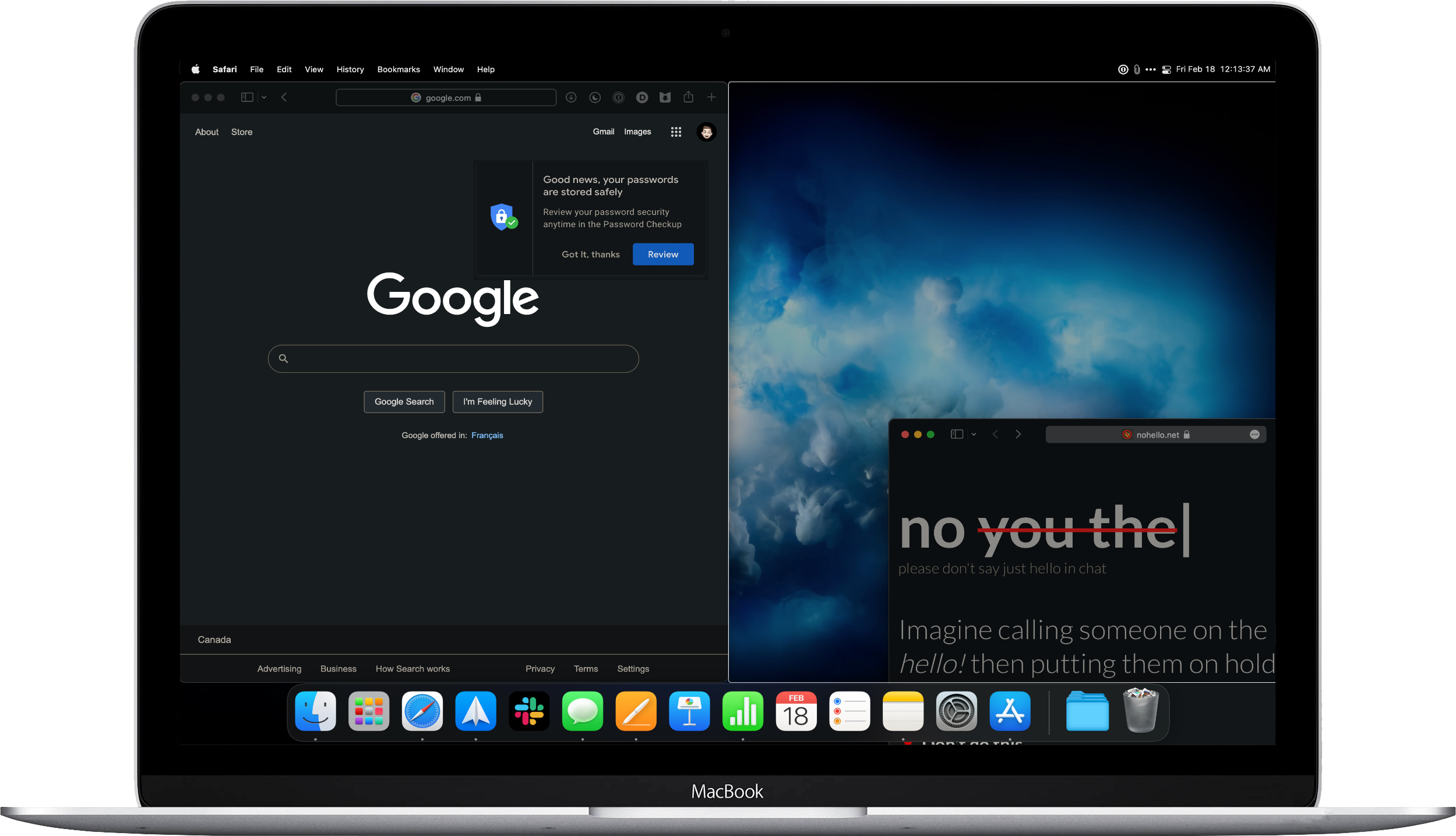
Magnet is the first utility that I ever installed on my Mac. Magnet brings the window snapping feature loved by Windows 11 users to macOS. Once installed and permissions granted, you can drag app windows to any corner or trigger point on your desktop, and the app will snap into a quadrant, half, or third. Personally, I spend much of my day working in split-screen and quadrants. Magnet makes window snapping easy and has been an enormous asset in boosting my productivity.
Magnet has a 4.9/5 rating on the Mac App Store and does not collect user data. The app’s developer has even optimized it for Apple Silicon. Magnet is available in the Mac App Store for a one-time purchase of $10.99.
CopyClip
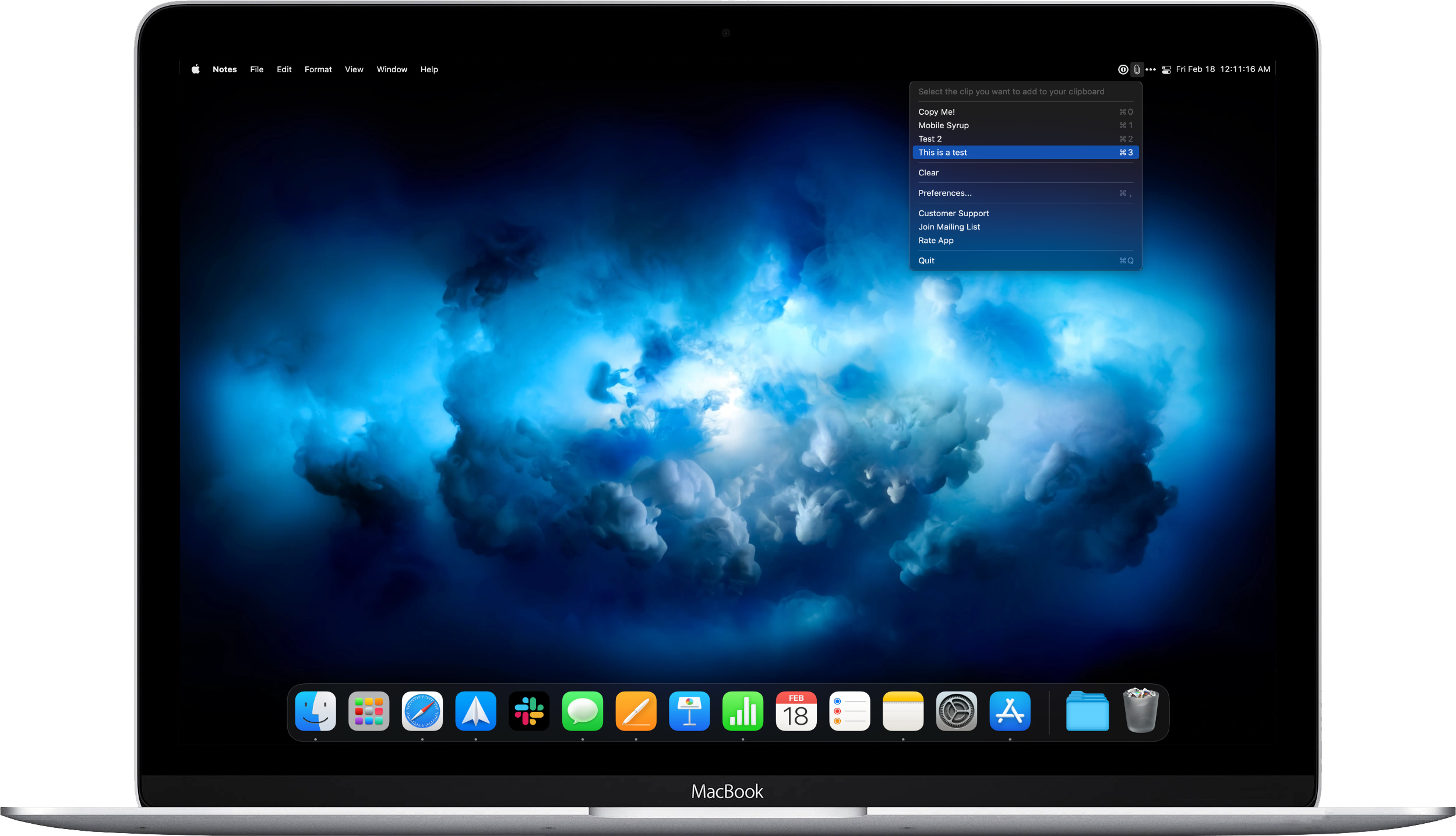
There are many clipboard managers available for Mac. I’m amazed at how long it took me to install one on my MacBook. CopyClip is a simple app available in the Mac App Store that creates a list of all text you’ve copied to your clipboard. CopyClip hangs out in your menubar and presents you with a dropdown of your clipboard history when clicked on.
CopyClip supports keyboard shortcuts and is rated a 4.5/5 on the Mac App Store. The app has native support for Apple Silicon and is available for free on the Mac App Store. If you’re looking for a more modern UI or keeping up to 9999 entries of clipboard history, consider buying CopyClip 2 for a one-time purchase of $10.99.
Bartender
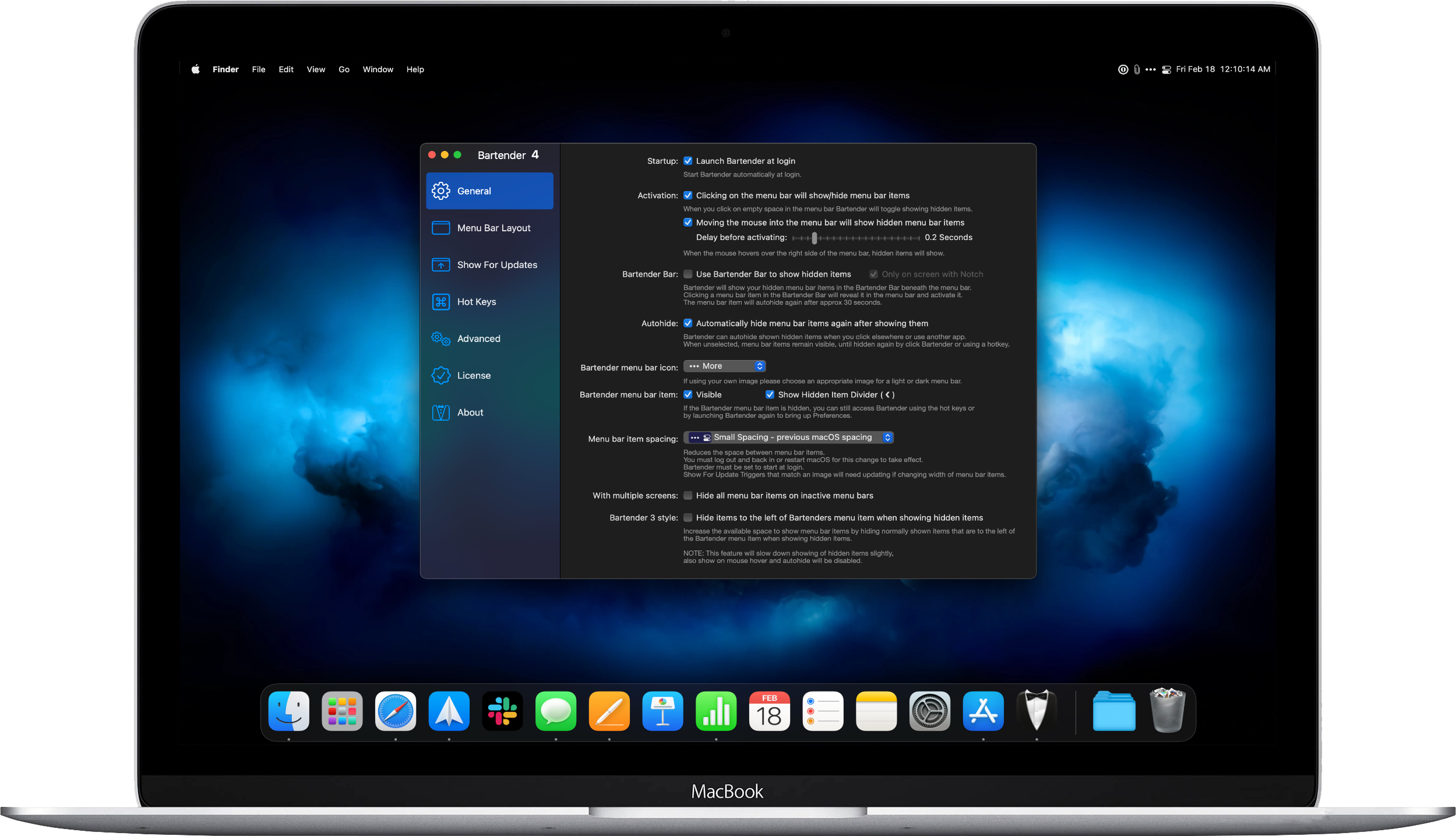
Many of the utilities in this article will take up a spot in your menubar. I’m not sure about you—but I hate having a cluttered menubar. Bartender is a popular Mac utility that can hide unwanted menubar icons. Additionally, Bartender can have a custom icon and run automation to show select menubar icons during specific events. For example, I have the WiFi icon hidden except for when I’m not connected to WiFi.
Bartender offers native support for Apple Silicon, AppleScript, and hotkeys. Bartender 4 is available from the developer’s website for $19.71, and the app provides a 4-week trial.
Rocket
Rocket is one of my most used Mac utilities and the ultimate emoji picker. You can quickly select a specific emoji by typing a single or double colon followed by a word. For example, type :rocket to be prompted with a dropdown containing the spaceman, spacewomen, and rocket ship emojis. I find typing a colon followed by the emoji’s description is a lot faster than clicking an emoji hotkey or typing a keyboard shortcut.
Rocket is developed by Matthew Palmer and is free to install from their website. A one-time upgrade to Rocket Pro costs around $13 and allows you to add custom emoji search descriptions and some fun but interesting personal emoji usage statistics.
Amphetamine
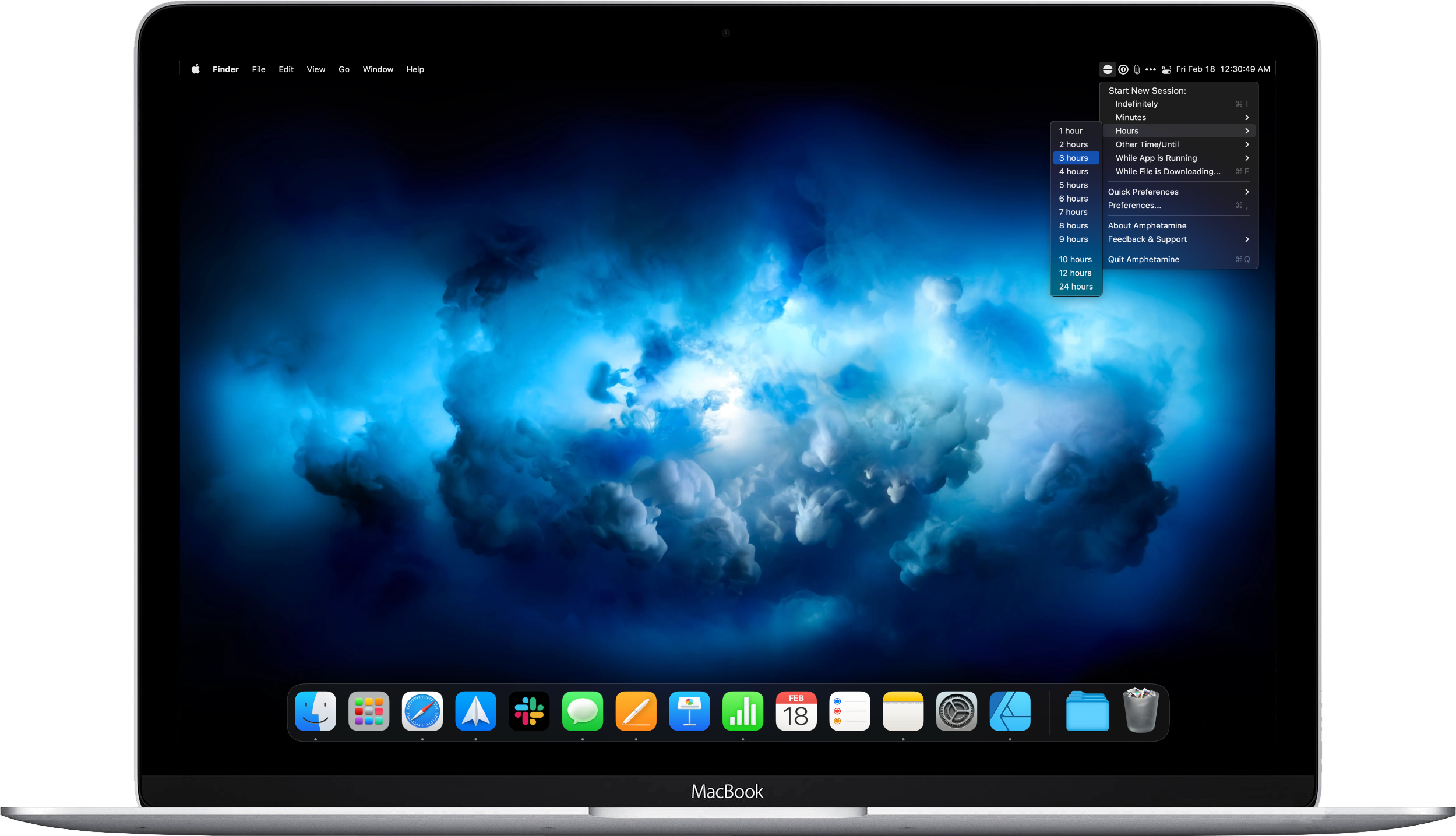
Returning to the Mac App Store, Amphetamine is an anti-sleeper app that prevents your Mac from going to sleep or activating its screensaver. Amphetamine puts a small pill-looking icon in your menubar. Then, with a simple secondary click, you can enable or disable Amphetamine from running.
You can also set a specific duration you’d like the app to run for. For example, I use Amphetamine twice a week while listening to a lecture and doing something else away from my keyboard. Amphetamine is free to download and has an impressive 4.9/5 rating.
HiddenMe
If you’re working remotely right now, you’ve probably had to share your screen during a video call or presentation. We’re often ashamed to show our cluttered desktops, or rather people not see our private files. HiddenMe is a simple utility that hides all files on your desktop with one click.
HiddenMe lives in the menubar when active and does not track any user data. You can download HiddenMe for free from the Mac App Store. If you require support for multiple monitors, you can upgrade to the Pro version for a one-time in-app purchase of $2.79.
Hand Mirror
Hand Mirror is another excellent utility for remote workers. It activates your webcam and shows you a non-recording video feed of yourself with one click. Hand Mirror lives in your menubar and offers a handful of icons to choose from. The app is designed to allow users to double-check their appearance before a video call.
Hand Mirror does not collect any user data and is a 4.9/5 rated utility on the Mac App Store. The app is also free to download.
HazeOver
HazeOver is a neat macOS utility that will blur everything on your screen except for one app in use by the user. This is great when giving single-app demos or when you want to help yourself focus by showing only one app at a time. Not-to-worry, your other apps are still active in the background and can be easily accessed by spotlight, the dock, or trackpad gesture. HazeOver lives in your menubar and can be activated by a single click.
Additionally, you can adjust the blur of HazeOver. The blur can vary from some degree of translucency to making the background completely viewable. HazeOver is a self-proclaimed distraction dimmer app that does not collect user data. The app is rated 4.9/5 on the Mac App Store and is available with a one-time purchase of $6.99.
One Thing
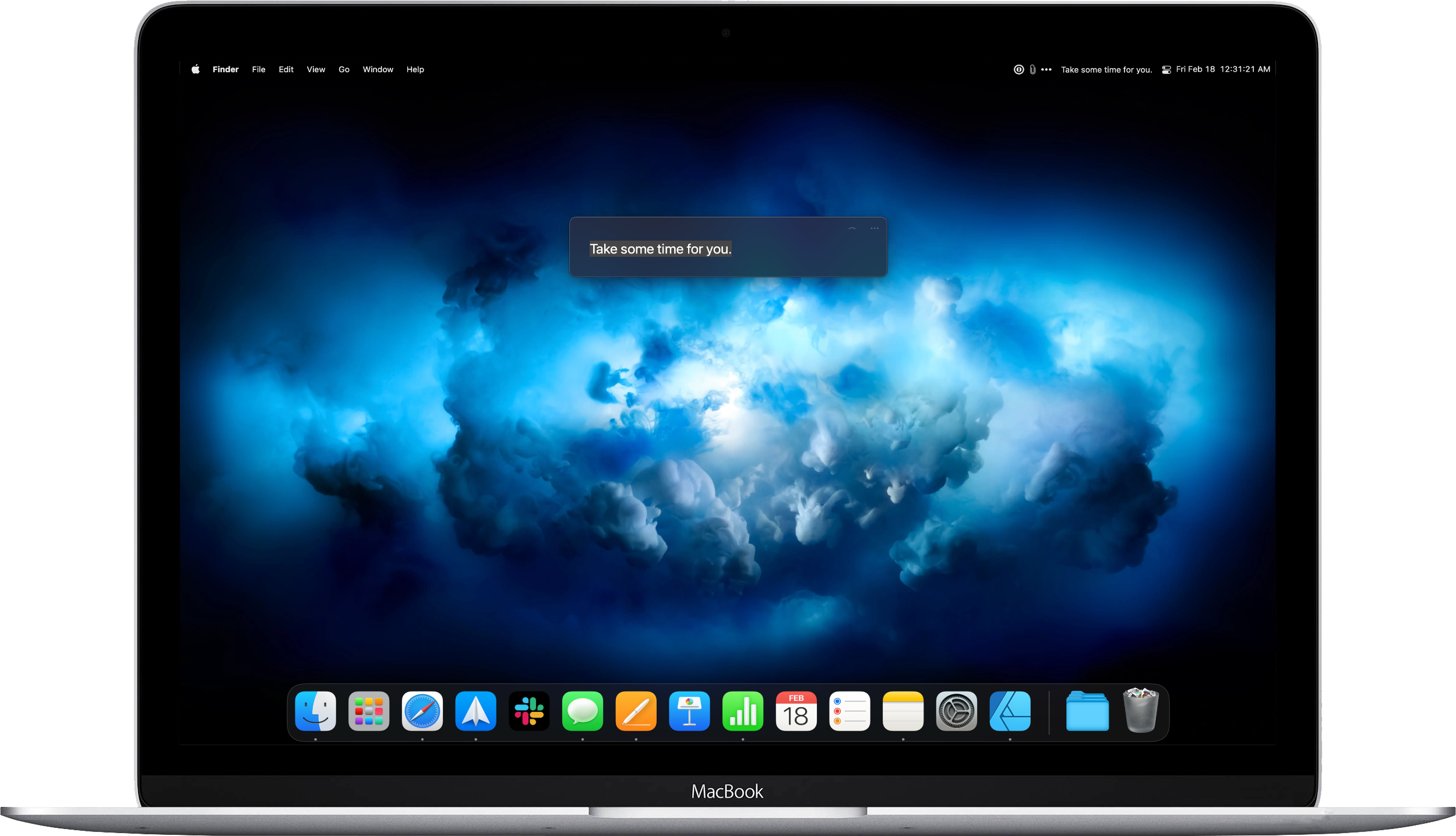
One Thing is about as simple as Mac utilities can get. One Thing will let you put any one line of text you want in your menubar. This one line could be something inspirational, a high-priority task, or anything you want to keep in your mind every time you glance to the top right corner of your Mac. The app is rated a 5/5 on the Mac App Store and does not collect user data. You can install the app for free!
Keystroke Pro
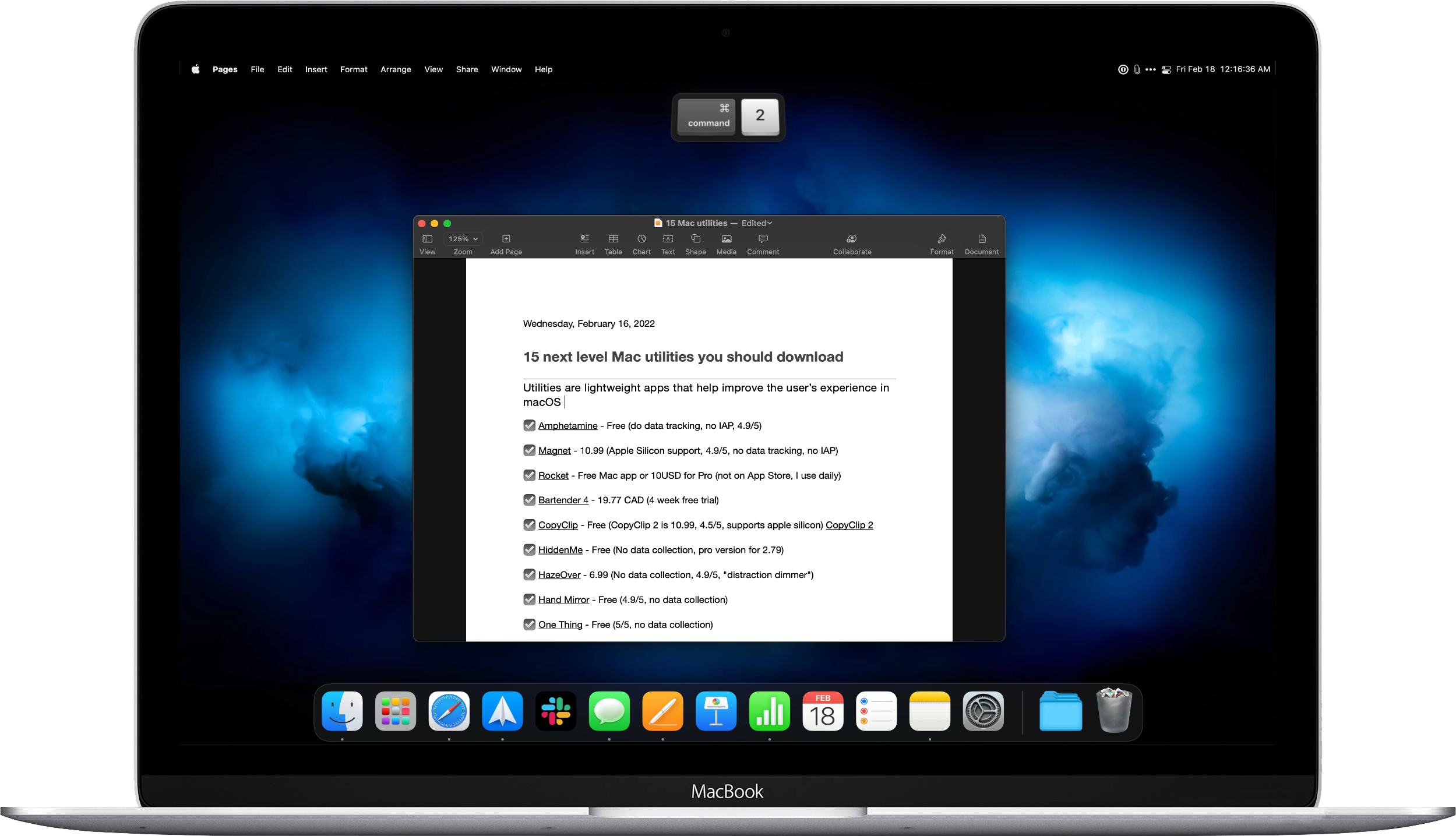
The following three apps are handy for the remote presenter. Keystroke Pro simply shows your keystrokes on your screen. When screen sharing during a video call or recording tutorials, presenters often must explain what keys they’re clicking to their audience. Keystroke Pro shows the keys as they’re being pressed. You can decide on the size of the keys displayed on the screen, the section of the screen they appear, and a handful of other presentation customizations.
Keystroke Pro is rated 4.2/5 and is a one-time purchase of $19.99 on the Mac App Store. You can also download Keystroke Pro and three other apps as part of a Screen Recording Toolkit app bundle for $32.99.
Cursor Pro
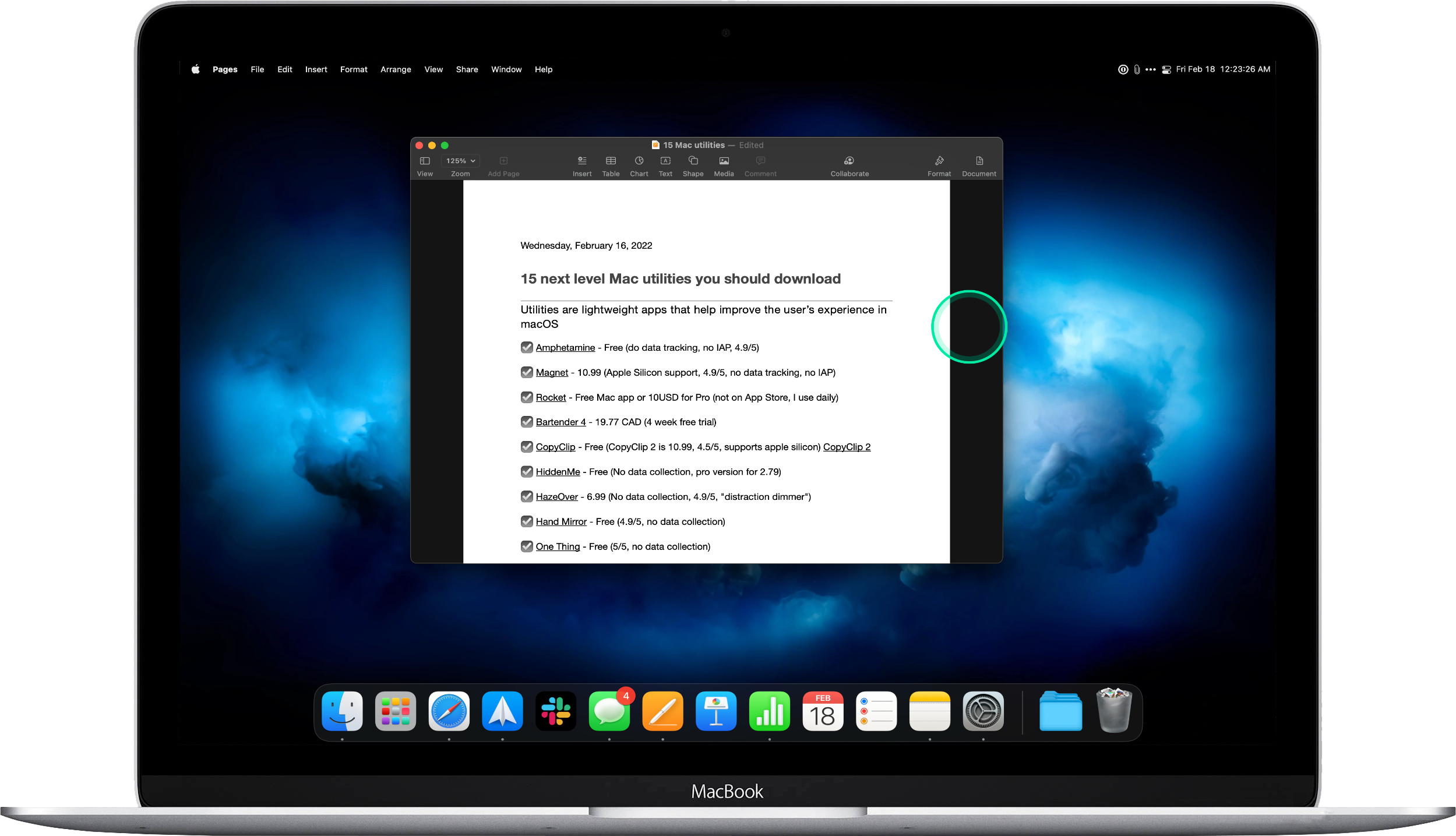
Cursor Pro is a part of the same Screen Recording Toolkit app bundle as Keystroke Pro. Cursor Pro places a coloured circle around your cursor to make it easily identifiable during a screen sharing session, presentation, or screen recording. Additionally, Cursor Pro can change the circle’s colour to indicate a cursor click.
Further, Cursor Pro can magnify an area of your screen by clicking down on a modifier key. Like Keystroke Pro, Cursor Pro is rated a 4.2/5 on the Mac App Store and does not track any user data. Cursor Pro is available for a one-time purchase of $11.99 when bought alone.
Mirror Magnet
Mirror Magnet is the third and final app I’ll discuss from the same Screen Recording Toolkit app bundle. Mirror Magnet places your live video feed from your webcam anywhere on your screen. This is handy when doing screen recordings or presentations and you want your video to remain on screen.
You can select the location where Mirror Magnet will sit on your display and the shape of the video window. Mirror Magnet is $11.99 as a one-time purchase on the Mac App Store when purchased individually.
ToothFairy
ToothFairy is a Mac utility that places your individual Bluetooth accessories in your menubar. For example, as a Mac user with a Magic Keyboard, Trackpad, AirPods, and Beats—I can have all four items appear in my Mac’s menubar with a battery status indicator. ToothFairy allows you to pick which Bluetooth accessories you want in your menubar and select a unique icon to represent the accessory.
Lastly, ToothFairy can be used as a simple one-click connect and disconnect tool to manage those Bluetooth devices. ToothFairy is rated 4.6/5 on the Mac App Store, does not collect any user data, and is a one-time purchase of $8.49.
iStats Menu
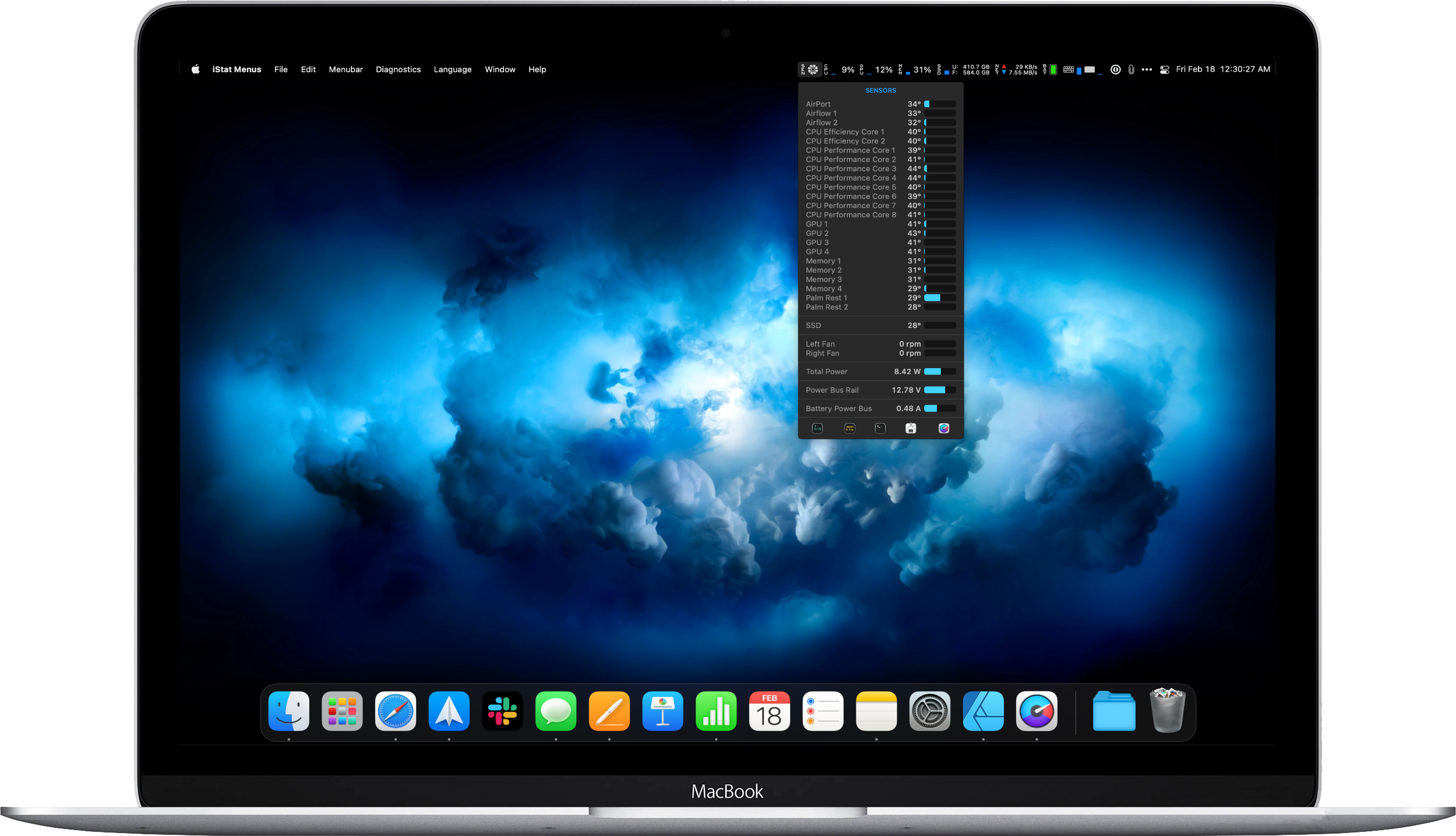
If you’re a Mac power user, you may want a way to easily monitor your Mac’s resource usage. iStats Menu is a Mac utility that does just that. Living in your menubar, iStats Menu places different icons for CPU, GPU, RAM, battery, storage, network, and sensor usage. Clicking on any of those icons will give you a drop-down with details on their performance. The app is a one-time purchase of $13.99 on the Mac App Store.
Pareto Security
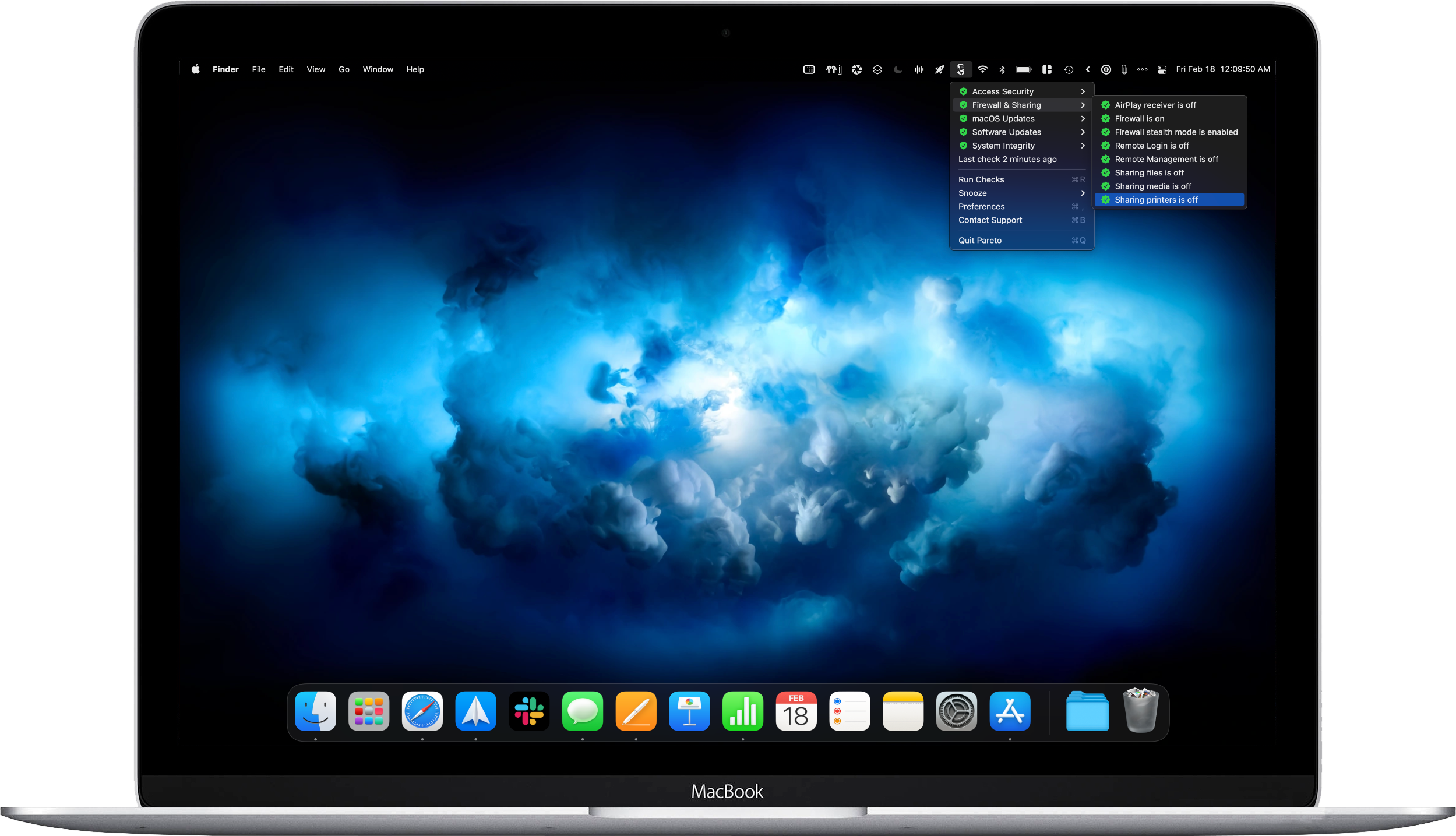
Last but not least, we have Pareto Security. Pareto Security is relatively new to the Mac utility scene and is the most recent Mac utility I’ve downloaded. Pareto Security sits in your menubar and runs automatic checks on various security settings on your Mac. For example, suppose a security feature isn’t enabled, or a critical app is out of date. In that case, you will notice a little indicator in the menubar icon and receive a notification.
Pareto Security is a unique little Mac security checklist utility that can help you ensure your Mac is secured. The development team is frequently rolling out new features. The app is available to download from the development company’s website for around $22 for an individual license and offers a 7-day free trial. Pareto Security also offers teams plans with additional dashboard and monitoring features. If you’re a SetApp subscriber, you can download Pareto Security from there instead.
MobileSyrup may earn a commission from purchases made via our links, which helps fund the journalism we provide free on our website. These links do not influence our editorial content. Support us here.


