
If you have a smartphone, you’re likely already aware that it’s an incredibly powerful device, but did you know that modern handsets can automatically look for music around you?
Both Apple and Google offer a few ways to make this happen in their mobile ecosystems.
Here’s how:
Android
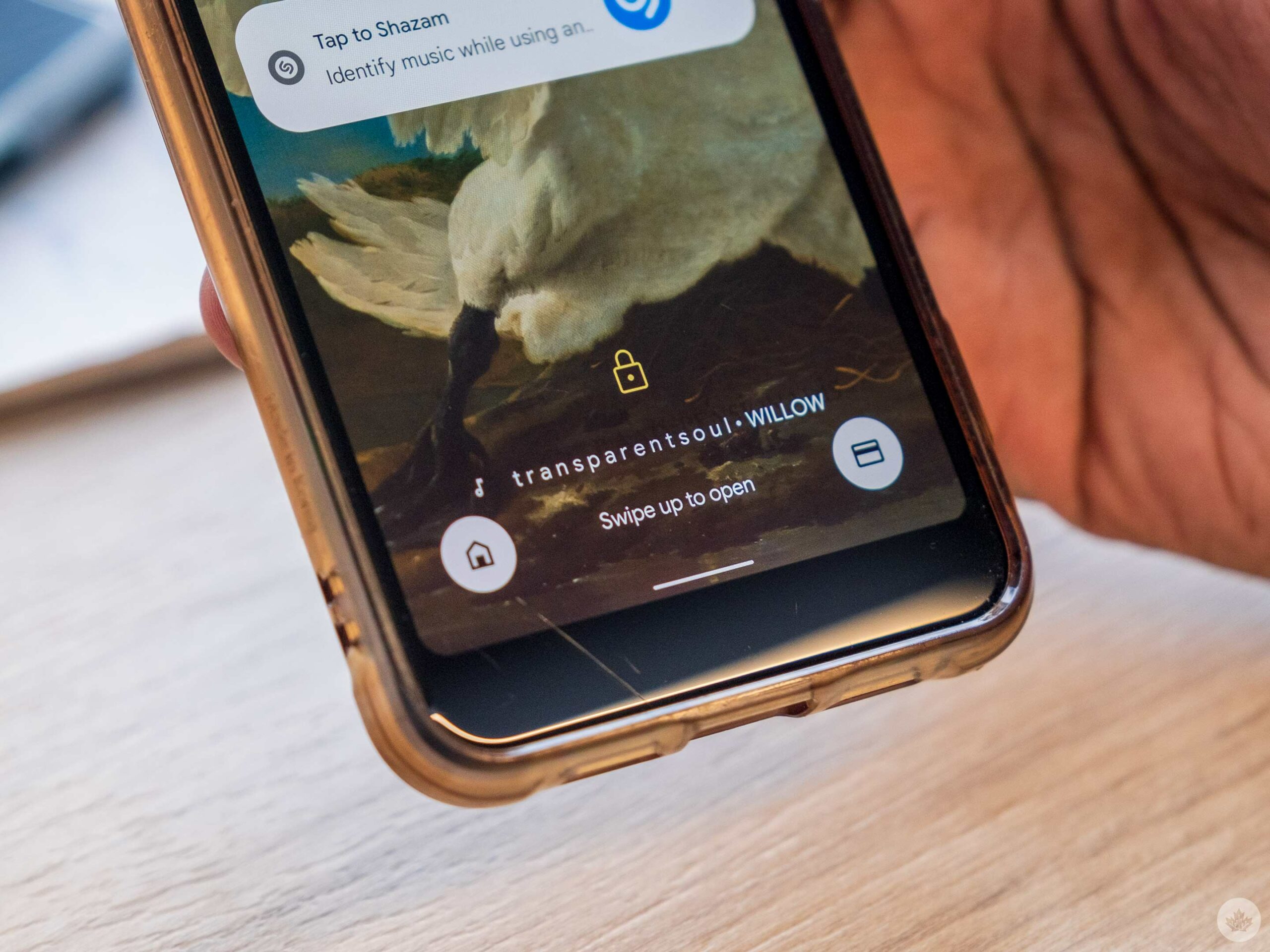
All Android phones have access to Google Assistant, and it’s likely the best way to find out what song is playing around you quickly. On most phones, you should be able to say, “Ok Google, What song is playing,” and then Assistant will analyze the sounds around you.
Assistant even takes this to the next level with hum-recondition. This means that if you can hum 15-30 seconds of a song, you can sometimes find out what it is. In my experience, this feature is a little hit and miss, but it’s cool functionality nonetheless. The machine learning that makes this possible is pretty fascinating.
If you have a Google Pixel, your phone may already tell you what songs are playing nearby ambiently on your lock screen. If not, you can enable it by searching for ‘Now Playing’ in settings and making sure it’s enabled. If you want to look for it manually, it’s under the Sound Settings. You can even add a song search button to the lock screen so you can start looking for songs with one simple tap.
iPhones
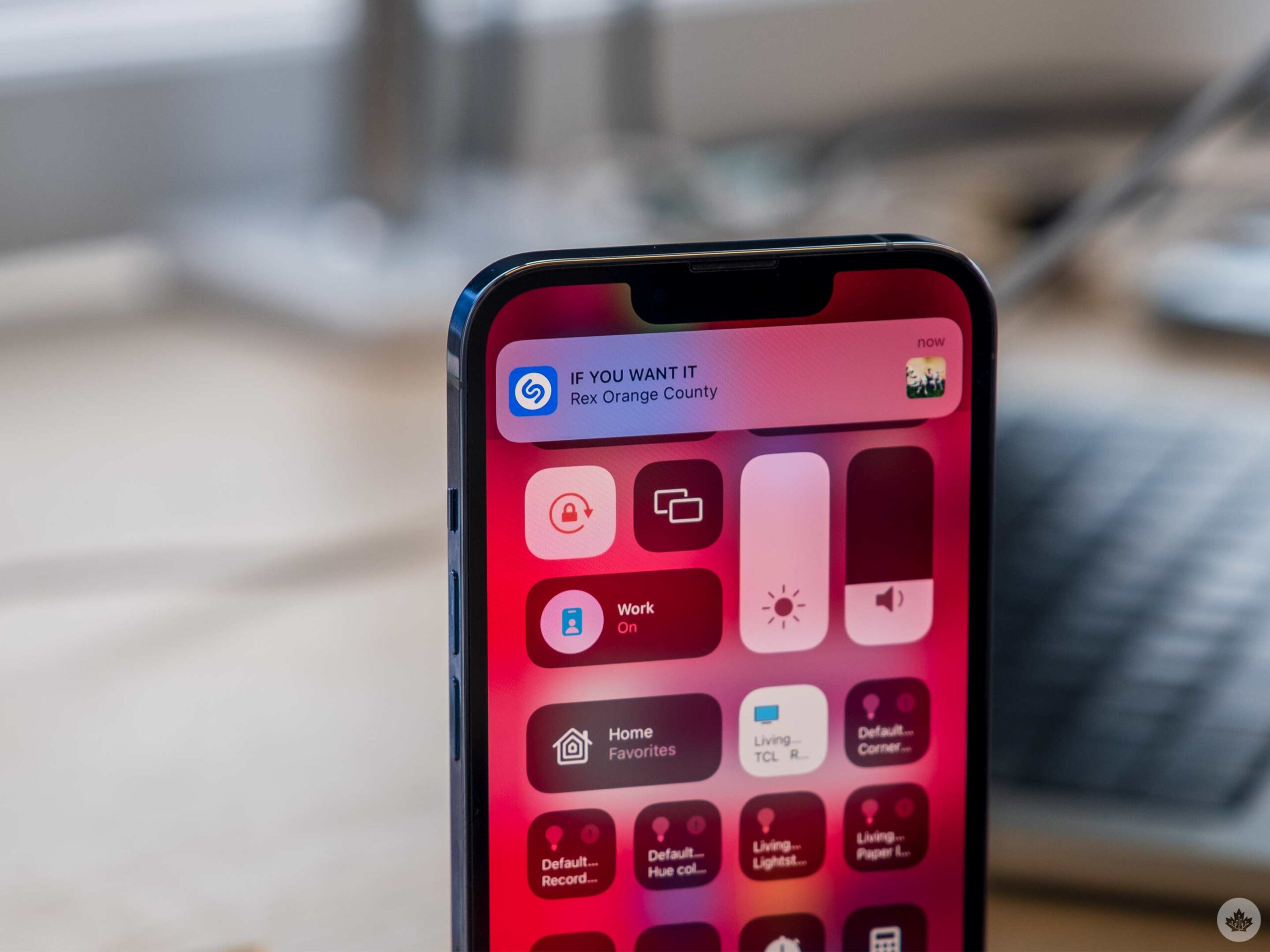
If you’re on an iOS device, there are three ways to find songs playing around you.
The first method is to use Siri and ask “What song is playing?” This is the simplest way and operates very similar to Google Assitant, but it cant recognize humming or singing.
Since Apple also owns Shazam, it can use the app’s technology to figure out what songs are playing around you. However, you need to enable this in the settings first.
The easiest location to access this feature beyond Siri is to add it to Control Center. To do this, go to your Settings app. Next, select ‘Control Center’ and then enable the ‘Music recognition’ toggle. Now you can swipe down from the top right corner of your screen to see these tools. The Shazam music recognition icon looks like a stylized ‘S.’
Alternatively, you can head into the ‘Accessibility’ settings, and select ‘Touch.’ Then, scroll to the bottom of that list and tap on ‘Back Tap.’ Next, you can set the Shazam shortcut to open whenever you tap on the rear of your phone twice. I find this one a little hit-or-miss, but it is handy if you use Shazam a lot. You can find out more of the specifics on Back-Tap here.
MobileSyrup may earn a commission from purchases made via our links, which helps fund the journalism we provide free on our website. These links do not influence our editorial content. Support us here.


