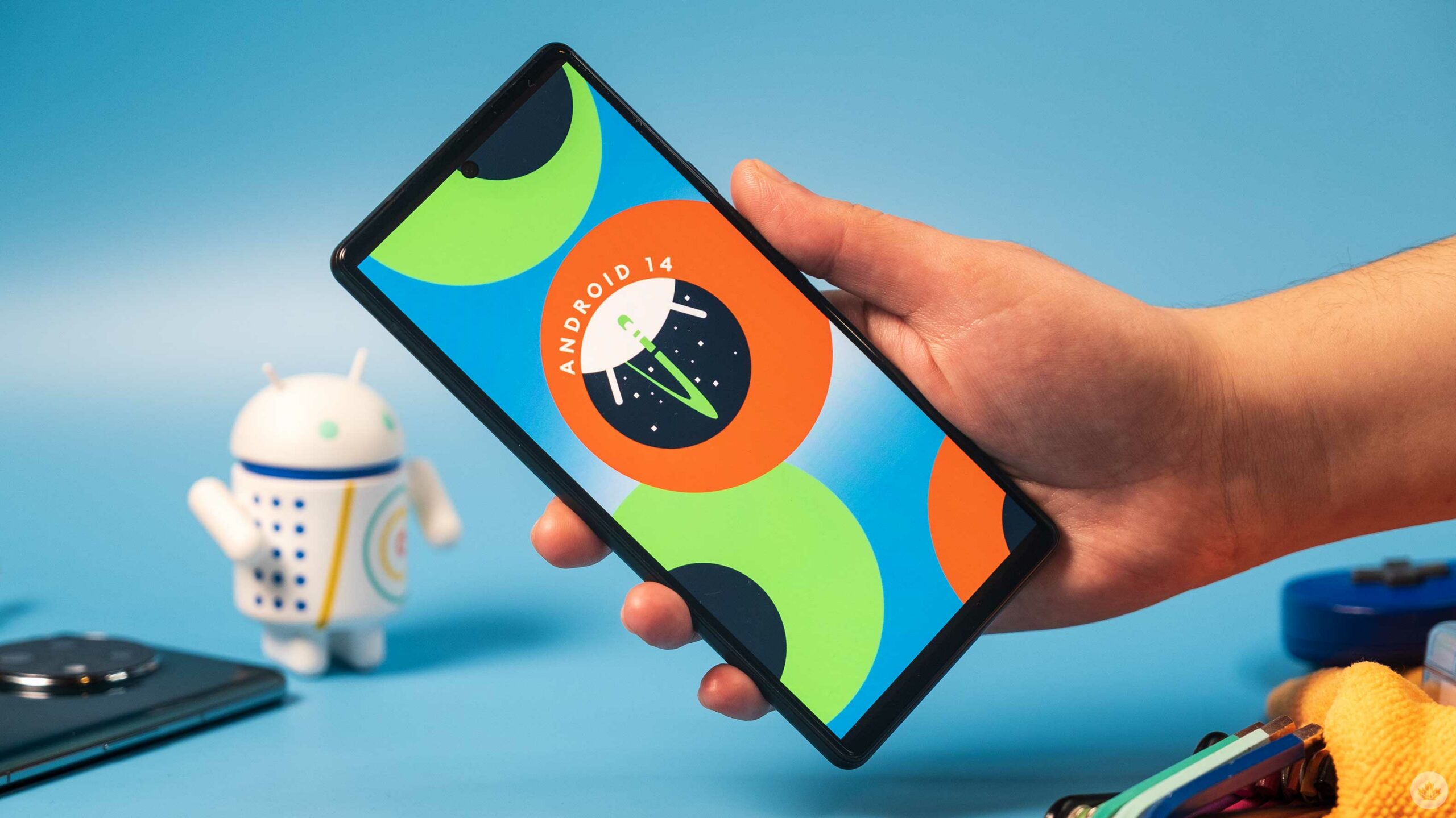
Google dropped the first Android 14 beta for Pixels this week, and people have already stumbled across a significant bug. Those who use the ‘Themed icons’ feature will end up with a constantly-crashing ‘Wallpaper & style’ app.
Themed icons, for those not familiar, is a feature that transforms app icons to match the Material You theme on your device. For example, someone using a wallpaper that shows several leaves might end up with green Material You theme accents – using Themed icons will make all supported icons match the theme using a similar green colour. (Emphasis on supported, since the one or two icons that don’t support theming will stick out like a sore thumb.)
Unfortunately for people rocking Themed icons on their Pixel phone before making the leap to the Android 14 beta, Themed icons cause some issues with the Wallpaper & style menu, causing it to instantly crash whenever you open it. While not that big a deal overall, it’s a somewhat frustrating bug because turning off Themed icons will fix the problem, but you need to access Wallpaper & style to turn off Themed icons, which you can’t do if Themed icons are turned on.
How to fix the issue
Thankfully, there are a couple workarounds available already. Android Police reports it has had success by simply changing the wallpaper, which you can do from another app if you can’t access Wallpaper & style (e.g. picking an image from your gallery to set as the wallpaper).
However, that only really works if you want to keep your icons themed and just want to change their colour. If you want to turn off Themed icons entirely, the fix is a little bit more complex. 9to5Google uncovered a fix, but unfortunately, it’s a bit of a nuclear option.
The fix in question is clearing the Pixel Launcher storage on your device. This will wipe out all your settings, including which apps and widgets you have on your homescreen, suggested apps, swiping to access the Google app and more. It also clears the Themed icon setting, which means Wallpaper & style will stop crashing (unless you turn Themed icons back on).
Clearing your Pixel Launcher storage does work – that’s how I fixed the crashing problem on my Pixel 7 – so if you’re desperate for a fix and don’t mind setting up your homescreen from scratch again, this is the way to go. To do it, head into Settings > Apps > All apps > Pixel Launcher > Storage & cache > Clear storage.
If you don’t want to clear your Pixel Launcher storage, all that remains is waiting for a fix from Google. It’s not clear how long that will take, though, and there might be more pressing issues the company is focusing on for the beta.
As far as bugs go, this one really isn’t that bad, though it is annoying. Bugs are also to be expected in a beta, so as usual, it’s probably not worth messing around with it unless you’re prepared to deal with these types of issues. That said, this is the worst issue I’ve encountered with the Android 14 beta so far on my Pixel 7, aside from some apps and games crashing.
Source: Android Police, 9to5Google
MobileSyrup may earn a commission from purchases made via our links, which helps fund the journalism we provide free on our website. These links do not influence our editorial content. Support us here.


