
We’re deep into beta season now. If you’re anything like me, you might be seeing all the cool new features coming to iOS and Android and find yourself itching to try them out yourself.
Well, the good news is that both Apple and Google make joining the betas relatively straightforward. It’s easier than ever to join beta programs and test out new software before the official launch. And we’ll teach you how to do it down below.
But first, a word of warning: beta software is, by nature, buggy. Because new features and changes might still be in progress, you should expect things to go wrong. And with that in mind, it’s best to install beta software on a secondary device and not your daily driver, especially if you’re not comfortable troubleshooting and working through issues.
Additionally, we’re going to focus on smartphone betas in this article, though some of the information can be applied to betas for other platforms too.
With all that said, let’s dive in.
iOS
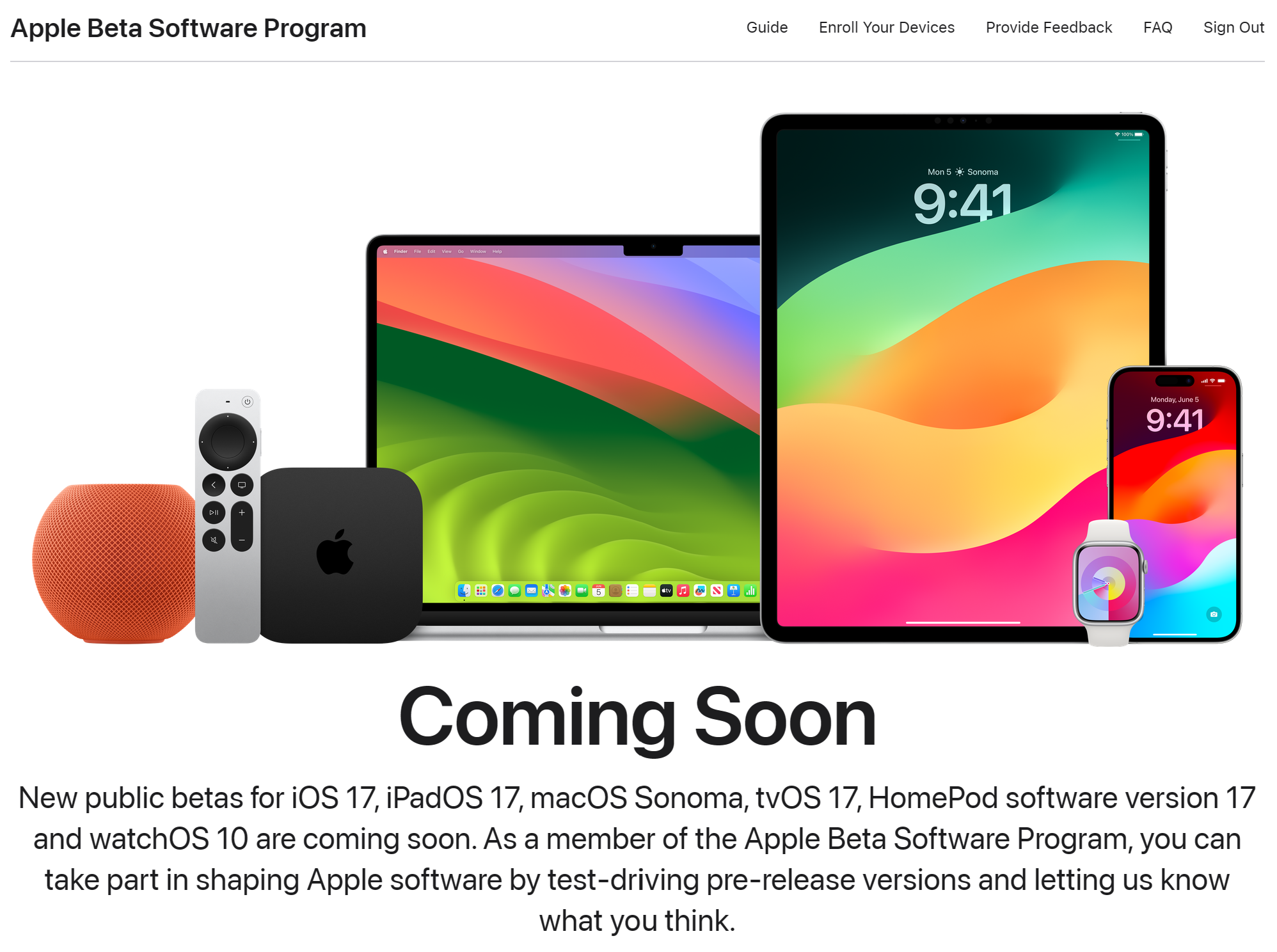
Testing out a new iOS release is quite simple. To do it, all you need to do is sign into the Apple Beta Software Program using your Apple ID. If you’ve got an iPhone for testing beta software on, chances are you already have an Apple ID, but if you don’t, you can make one free here.
Once you’ve done that, you’ll want to head over to the iPhone you want to install the beta software on. Make sure it’s signed into the same Apple ID you used to enroll in the Beta Software Program, then head to Settings > General > Software Update > Beta Updates. You should see a list of available betas for your device — simply tap the one you want to install, then head back to the Software Update page to start the download and installation.
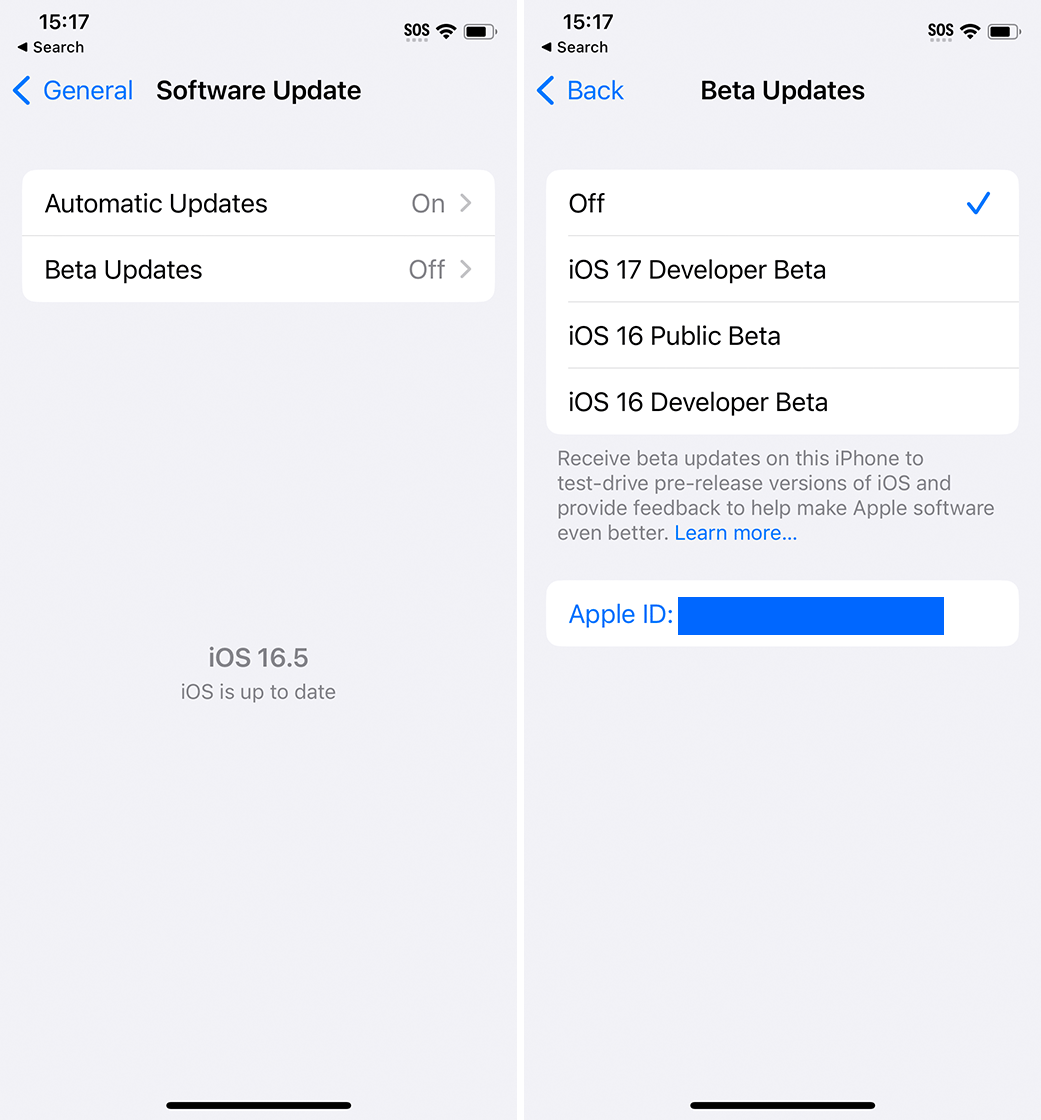
That’s really all there is to the process. However, I would strongly recommend that you don’t install the developer betas unless you know what you’re doing (and if that were the case, you probably wouldn’t be reading this). Wait for the public betas, which are usually close to the final product and more stable.
At the time of writing, iOS 17 is the next major update coming for iPhones, and the iOS 17 Public Beta is expected to arrive in July.
Finally, the above process should work for any of Apple’s software. Whether you want to test a new version of macOS, watchOS or tvOS, you can access them all from the Beta Software Program.
Android
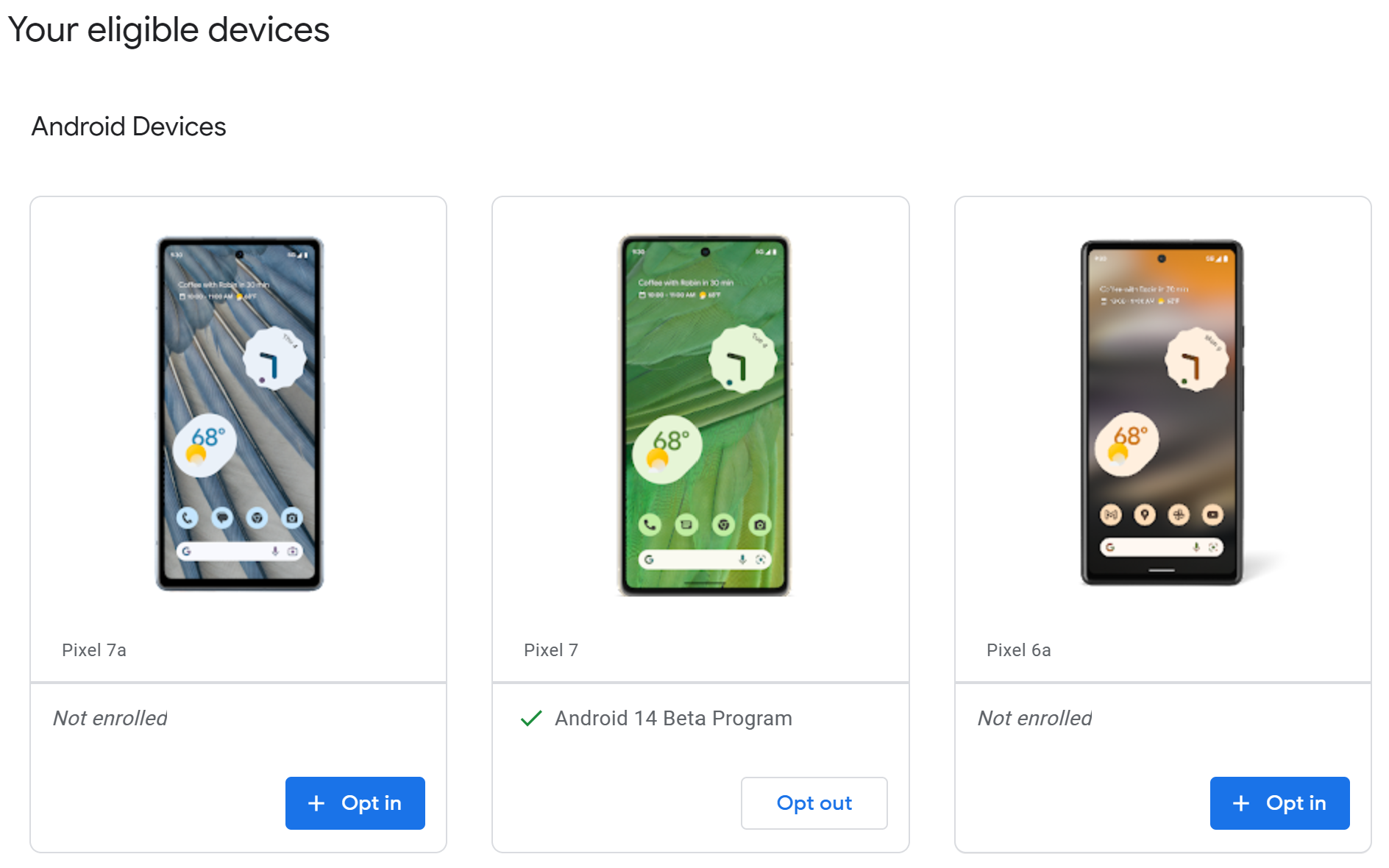
Installing a beta version of an upcoming Android release is just as easy as iOS, but unfortunately, it’s also a bit limited. If you really want to test out beta versions of Android, using a Pixel phone will be your best bet. Other smartphone brands sometimes get access to the beta, but not always. And some manufacturers like Samsung operate their own beta programs instead. For the purpose of this guide, however, we’re going to focus on the Android Beta Program and Pixel phones.
To get started, head to the Android Beta Program website and sign in to your Google account (if you aren’t already signed in). Read through the information and then scroll down to the ‘Android Devices’ section. You should see a list of your eligible devices, i.e. any Pixel phone signed into the same Google account you signed into on the Android Beta Program site.
Then, simply click the ‘Opt in’ button on the phone you want the beta software on. From there, wait for the OTA update to hit your smartphone — it’ll come through the System Update menu like any other update but should note that it’s beta software and include some warnings.
An important thing to keep in mind is once you install a beta update, you can’t go back without wiping your phone. So make sure to do a backup before you do it. Once the stable version releases, you can leave the beta program without wiping your phone — the next update to arrive on your Android will take you back to the stable version of Android. So for example, if you enroll in the Android 14 beta, you can opt out of the beta once Android 14 releases to the public and the next stable Android 14 update to drop will take your phone back to stable software.
MobileSyrup may earn a commission from purchases made via our links, which helps fund the journalism we provide free on our website. These links do not influence our editorial content. Support us here.


