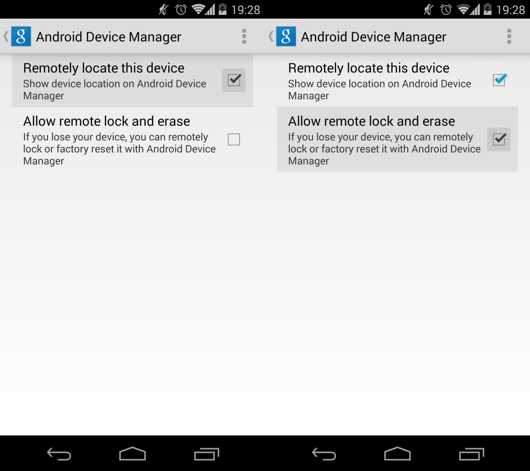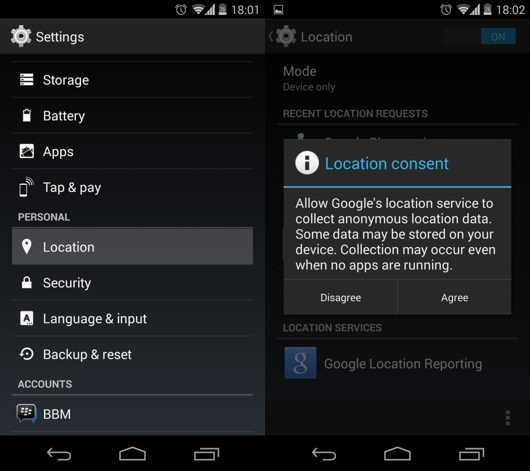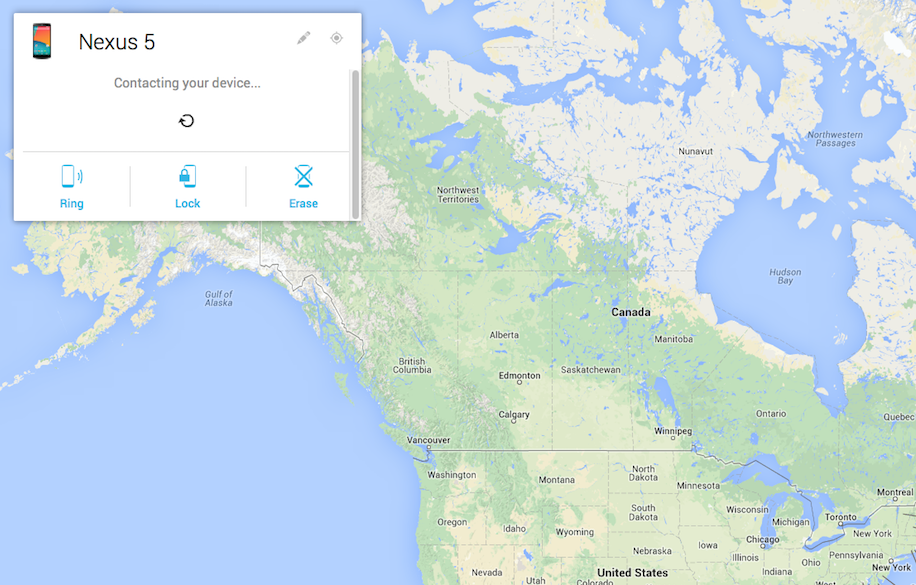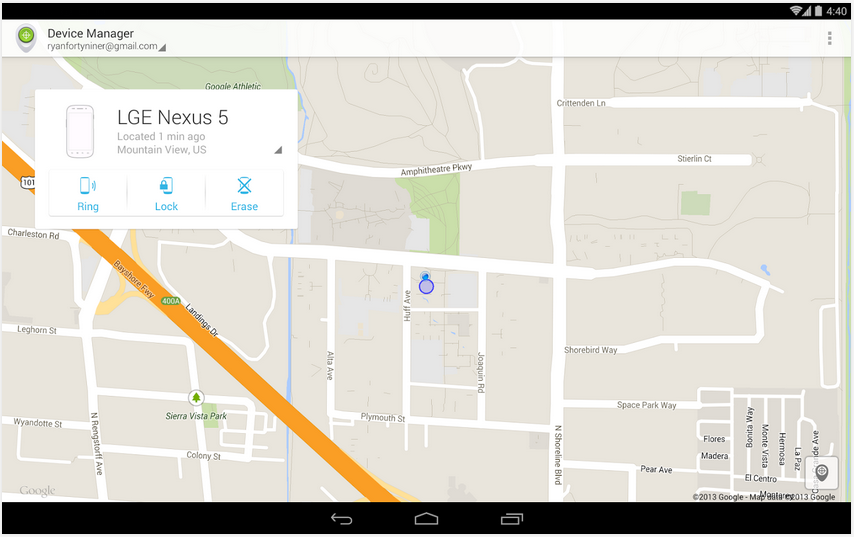
Question:
I’m worried about losing my phone and my data falling into the wrong hands. I used to have an iPhone so I know all about Find My iPhone and its ability to lock, wipe, or sound an alert from a missing iPhone, but I don’t know how to do the same for my Android device
Answer:
For a long time, Android users had to go through a third party application for this kind of functionality, which meant you giving a third party full access to your phone. Thanks to Android Device Manager, users can now locate, call, and wipe their phone through Google.
Here’s how to set up Android Device Manager:
Step 1: Go to Google Settings and navigate to Android Device Manager. Note that this isn’t the same as the regular device ‘Settings’ menu. This is the Google Settings application, which you’ll be able to find in your apps drawer. The Google Settings app icon is grey and features the Google ‘g’ alongside a gear symbol.
Step 2: From there, switch on ‘Remotely locate this device’ and ‘Allow remote lock and erase.’
Step 3: If you’re running any version of Jelly bean, you also need to make sure you have Location switched on. You can access this through Settings -> Location in the regular phone settings menu.
Step 4: You can now access Android Device Manager from the web at google.com/android/devicemanager. From this URL you can access your phone’s location, ring your device, erase your data, lock your device, and display a message on the lock screen in case your phone is found.
MobileSyrup may earn a commission from purchases made via our links, which helps fund the journalism we provide free on our website. These links do not influence our editorial content. Support us here.