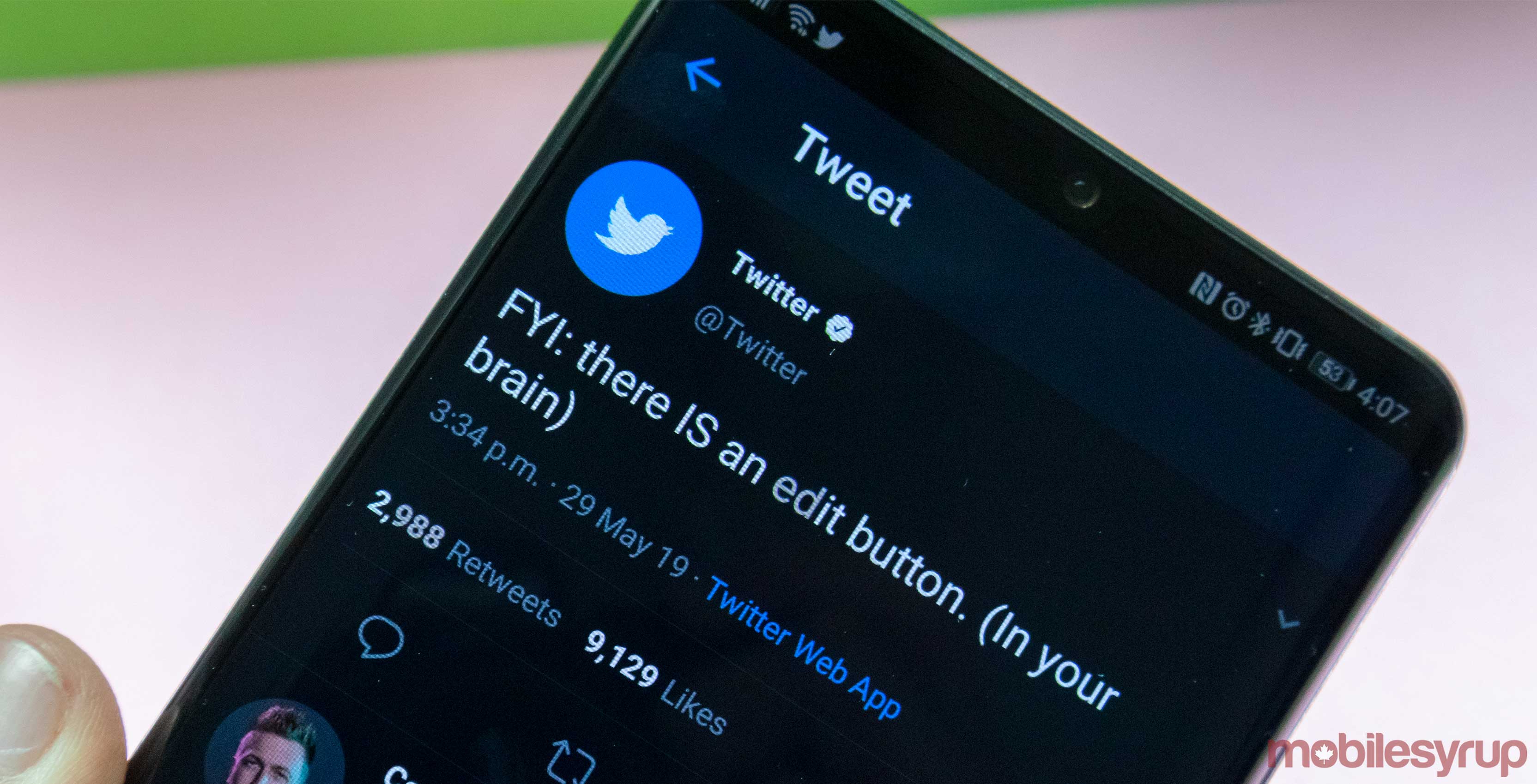
Twitter recently updated its desktop web client with a new look, but not everyone is a fan.
The new UI separates information into three categories divided into vertical columns. On the left, there is the function column, which includes tools like bookmarks and messages. Your Twitter feed takes up the centre column, and your personalized trending page and recommendations are on the right.
However, if you’re not a fan of the new look, you can use an extension with either Chrome or Firefox to switch things back.
Here is how to do it for Chrome
- On Chrome, install an extension called EditThisCookie from the web store.
- Now go to twitter.com, sign in, then click on the EditThisCookie extension’s icon on the top right corner.
- The extension will give you a dropdown menu. Find the option called ‘twitter.com | rweb_ optin,’ click on it to expand it and change its value from ‘on’ to ‘off.’ Make sure you click the green tick icon to save the progress.
- Hit refresh on twitter.com
Here is how to do it for Firefox
- On Firefox, install an extension called Cookie-Editor.
- Now go to Twitter.com, sign in, then click on the Cookie-Editor extension’s icon on the top right corner.
- The extension will give you a dropdown menu. Find the option called ‘rweb_ optin,’ click on it to expand it and change its value from ‘on’ to ‘off.’ Make sure you click the floppy disk icon to save the progress.
- Hit refresh on twitter.com.
Please remember that this is a client-side solution. If you log in through another browser, you need to go through the process again to see the old UI.
Source: Techdows
MobileSyrup may earn a commission from purchases made via our links, which helps fund the journalism we provide free on our website. These links do not influence our editorial content. Support us here.


