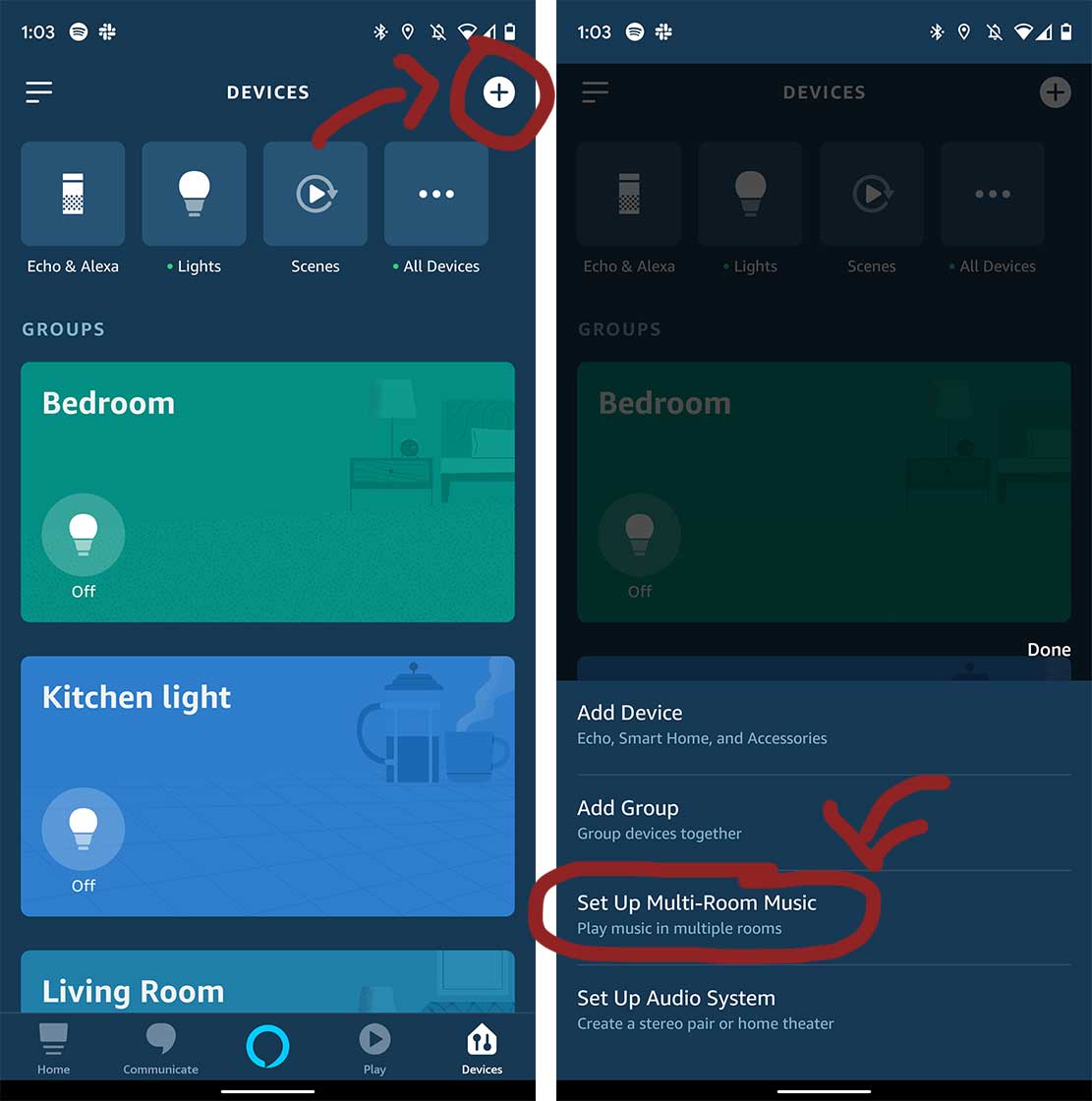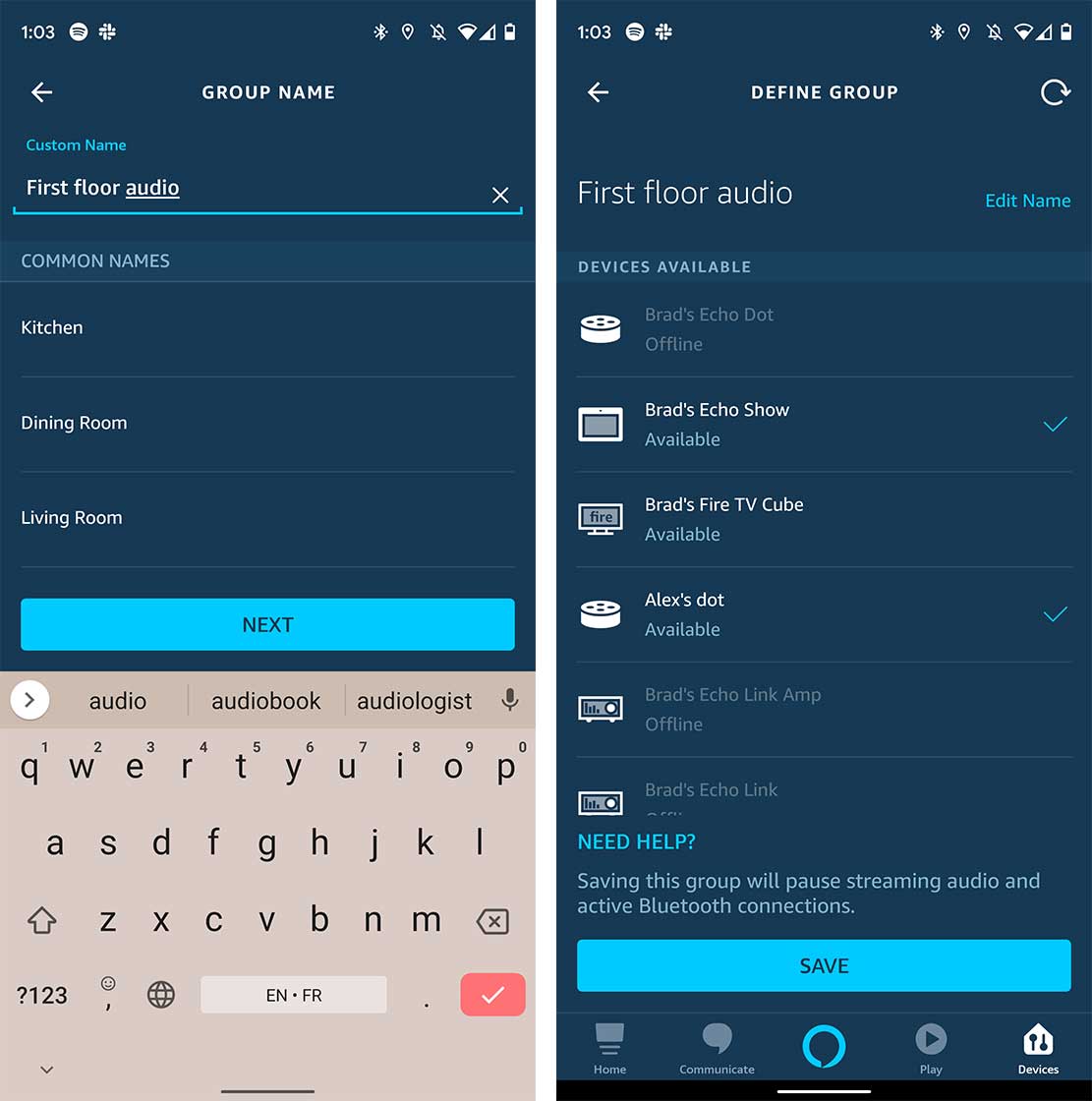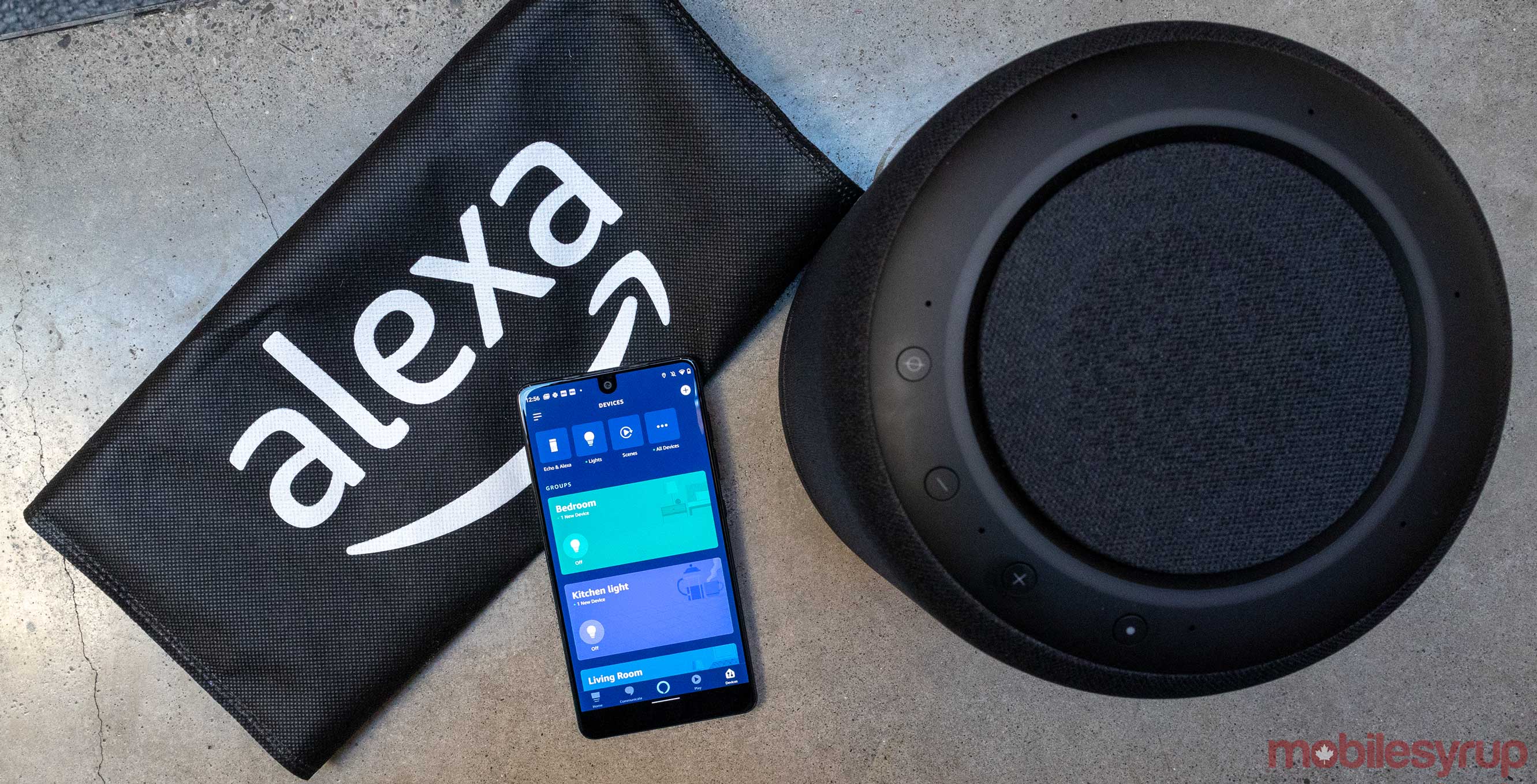
With the launch of the Echo Studio, increasing numbers Canadians are likely going to want to set up multi-room audio in their homes.
Multi-room audio is a growing trend since smart internet-connected speakers make the process super easy. As Amazon’s Alexa devices have been growing in popularity, it’s become one of the go-to multi-room audio interfaces.
What you need
To begin with, you’ll need at least two Echo devices. Any Echo will work, but it needs to be an Amazon-branded Echos. Only select third-party speakers and devices with Alexa built-in can be added to multi-room setups. However, you can use Fire TV devices as well.
At one point I was able to get a Polk CommandBar added to my multi-room ecosystem, but it would only play podcasts and not music. All I can say is do some research if you intend to buy a third-party device.
Finally, you’ll need at least two rooms, of course, and the Alexa app.
How to set it up
I’m going to assume that you’ve already set up your Echo devices in the Alexa app as we head into step one. If you haven’t, make sure they’re plugged in and you can see them in the Alexa app.
To start off, go to the ‘Devices’ panel in the Alexa app. Next, tap on the ‘Plus’ icon in the top right-hand corner. A list will appear and select ‘Set Up Multi-Room Music.’
The first step is naming your speaker group. If all of your speakers are on the first floor of your house, for example, you could call it something like ‘main floor,’ or ‘first-floor audio.’ The main thing to think about is how often you’ll have to say it and how natural it will sound. On a side note, this is also something to think about when making playlists on your streaming music service. For example, I’ve recently changed a few of my Spotify playlists to make them easier for me to say and Alexa to find.
Once you’ve named your audio group, the app will present you with a list of all your multi-room compatible devices. From here, select the devices you want to add to the group.
Back in the Devices section of the Alexa app, there will now be a section for your speaker groups below your rooms. You can click on these to add or remove speakers. Additionally, if some of your speakers are out of sync you can adjust the playback timing here as well.
If you use Spotify, this home audio group will also show up in the ‘Connect’ section of Spotify. Connect is the small ‘speaker and screen’ button in the bottom left corner of the streaming app’s ow playing page. Audio groups are shown with two speakers beside them.
And that’s it. You should now be able to say phrases like “Alexa, play music everywhere,” or Alexa, play music on the first floor,” and your pre-selected groups will start to sing.
MobileSyrup may earn a commission from purchases made via our links, which helps fund the journalism we provide free on our website. These links do not influence our editorial content. Support us here.