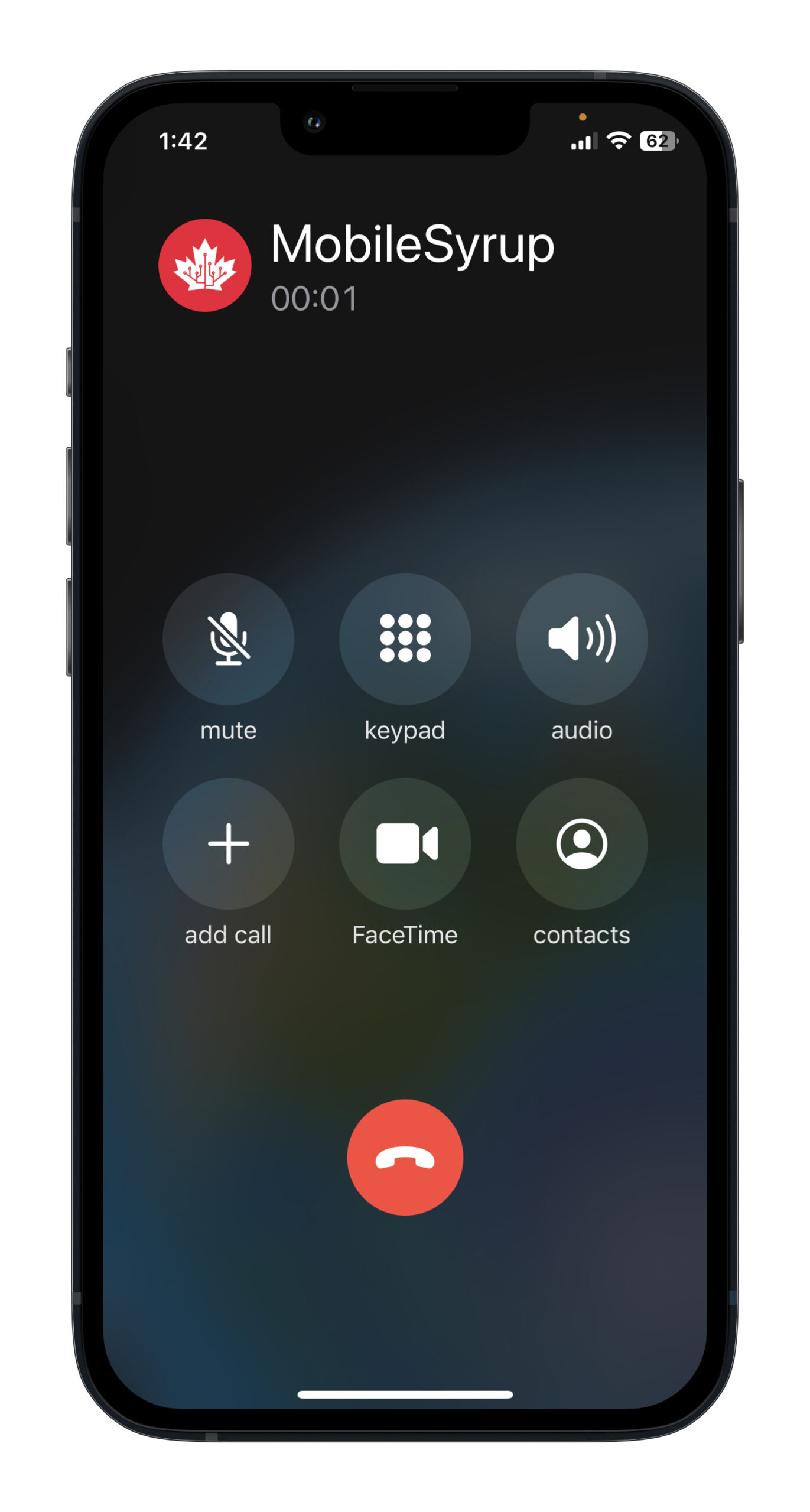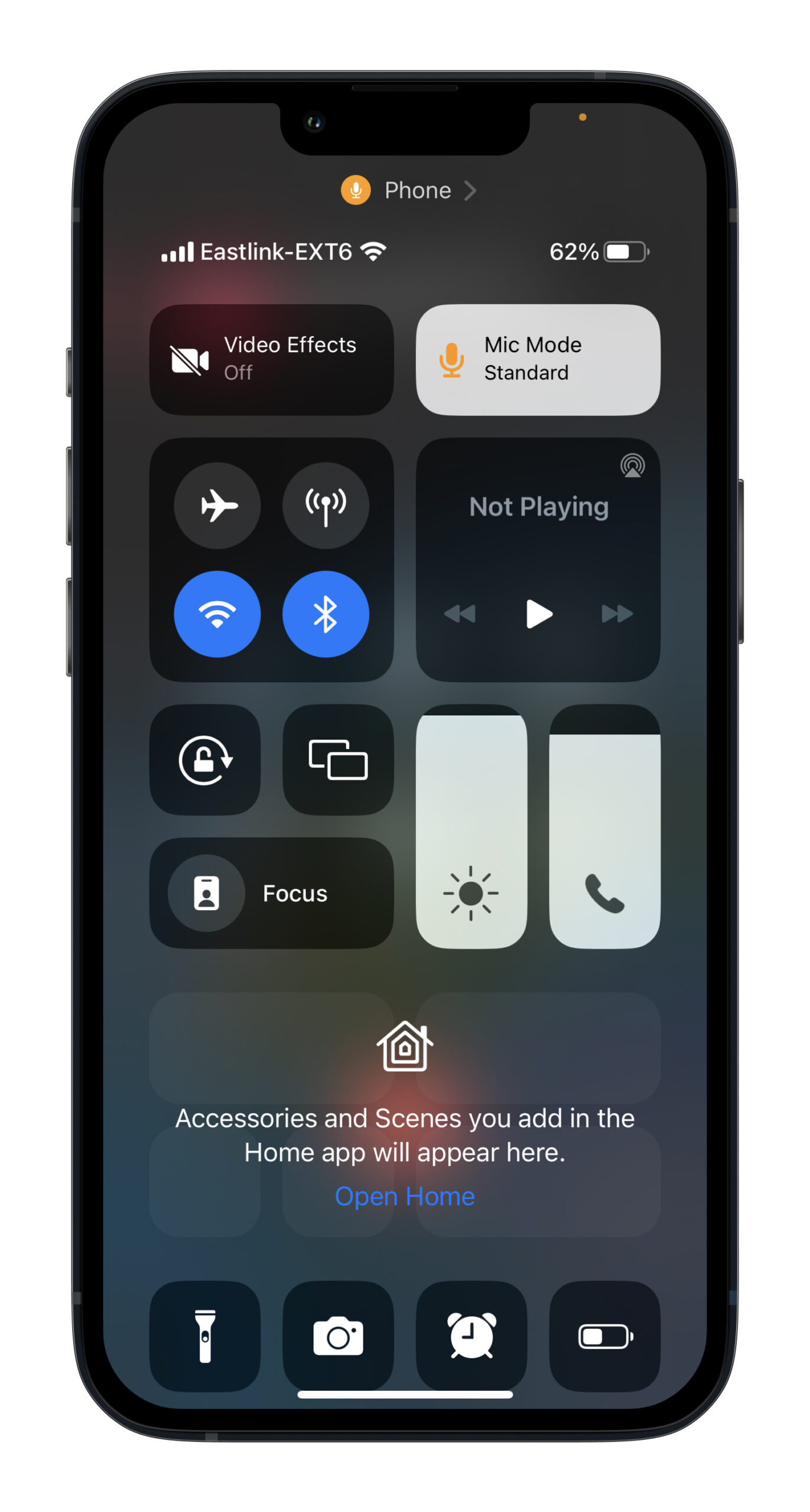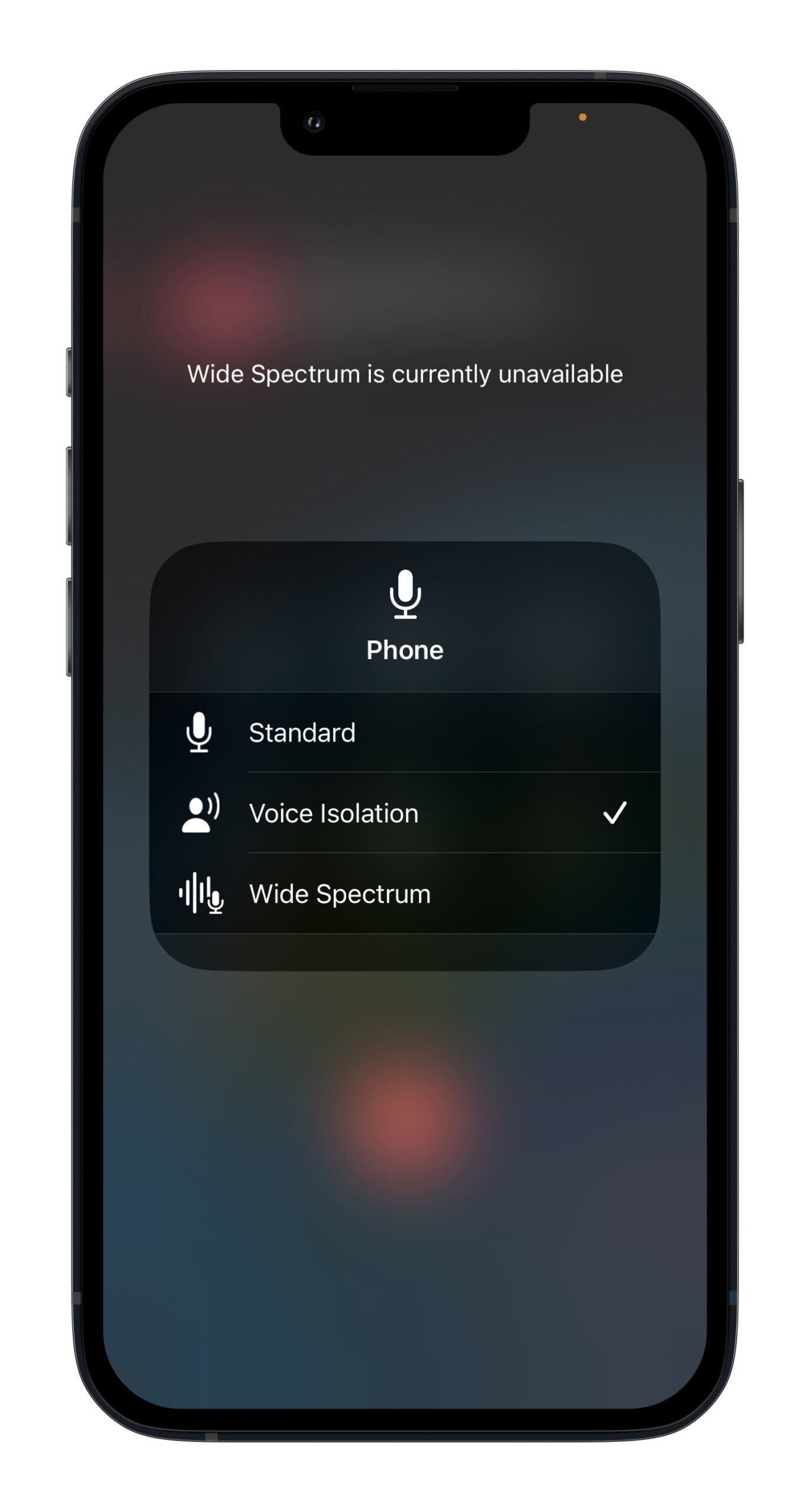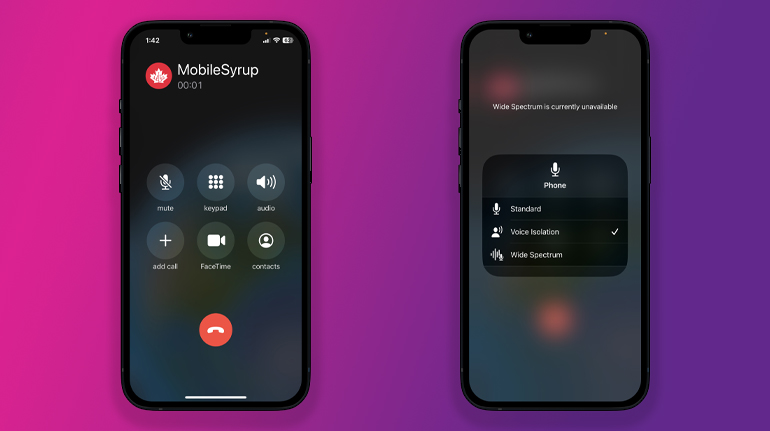
With the release of iOS 15, Apple added mic modes to the iPhone that brought features like ‘Wide Spectrum,’ ‘Voice Isolation,’ and ‘Standard’ to calls. However, the modes were limited to calls on FaceTime.
With iOS 16.4, Apple is expanding the feature to work with regular cellular calls, essentially improving the quality of calls on the iPhone.
Voice Isolation mic mode gets rid of all the ambient background noise around you and prioritizes your voice only, allowing the person on the other side of the call to hear you clearly. It’s worth noting that the Wide Spectrum mic mode is currently unavailable for cellular calls, but when it does roll out, instead of isolating your voice and removing all the background sound, your mic will capture, intensify, and transmit all the noise around you during a cellular call. The Standard mic mode, as the name suggests, reverts your mic to the regular mode.
To be able to use the feature with your iPhone, you need to be running iOS 16.4. Once updated, simply hop on a cellular call and pull up the Control Center by swiping down on your phone.
On the top right, you’ll see a ‘Mic Mode’ option, which will be on Standard mode by default. Tap on it and you’ll see the Voice Isolation and Wide Spectrum modes. Tap on either of the modes depending on your need.
Besides the new mic modes, iOS 16.4 also bring expanded support for detecting duplicate photos and videos in an iCloud Shared Photo Library, notifications for Web Apps, new emojis, VoiceOver support for Maps in the Weather app, and more.
MobileSyrup may earn a commission from purchases made via our links, which helps fund the journalism we provide free on our website. These links do not influence our editorial content. Support us here.