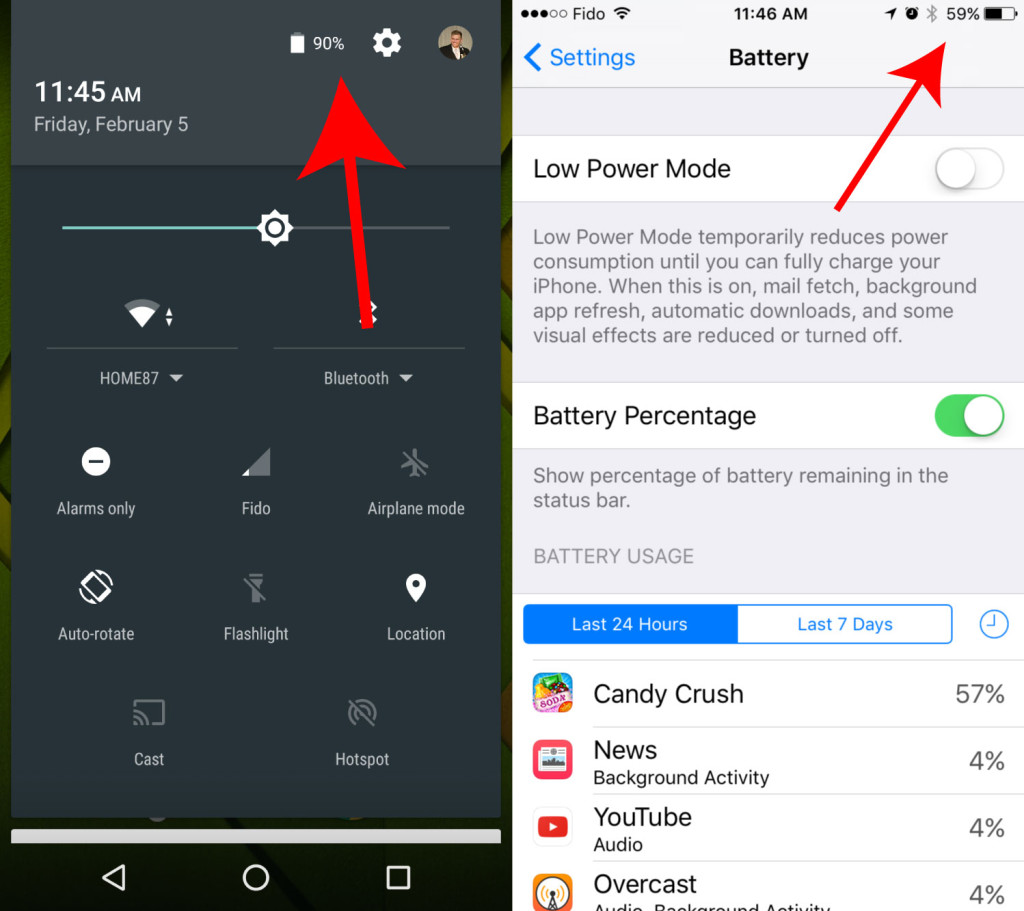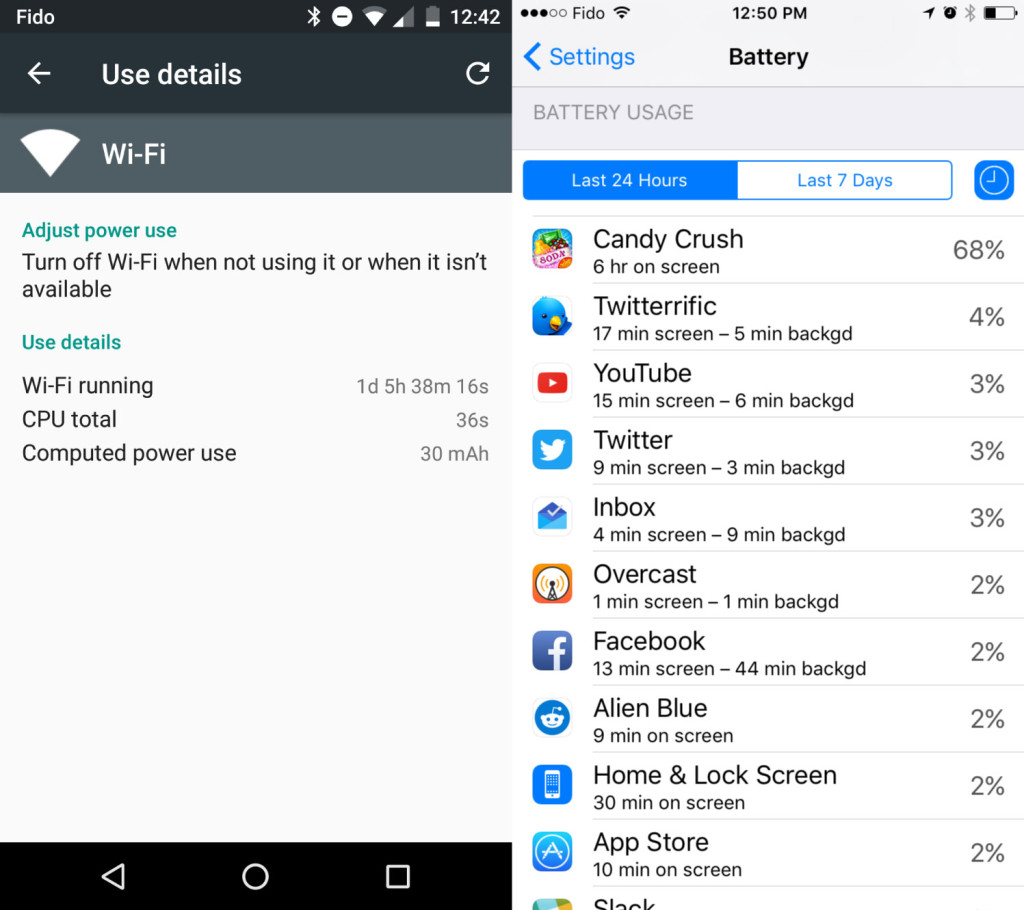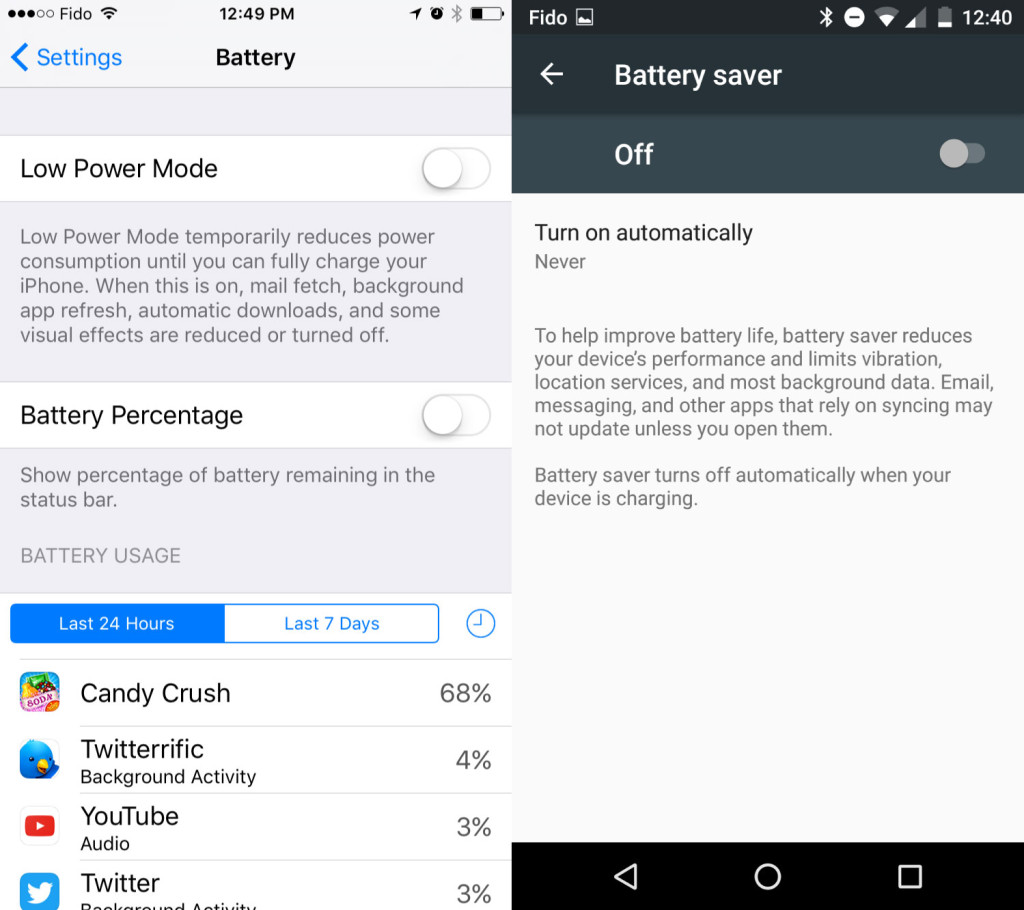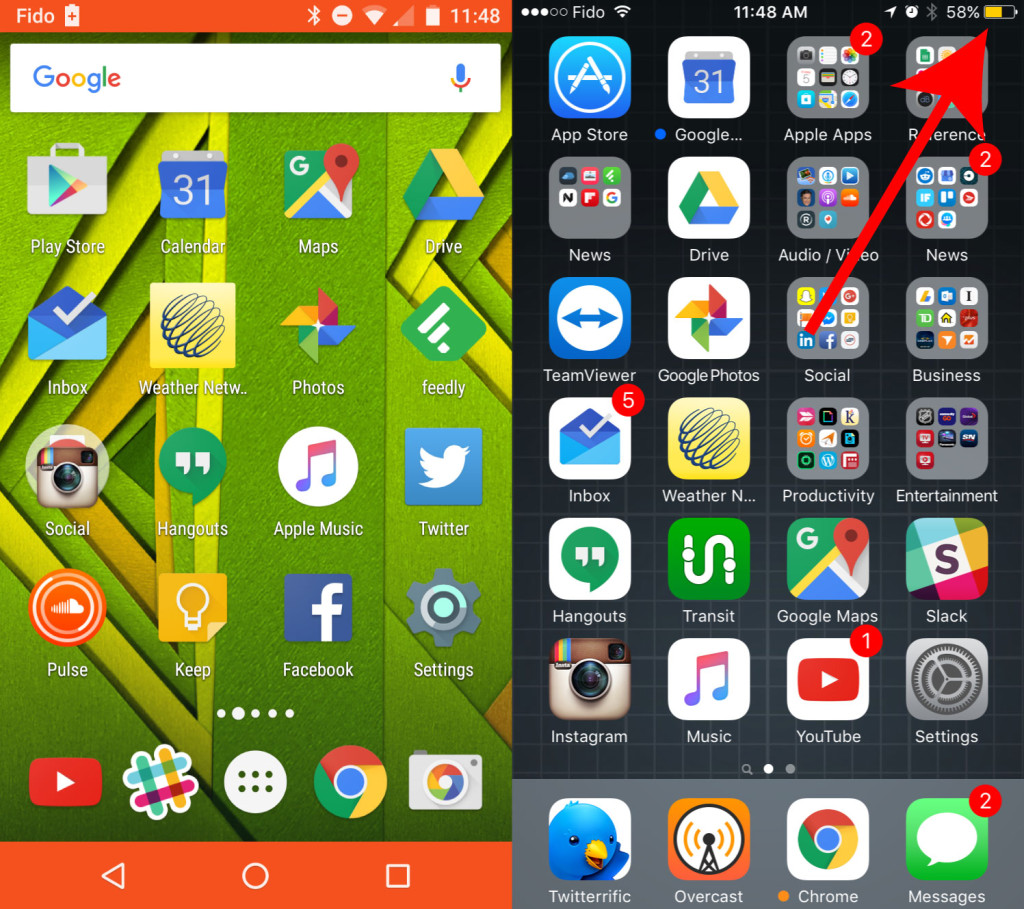The smartphone battery is one of the most lamented smartphone features when a new device hits the market. Aside from a select few phones with extra-large batteries, the majority of smartphones barely make it through a day of moderate to heavy use.
Android and iOS both have different approaches to power management, but in the end, the goal is for a phone to manage its own power use seamlessly, without affecting performance throughout the day, in any number of environments.
Let’s compare how iOS 9.2 and Android 6.0 handle battery management in a few important ways.
Battery Display
Since the battery is one of the most important parts of a phone (it will not function without it, after all), it’s no surprise that both iOS and Android put the phone’s battery level indicator right in the status bar all the time.
On iOS, you can toggle the numeric battery percentage indicator on or off based on your personal preference for a cleaner status bar, versus seeing more detailed battery information.
With Android, your options are more broad, and there are innumerable apps that let you customize the experience. The default look for Android’s battery indicator shows no percentage, though, swiping down to see the full control centre does show the remaining battery as a percentage.
Battery Optimization
If a device is constantly running at full power, it will obviously run out of battery very quickly, and so modern mobile operating systems are built specifically to use power only when necessary.
The Doze feature in Android 6.0 Marshmallow is tuned and optimized to leave the CPU off for periods of downtime, batching necessary commands into discrete units used to power the device as efficiently as possible. The system also optimizes each app based on its power needs with that particular device, so the experience as a whole is very efficient.
iOS, similarly, takes advantage of batching of operations to use power sparingly unless it’s needed for a particular task while the phone is running apps. As the operating system has gotten more advanced, background tasks can ask for more CPU time for operations, but this is tightly controlled so its difficult for an app to burn through battery without the user being aware of it.
Detailed Battery Stats
All the battery optimization on Android or iOS means nothing if there are one or two apps on your device using all your power in just a few hours.
Both Apple and Google have come up with interesting ways of displaying information about how your apps use or abuse the remaining power on your phone.
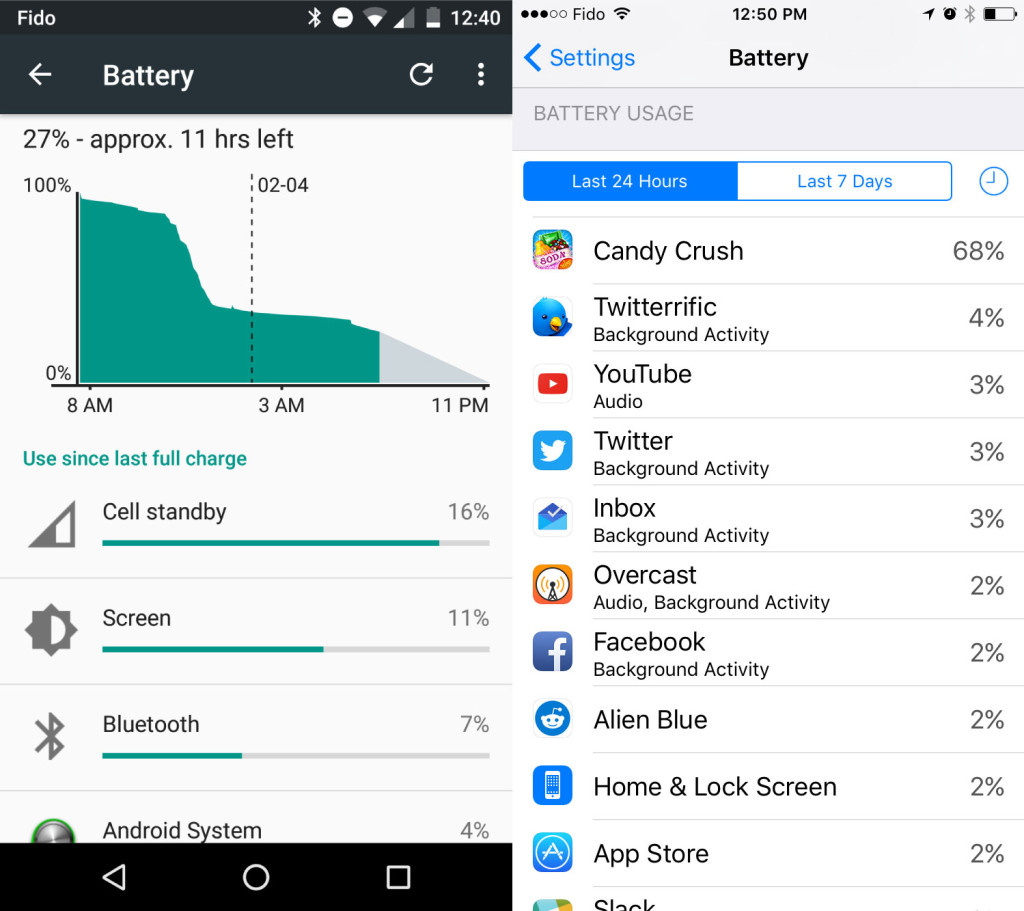
- Android and iOS both break down the biggest battery hogs.
On iOS, the primary concern in the battery section is letting users see at a glance how much battery power is being used by each app, as well as exactly how long that app has been open to warrant that power use. With iOS 9, if an app plays audio, or uses background processes, you can see exactly how much power that process has used, for either the last 24 hours, or 7 days.
For instance, in my case, I’ve played several hours of Candy Crush in the last 24 hours, because I have a problem. Still, I can clearly see that the app used almost half my battery strictly because I used the app for 17 hours in the last week. This breakdown is extremely helpful, and also makes it easy to see which apps are causing your battery problems.
In Android’s battery settings, things aren’t nearly as straightforward, but you get even more detail than you do with iOS. In the settings on Android, the first thing you’ll see is a big graph showing when the system thinks your battery will run out, based on current usage. This will give some idea of just how efficient your battery is, too, if you see long flat portions in the graph when not using the phone.
After that, Android also breaks out battery usage into separate apps, and you can click on any app to see more detailed information. From there, depending on the app, you might see how long it has been open/on for, an estimate of how much actual battery power the app has used in mAh, and the total time the CPU was active.
Another nice touch in the Android battery settings is that for services, each details screen displays tips about how to reduce the battery use of the feature in question.
Low Power / Battery Saver Mode
Finally, and perhaps most importantly, both iOS and most recent versions of Android feature a ‘Low Power’ mode, where non-essential background functions are switched off. The screen is aggressively dimmed and interface animations are either turned off or minimized.
On Android, this mode is usually called Battery Saver (in Android 5.x and above). It can be turned on at any time, and set to enable automatically when between five and fifteen percent of the battery is remaining. The status bar turns a bright orange in this mode, and the phone will cease background uploads and downloads. The frequency of normal tasks like fetching email is reduced as well.
iOS also has a Low Power mode in battery settings, and this switch goes on automatically when the cell hits 20 percent. Similar to Android, background processes will slow or stop completely, and the phone effectively only displays notifications and runs the app that’s currently open.
In the case of both iOS and Android, the effect of low power mode is similar to going back three to four years in the mobile operating system ecosystem. Power use is greatly reduced because the phone isn’t working all the time in the background to update app content, or to make sure that all photos have been backed up. The phone is basically a cellular device connected to the internet that runs one app at a time.
When I know I have a long day ahead of me and that my battery could potentially run out, I will often turn on low power mode preemptively in the morning. When you want to prioritize having a phone at all, over it running its maximum potential all day, low power mode is a great way to accomplish this.
Final Thoughts
Both Apple and Android have taken great strides in improving battery efficiency over the last 10 years. Our mobile devices are extremely well-tuned to last as long as possible, while providing significant power for advanced functionality. Even if you are experiencing battery issues, it’s not possible to pinpoint exactly which apps or services are being excessive, making it difficult to limit this issue.
For the average smartphone user, I have no doubt that the iPhone battery is good enough to get through a day. For others, I would strongly recommend getting your hands on an external battery pack. Mophie sells great batteries for mobile devices, and their packs are small enough that they are not a nuisance to carry around compared to what you get out of having them. Some larger Android devices, like the Nexus 6P or Moto X Play, swap thinness for longevity in a quest to cure battery issues.
There will always be complaints about the battery life on smartphones until we get capacitive charging where 30 seconds on a charger gets you a week of use, but until then, with a little tweaking, we’ve still got it pretty good.
MobileSyrup may earn a commission from purchases made via our links, which helps fund the journalism we provide free on our website. These links do not influence our editorial content. Support us here.