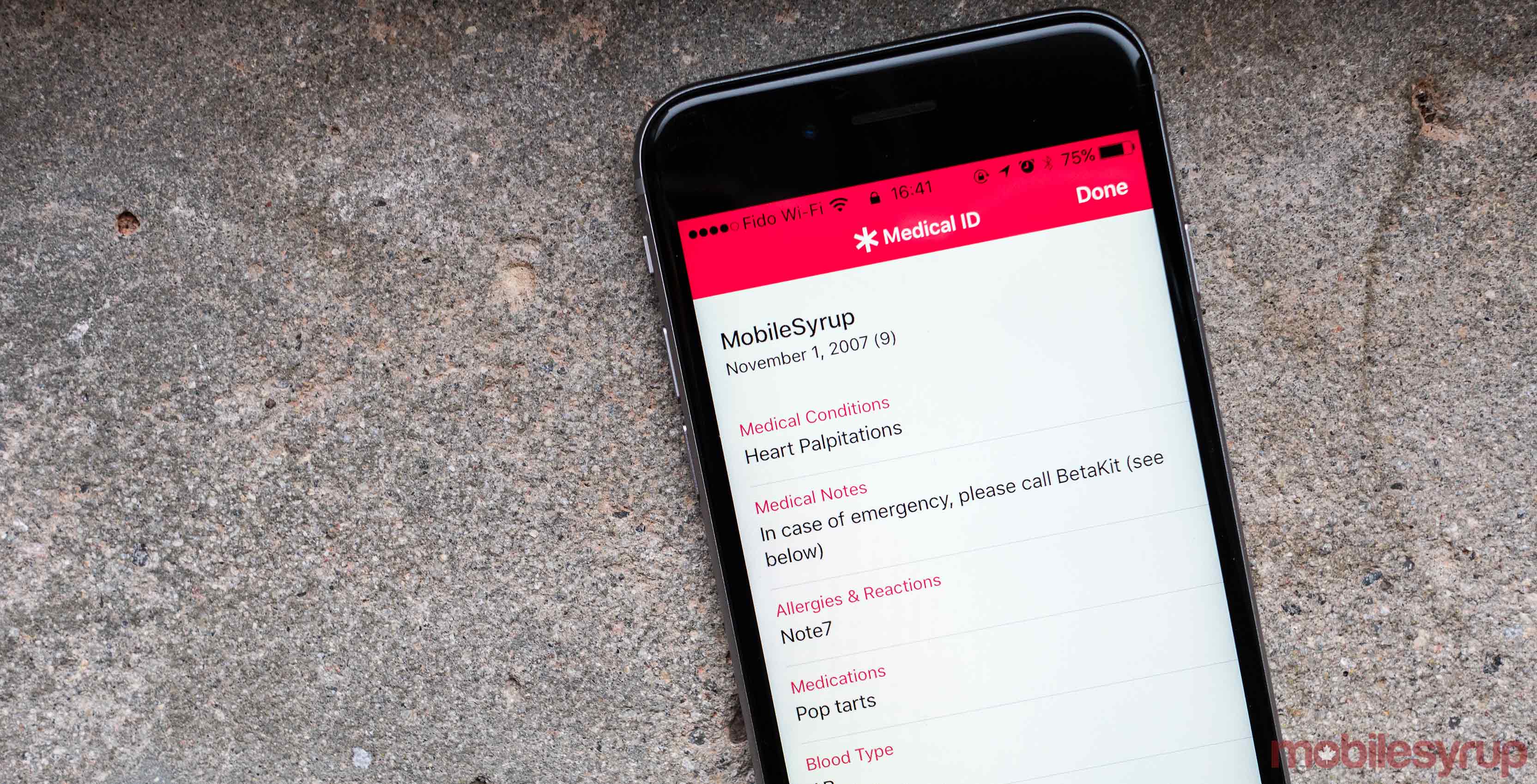
It’s true what they say about medical emergencies, about every second counting. In a life or death situation, first responders need every bit of information they can get to help a patient.
Worse yet, sometimes the person that needs help can’t provide that information for any number of reasons. Thankfully, almost everyone carries a smartphone with them, and modern operating systems like iOS and Android give ways for users to provide that information, even when then they’re indisposed.
In the case of iOS, which we’ll cover today, users can set up a Medical ID that displays important health information on the lock screen. Here’s how to set up a Medical ID on iOS.
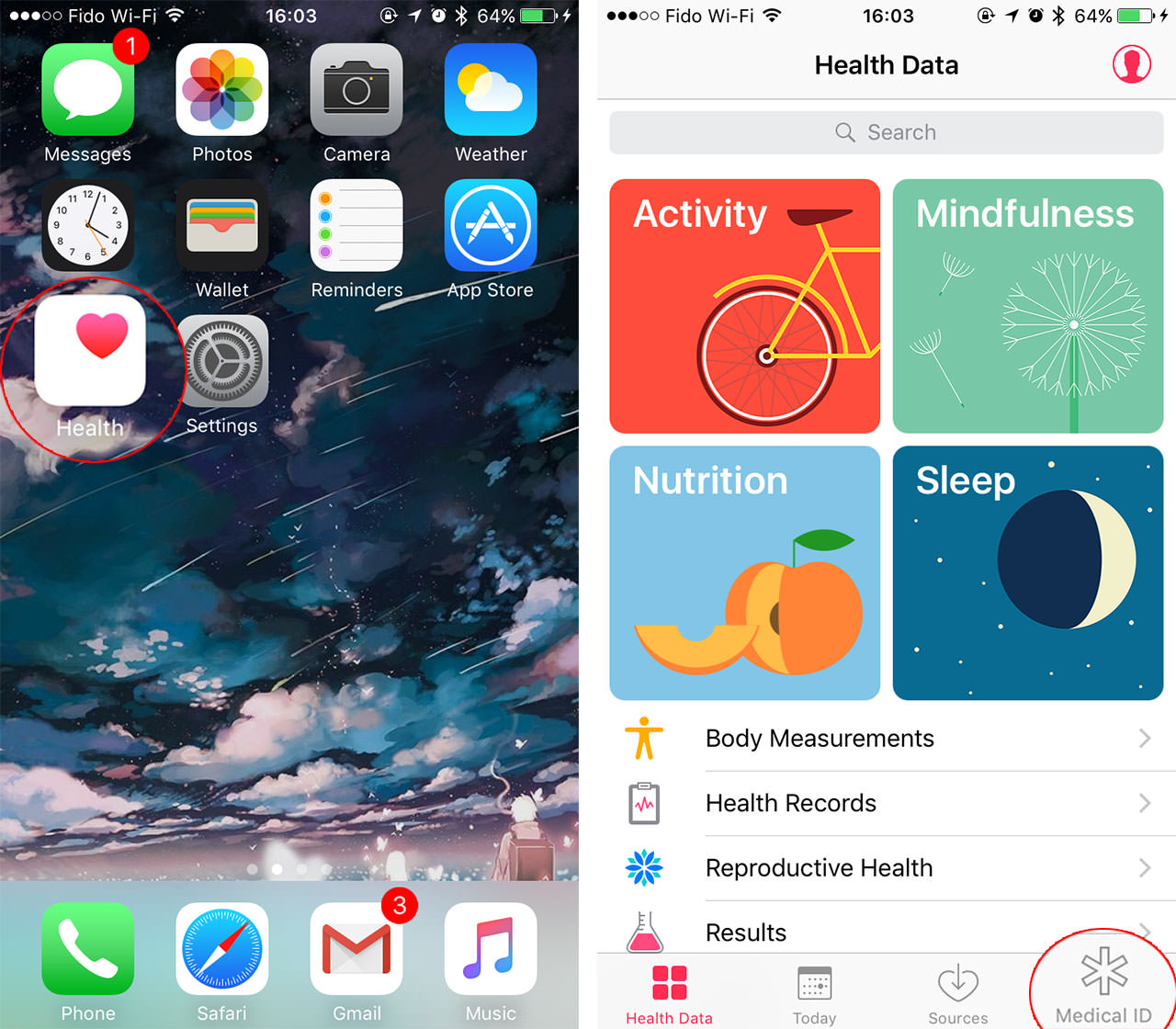
- 1. Launch the Health app
2. Tap the ‘Medical ID’ icon located on the bottom right of the main app screen, and then touch ‘Edit’.
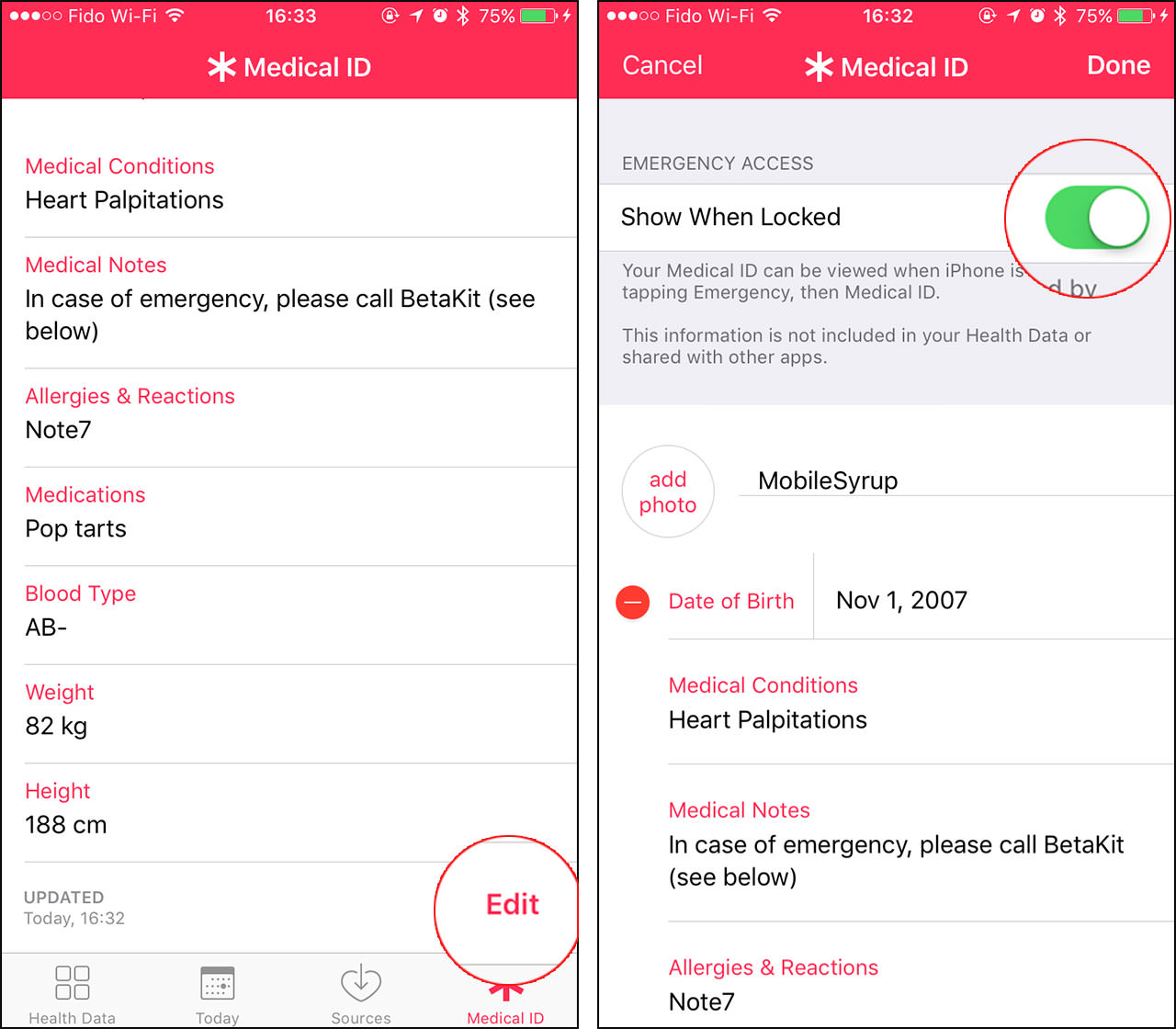
3) At the top of the edit screen, enable ‘Show When Locked’ by tapping the toggle on the right-hand side of the screen, ensuring it’s green.
4) Fill out each section as needed. Apple has provided the following information fields: ‘Medical Conditions,’ ‘Medical Notes,’ ‘Allergies & Reactions,’ ‘Medications,’ ‘Blood Type,’ ‘Organ Donor,’ ‘Weight,’ and ‘Height.’
4) Tap ‘Done,’ located at the top right of the screen, once you’ve completed each section to your satisfaction.
Once a Medical ID is setup, good samaritans and first responders can access the user’s Medical ID by following these steps.
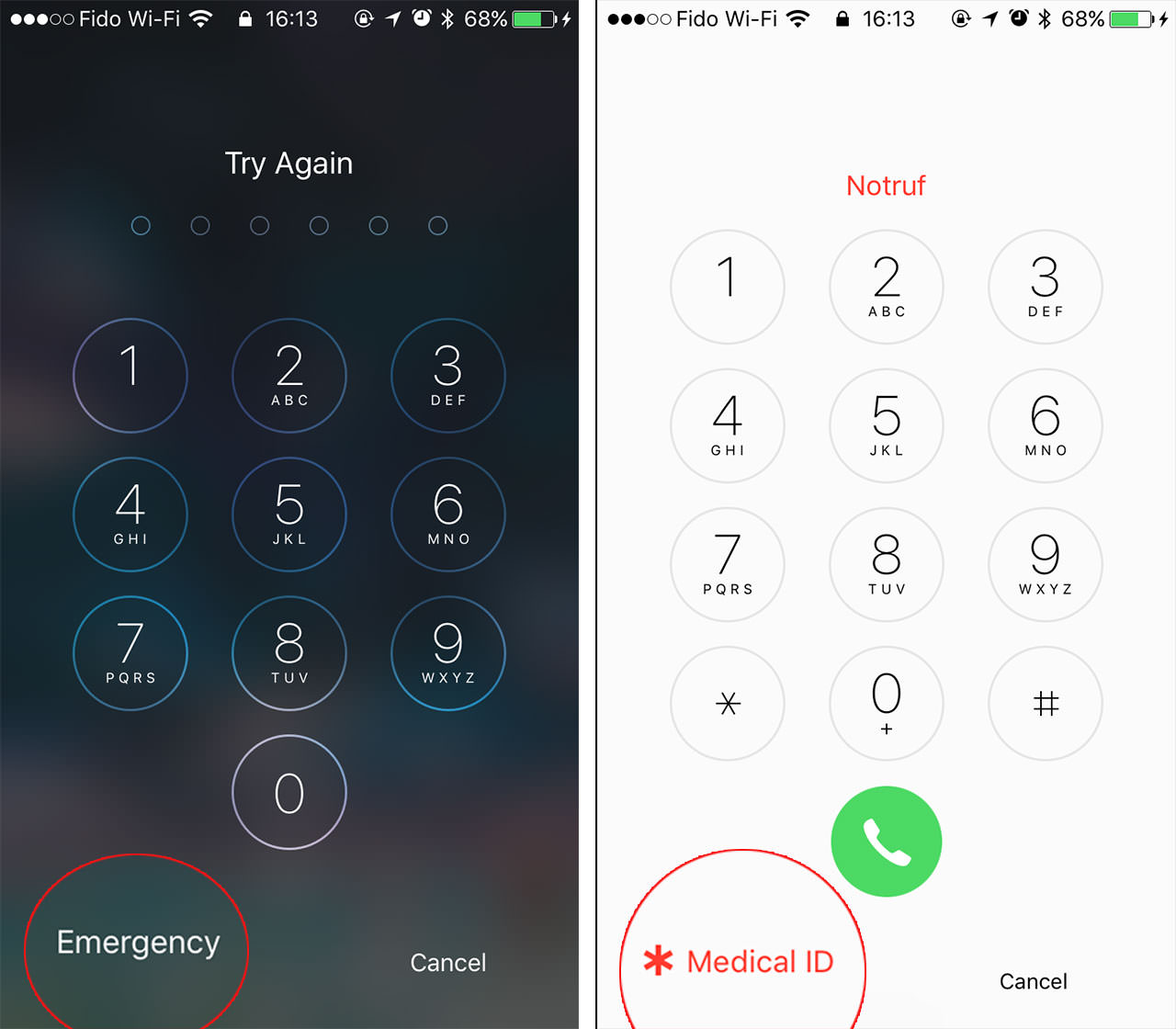
- 1) Press the Home button to wake the phone
2) Tap the ‘Emergency’ button. This leads to the emergency dialer. Once here, tap ‘Medical ID,’ located on the bottom left of the screen.
MobileSyrup may earn a commission from purchases made via our links, which helps fund the journalism we provide free on our website. These links do not influence our editorial content. Support us here.


