Google has touted its Pixel camera as one of the best available on smartphones, and now Android users with modern devices can download a modified version of the app.
The modded app was posted by Ukrainian developer B-S-G to the 4PDA developer forum, but there is a single caveat to the modification: it only works on devices running a Snapdragon 820, 821, and 835 chipset.
That’s a significant chunk of the high-end Android phone market, but it means that mid-range and low-end devices won’t be able to take advantage of the Pixel camera’s speed or manual modes.
If you own an LG G6, a OnePlus 5, or a Samsung Galaxy S8, here’s how to download and install the Pixel camera on your device.
Step One: Allow the installation of third-party apps
The modded Pixel camera app isn’t available through Google’s Play Store, meaning that like all third-party installations, you’re going to need to make sure your phone permits the installation of apps from sources other than the Play Store.
To enable the feature, go to Settings, scroll down to Security, scroll to Unknown Sources, enable the feature, and hit ‘OK.’
Step two: Download the modded Pixel camera APK
Normally, you’d be able to download Android APKs from a source like APKMirror, but in the case of this particular app, you’re going to need to download it from Android File Host.
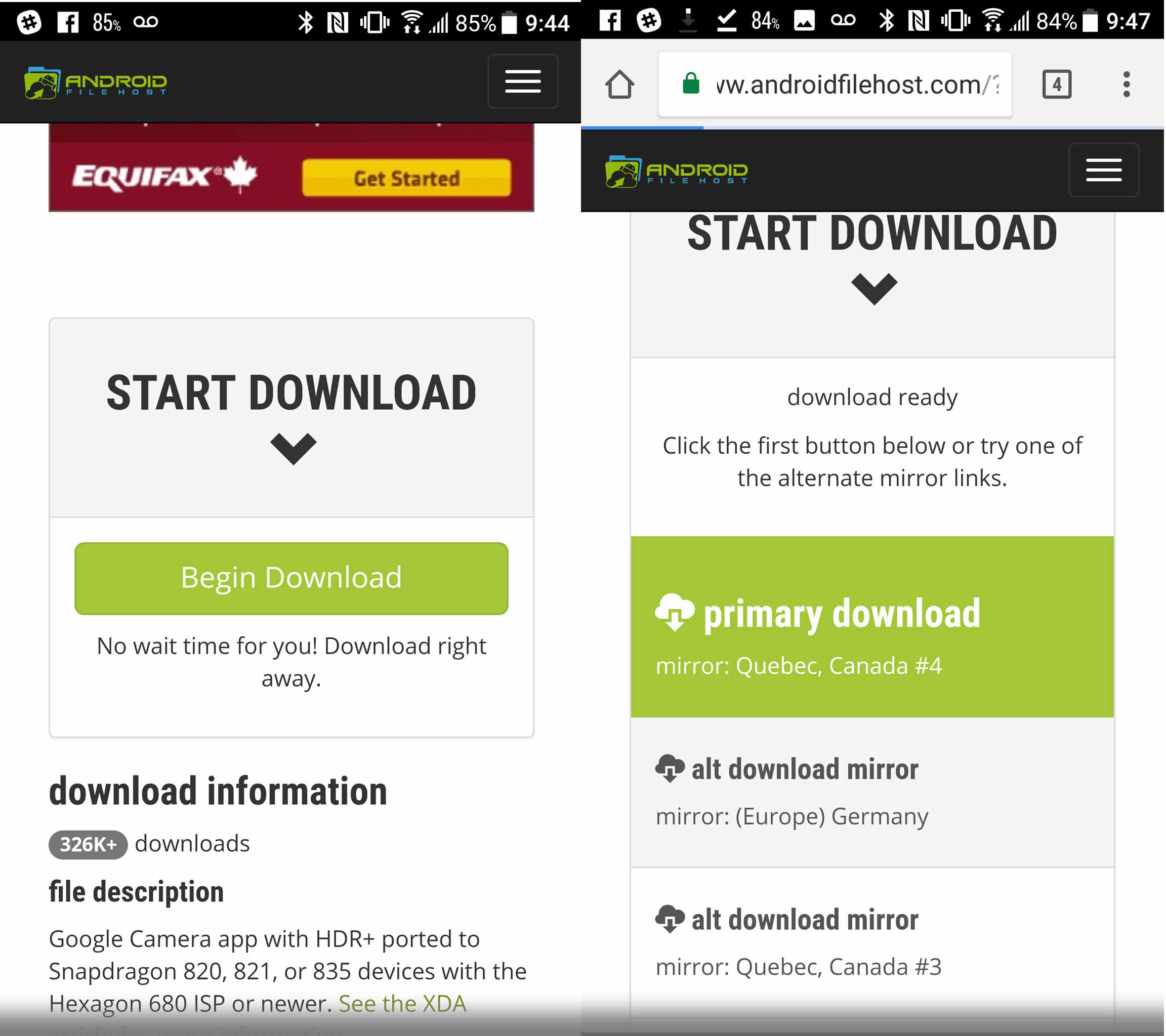
While MobileSyrup can speak to the authenticity of the file we downloaded from Android File Host, it must be mentioned that we can’t verify the authenticity of every file downloaded from third-party sources.
Be careful whenever downloading APKs from unverified sources, as they may continue harmful software — like malware or adware — that could negatively affect your device.
When you attempt to install the app, your phone will ask you if you’re sure you want to download a file from an unknown source; select ‘OK’ to continue.
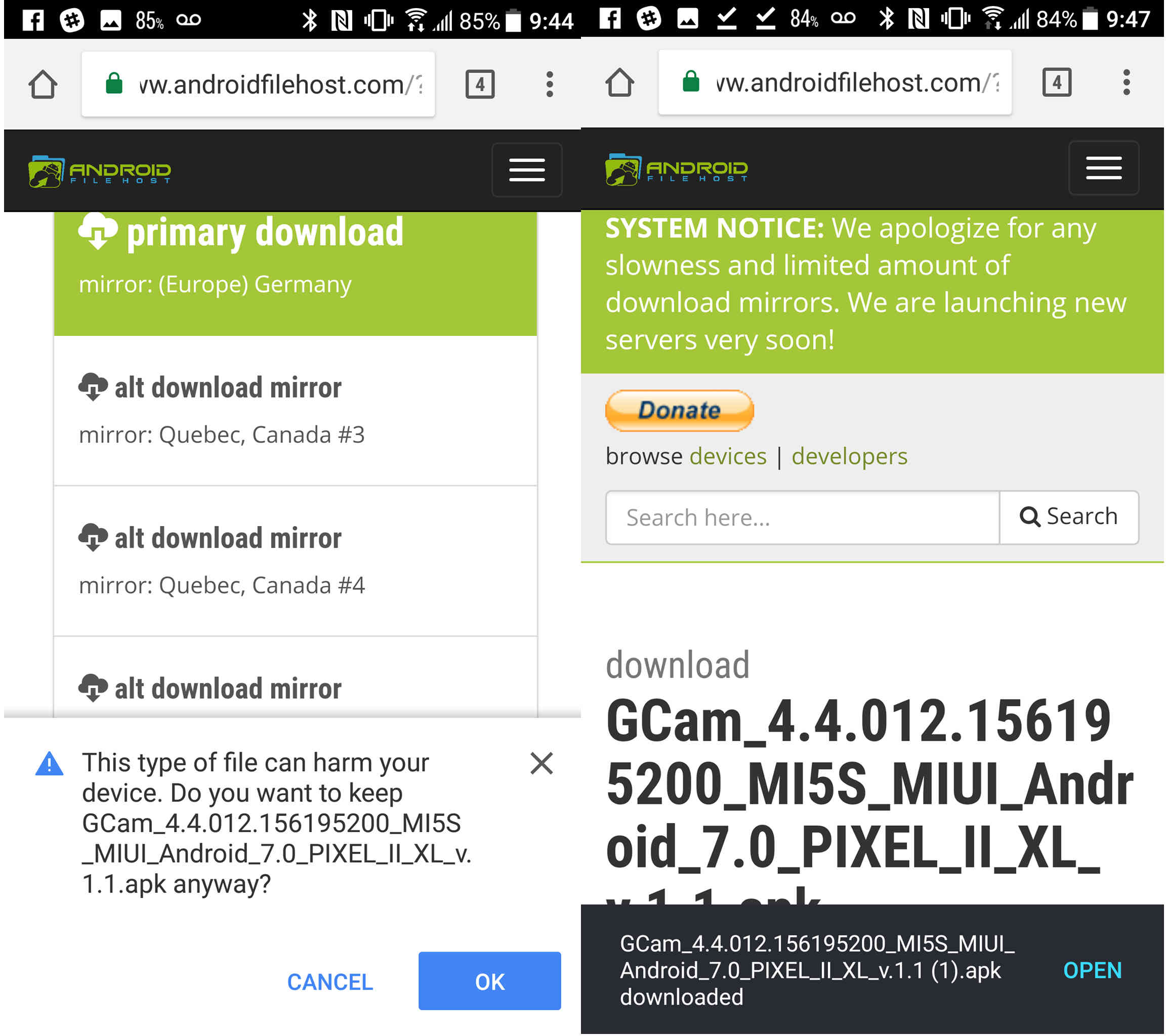
Step three: Install and happy photographing
After the file’s installed, open the downloaded APK, and select install.
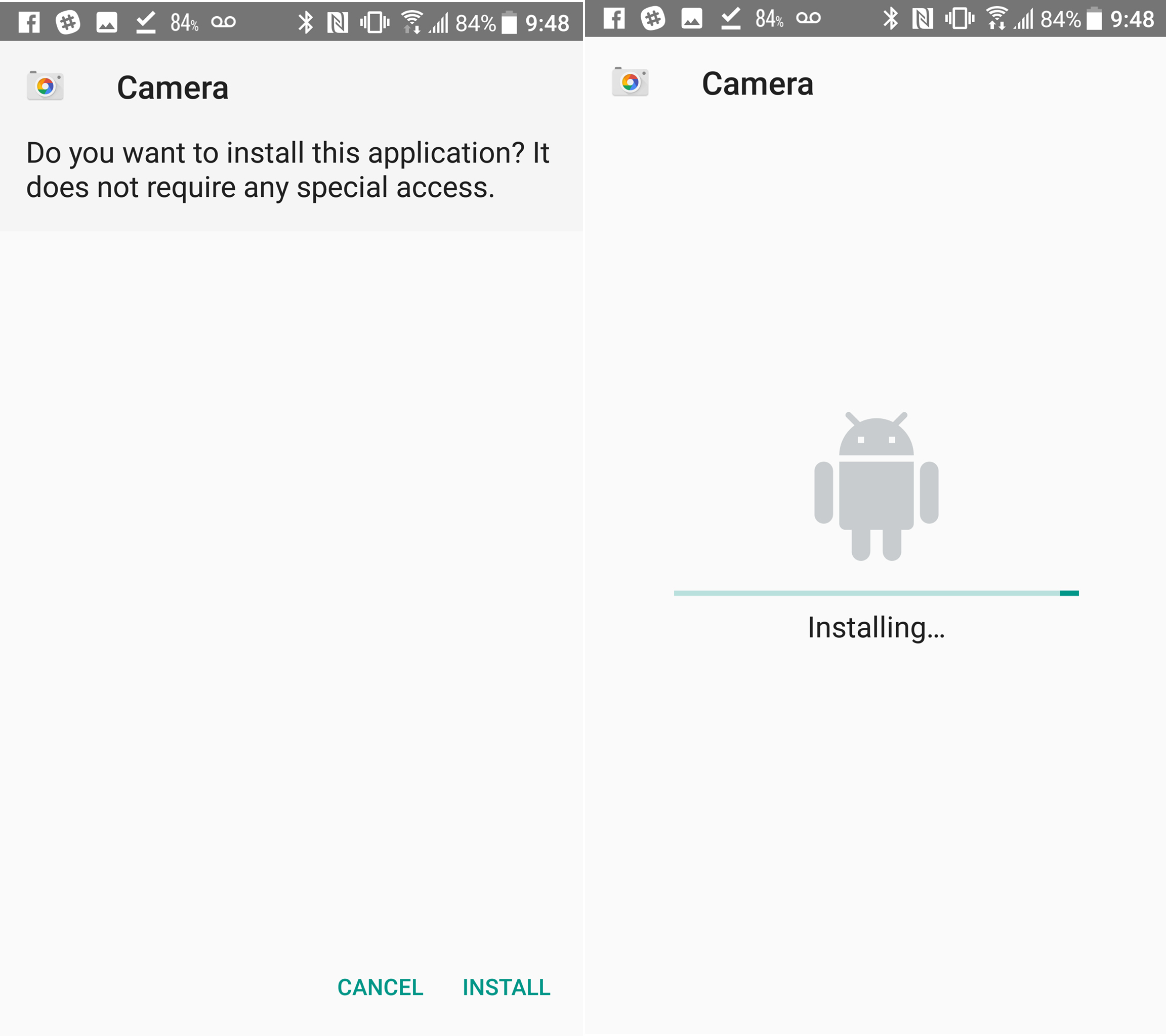
Once it’s done installing, launch the Pixel camera app, and test it out.
A word of wisdom, the Pixel camera requires four specific device permissions, and preventing it from accessing those parts of your device will mean the app simply won’t work.
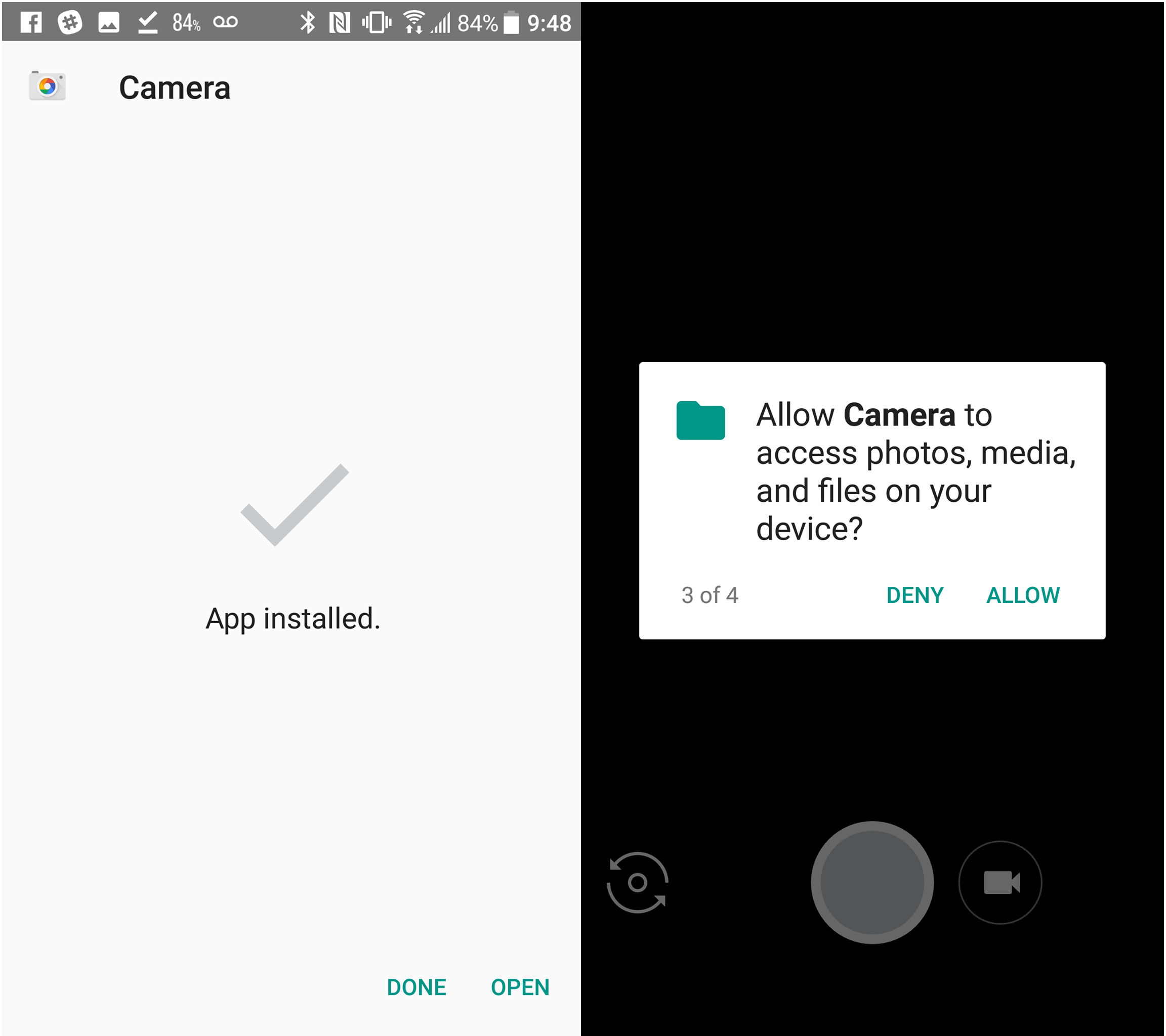
A few caveats, and some reminders
In our tests using an HTC U11, we found the Pixel camera actually produced a lower quality image than the U11’s default camera.
The reasons shouldn’t be too surprising.
While the Pixel’s camera was certainly one of the best available to would-be smartphone photographers when the phone was released, it’s important to recognize that the phone itself was specifically engineered with the camera in mind.
This means that using the camera app on a phone that doesn’t have the Pixel’s camera sensors wouldn’t necessarily produce the same photo quality.
Next, the Pixel is almost an entire year old, and in that time, newer phones with better cameras have been released.
In the case of something like the Samsung Galaxy S8 — which already has one of the best smartphone cameras on the market — there’s no doubt that it might actually be better to use the phone’s original camera app instead of the Pixel camera.
Still, for those looking for a facsimile of the Pixel photography experience, this app mod is an interesting option.
MobileSyrup may earn a commission from purchases made via our links, which helps fund the journalism we provide free on our website. These links do not influence our editorial content. Support us here.


