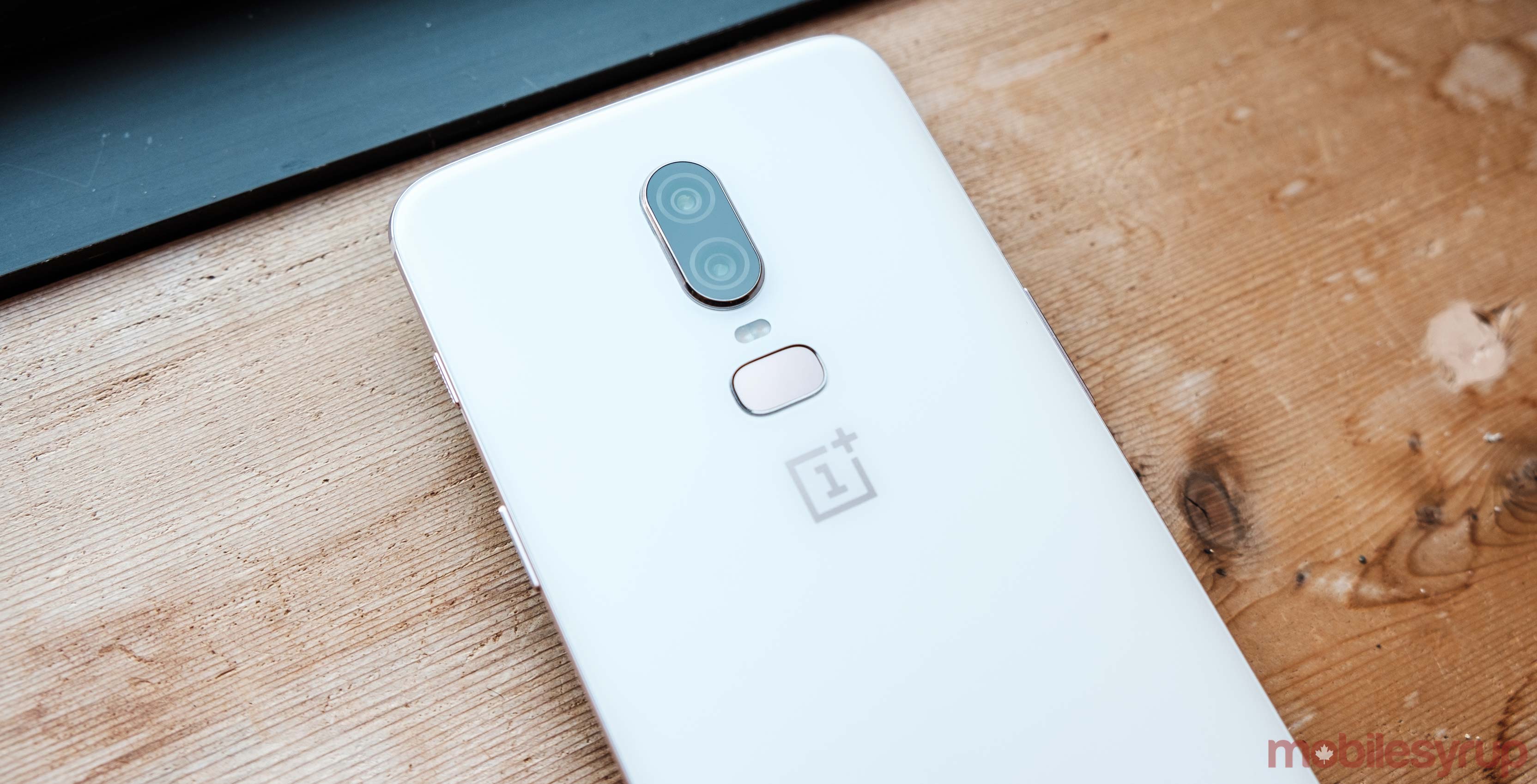
The first Android Pie open beta for the OnePlus 6 is available now, complete with Android Pie.
This beta includes a new UI, Android Pie gesture navigation and other new features and system improvements. Additionally, the open Bbeta includes classic OnePlus customization.
That customization features support for accent colour customization. Furthermore, OnePlus added some tweaks to ‘Do Not Disturb’ mode and includes ‘Gaming Mode 3.0.’
The new UI looks very similar to the UI on the Google Pixel, but with OnePlus’ icons. OnePlus put the new volume slider on the left side of the screen where the device has volume buttons. It’s a nice attention to detail from the company.
As far as gestures go, users can choose between three options. There is the classic three-button NavBar, the stock Pie gesture navigation seen on Pixel phones, or OnePlus’ own version.
However, before you jump on this Open Beta there are a few things to keep in mind. For one, it’s a beta — and the first version at that. There are some bugs and some things won’t work.
OnePlus listed some known issues, such as applications not working as expected. Furthermore, Google Pay won’t work on the beta. Some users might receive the message “Device is not Certified by Google” when launching the Play Store as well.
As with most Android betas, if you choose to return to the stable version, you’ll have to wipe your device.
To install the beta, download the update from OnePlus’ website and follow the instructions there.
Once you’ve downloaded the beta, move the’.zip’ file to your device using a USB cable. Then, navigate to ‘System update’ in Settings. Click the ‘settings’ icon in the right corner and select ‘Local upgrade.’ Then, choose the beta ‘.zip’ file and click ‘Install’ to confirm.
It’s a fairly large file so it may take a few minutes for the device to complete the reboot and installation.
Again, once you do this you will have to wipe your data if you choose to go back to the stable build. Also, make sure you back up your data before starting the process because there’s always a chance something may go wrong.
Source: OnePlus Via: Android Police
MobileSyrup may earn a commission from purchases made via our links, which helps fund the journalism we provide free on our website. These links do not influence our editorial content. Support us here.


