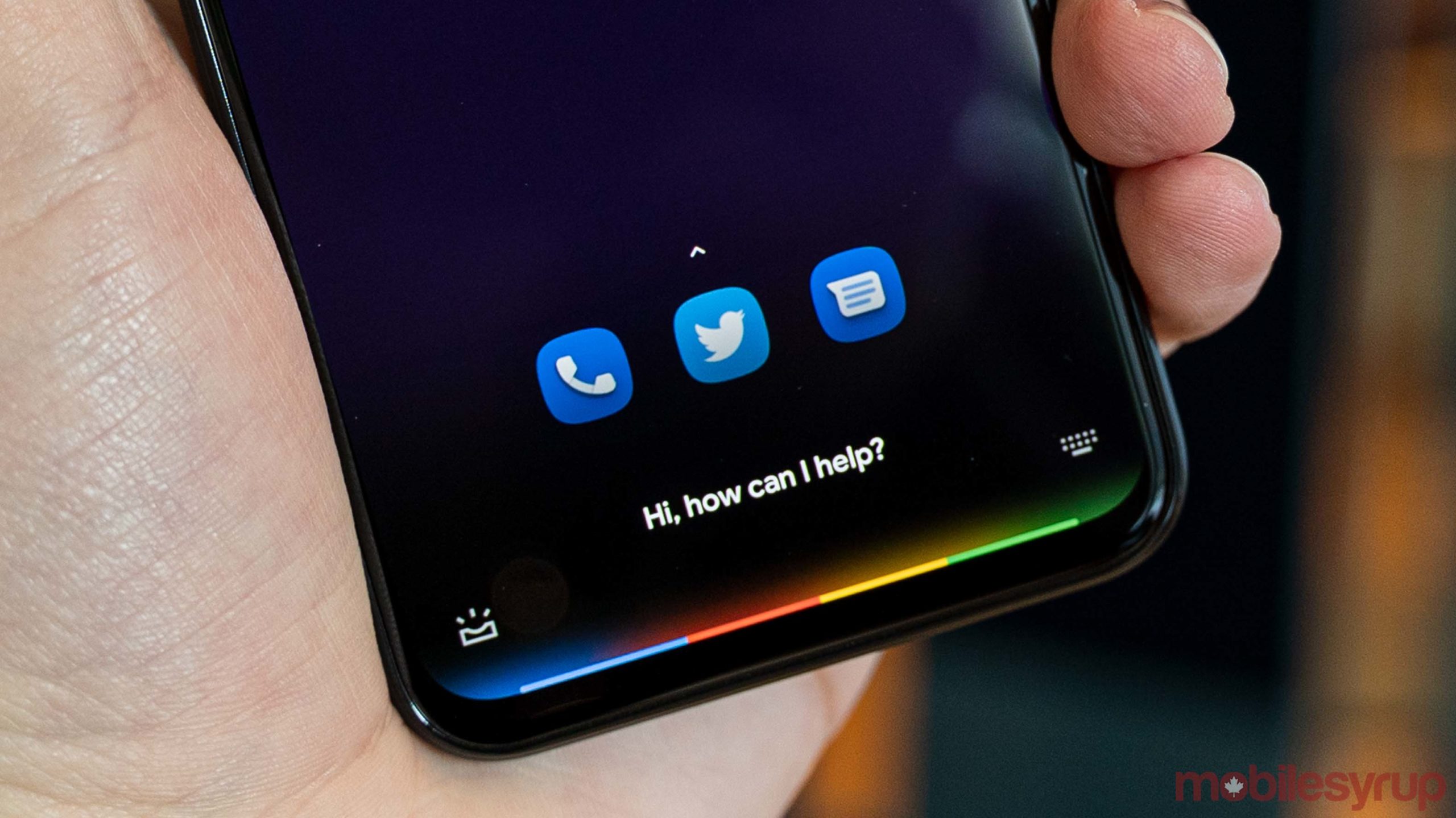
Google Assistant can do a lot of things — so many, it can be hard to keep track of them all.
With Google rolling out the next-gen Assistant in Canada, we thought we’d provide a list of some of the commands available. Google first showed off the new Assistant at its 2019 I/O developer conference, which impressed with its speed. The company moved the language processing on-device, which help increase the responsiveness of Assistant.
However, Google also increased the integrations between Assistant and apps. In other words, there are a slew of new commands available for Assistant that tie directly into the apps that you use. Below are some of the new commands you can use.
Open websites and browser the internet
While you could ask Google Assistant to look up websites before, the new Assistant takes things a step further. Previously, Assistant would open websites in a Chrome Custom Tab, but the new Assistant will open sites in Chrome complete with all the browser’s functionality.
Further, the next-gen Assistant can control Chrome. This functionality is actually fairly new — it just rolled out recently. You may need to jump through a few hoops to enable it (you can learn how to do it here), but once on, voice control makes it easy to surf the net.
You can use commands like ‘Open a new tab,’ ‘Bookmark this page’ or ‘Open history.’ You can see a full list of commands here.
Respond to messages
Google Assistant makes it exceptionally easy to respond to text messages. It works through Google’s Messages app as well as WhatsApp, but not every messaging platform is supported yet, unfortunately (I’m looking at you, Facebook Messenger).
How it works is simple: when you’re in a conversation, activate the Google Assistant — you can do so by saying a hotword like ‘Okay Google,’ swiping up from the corner or by squeezing the phone — and say “Reply” and dictate the message. Assistant will automatically transcribe the message and send it in the chat.
Search for pictures in Photos
If you ask the next-gen Assistant to show you photos of something, it’ll open up the Google Photos app and find your photos of that thing. For example, “Show me photos of my dog” or “Show me photos of [person’s name].” Assistant will open up Photos and show you those pictures.
Plus, if you’re looking at a picture, you can activate Assistant and say “Share it with [name]” to send the picture to someone through Messages or WhatsApp. It’ll then attach that photo and send it in a conversation with that contact.
Look up things in apps
Finally, the new Assistant makes it super easy to look up things inside of apps. For example, users can ask Assistant to search for specific videos on YouTube. Unlike the old Assistant, new Assistant will actually perform the search you request and show you the results you can pick which video you want to see.
This works in apps like Gmail, where you can search for emails from specific people. Alternatively, you can search for things in Google Maps.
The main difference between these new searches and the old Assistant is that now Google Assistant opens the app and performs the search in the app. It makes it more seamless for navigating around apps and getting things done with your voice.
Overall, there’s quite a bit more functionality here compared to the old Assistant. We may not have covered every new Assistant action, so if you know one we missed, share it down below. We’ll try to update this post with other new commands as they come available.
Source: Android Police
MobileSyrup may earn a commission from purchases made via our links, which helps fund the journalism we provide free on our website. These links do not influence our editorial content. Support us here.


