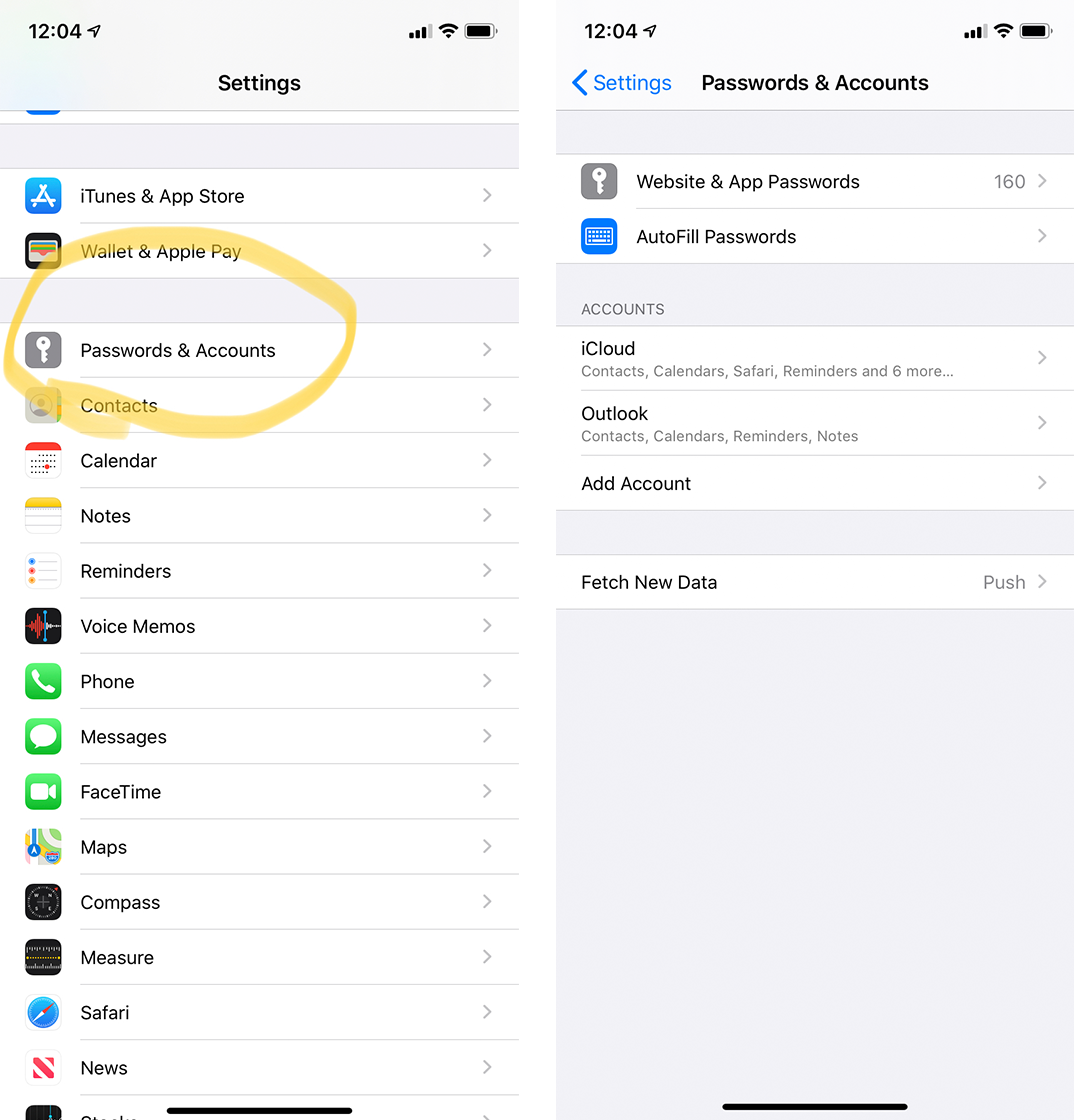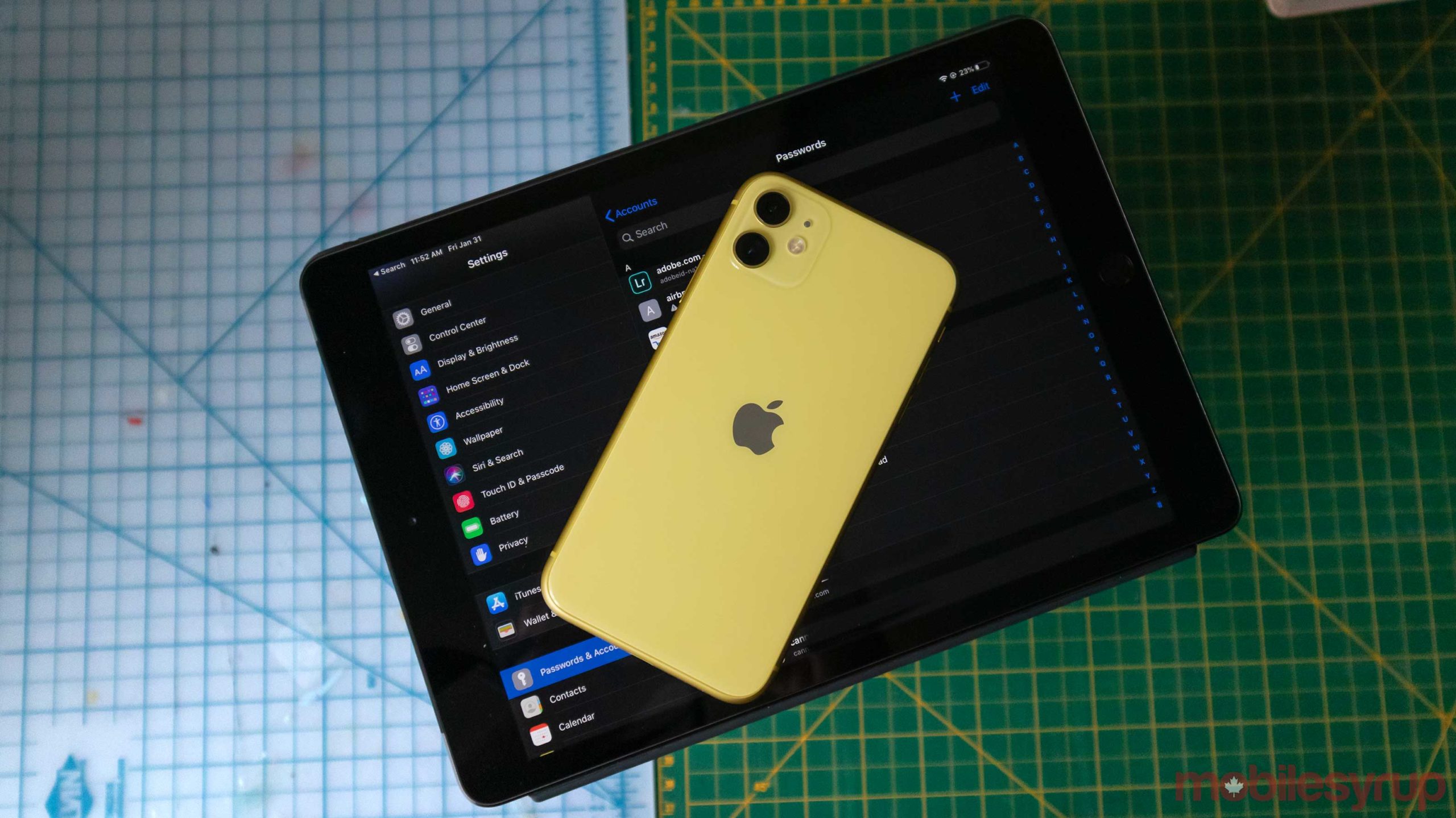
In 2020 everyone should be using some form of password protection software.
If you’re an Apple user, then there’s a built-in manager called iCloud Keychain you can take advantage of for free.
Apple asks users to enable the feature during device setup, but if you skipped that step, this guide will help you figure it out. There also might be some extra knowledge for anyone already using iCloud Keychain.
How to enable the feature
To turn on the feature on an iPhone or iPad go to ‘Settings’ then tap on your name. Once you’re in your Apple ID settings, click on ‘iCloud.’ Then, goo into ‘iCloud Keychain,’ and make sure it’s turned on.
Settings > Apple Id (your name) > iCloud > iCloud Keychain
On Mac, the process works in much the same way. Once again, open ‘System Preferences’ then ‘Apple ID’ and make sure ‘Keychain’ is enabled.
System Preferences > Apple ID > Keychain
How it works
Once you have iCloud Keychain enabled, your Mac will prompt you with a strong password and save it automatically. iOS sometimes suggests passwords and other times adds a prompt to the top of the keyboard called ‘Suggest Password.’
Then, whenever you go onto that app or website, the device will sign you in using FaceID or TouchID.
Some apps don’t allow iCloud Keychain to auto-suggest passwords. If this happens just think up a convoluted and unique password of your own. If you do this write it down and you can enter it into your Keychain manually. The manual entry option is available in the same place you access your passwords. You can find out how to find that section below.
Accessing your saved passwords
Accessing your passwords is fairly straight forward on iOS/iPadOS. Once again, enter ‘Settings’ then go to ‘Passwords & Accounts’ and choose ‘Website & App Passwords’
You can see and search all of your passwords here. You can also swipe to the left on a password to delete it.
Tapping on a saved account will show you your username and password and what websites it’s been used on.
On Mac it’s a bit odder where the company saves your passwords. You need to open Safari and click on the word Safari word in the top left-hand corner. Then select ‘Preferences.’ In that menu, choose ‘Passwords.’ Once you’re in this section, you can see your saved accounts, usernames and passwords.
In both cases, I had to use either TouchID, my mac’s password or FaceID to unlock these passwords.
It’s also worth noting that iCloud Keychain can also store credit card information.
MobileSyrup may earn a commission from purchases made via our links, which helps fund the journalism we provide free on our website. These links do not influence our editorial content. Support us here.