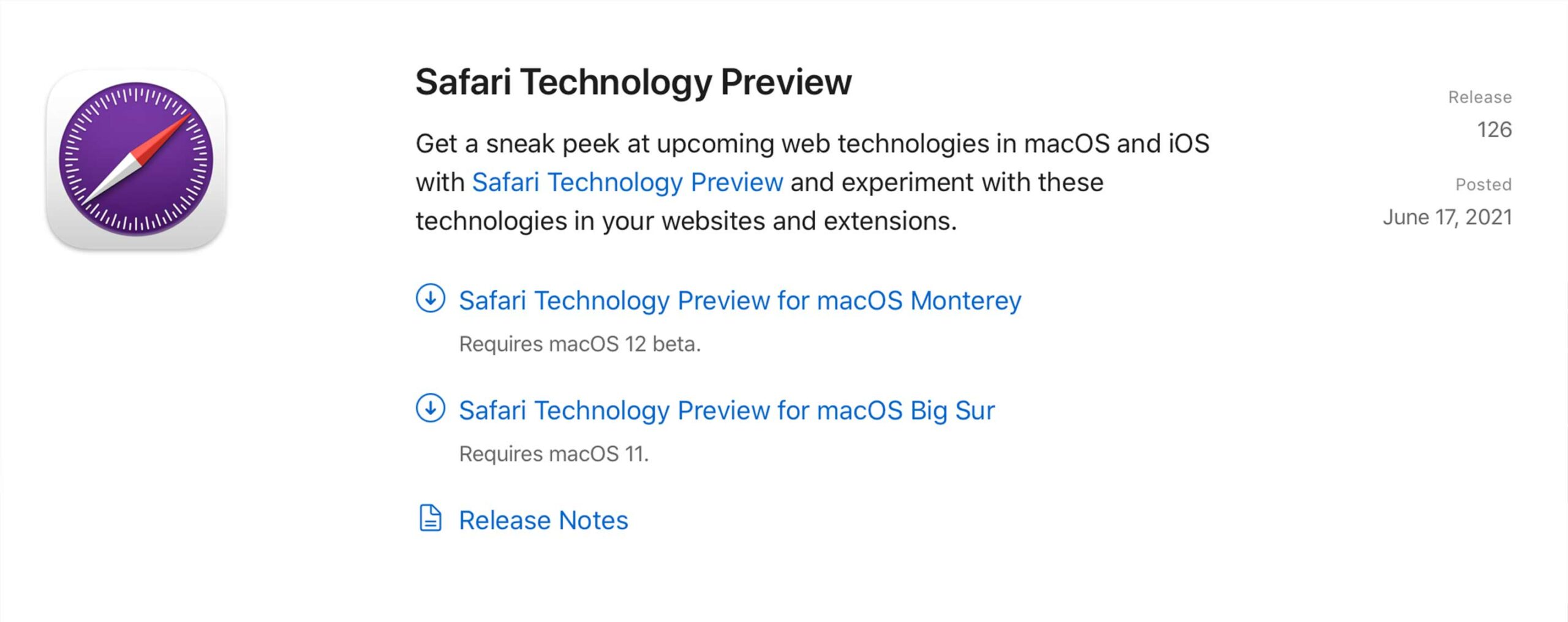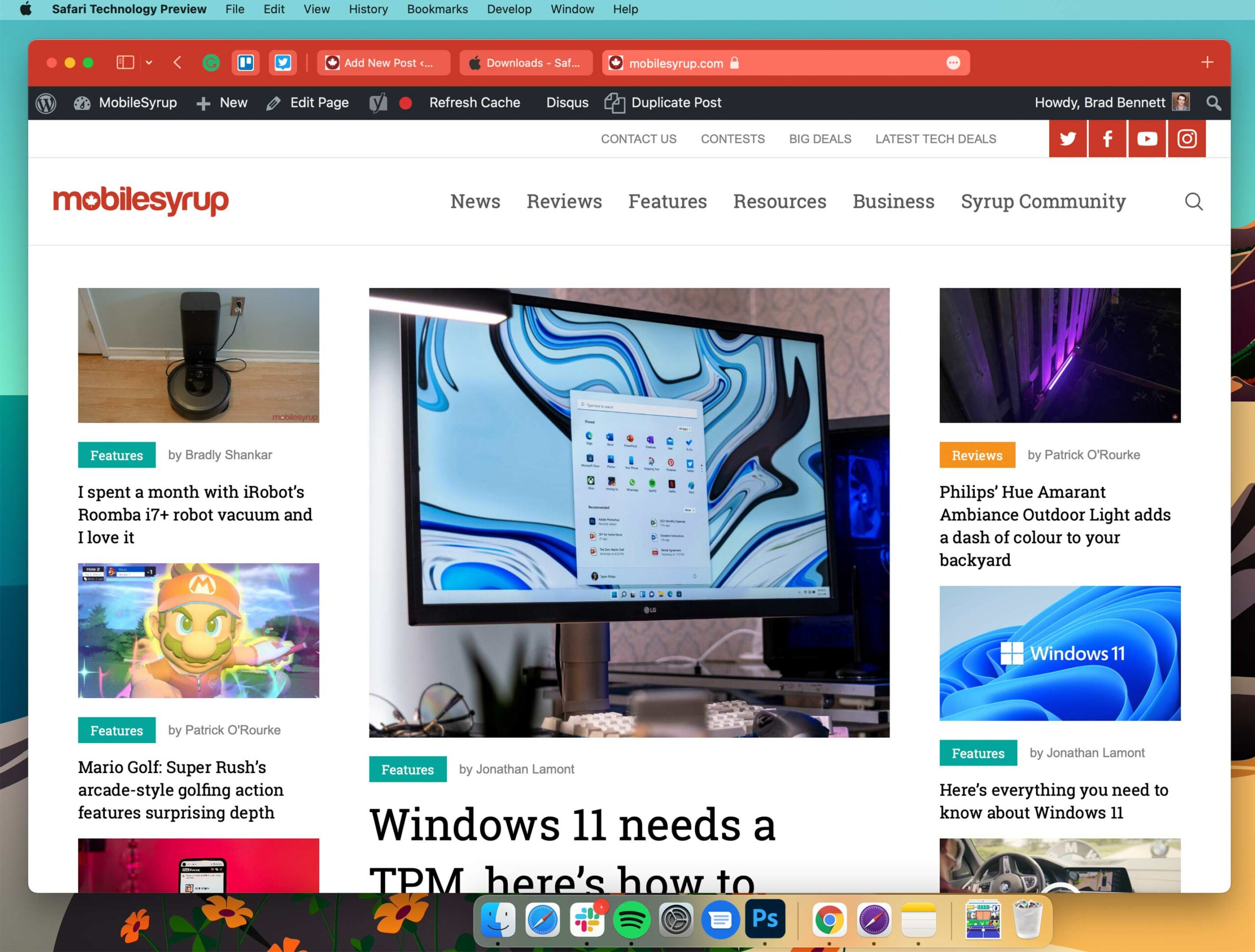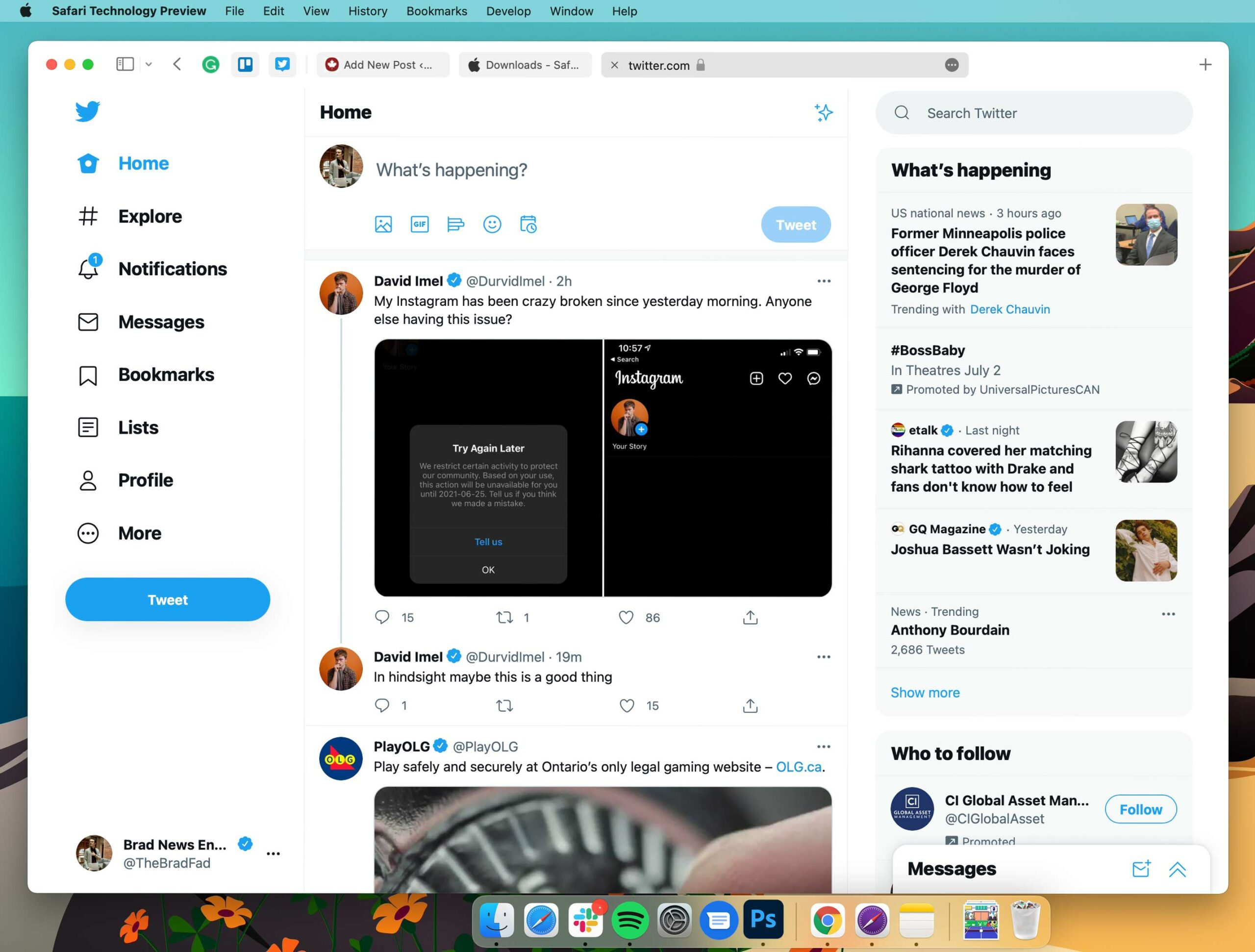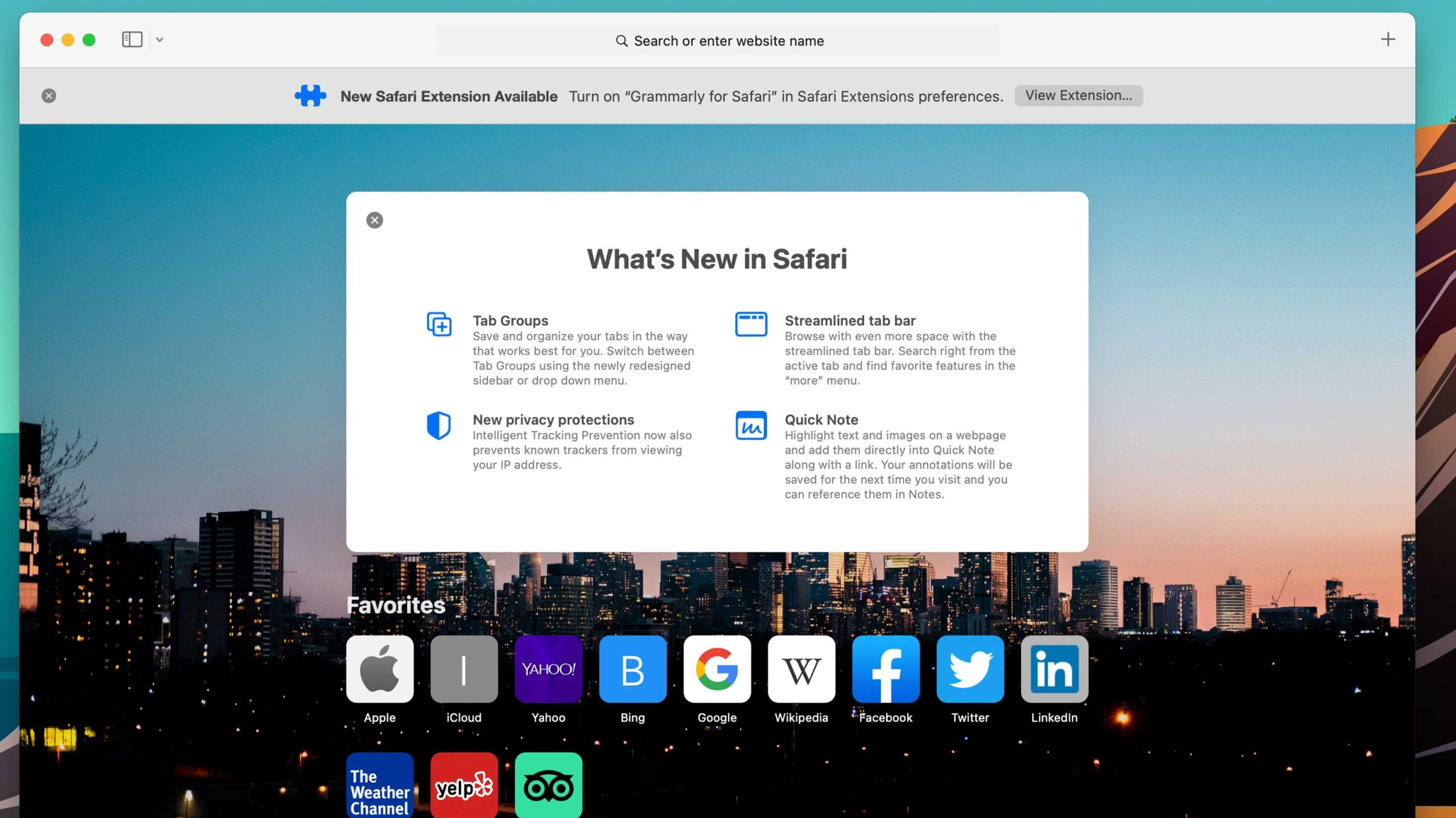
It’s been a big year for software redesigns.
We’re patiently waiting for Android 12, Windows 11 and the new Safari browser in macOS Monterey. That being said, if you want to test out Apple’s new Safari now, you can download a preview build.
Currently, you can only get it if your Mac is running macOS 11.3 or 11.4 (Big Sur) or the preview build on macOS 12 (Monteray). If you want to download it, you can find both previews on the Safari Development Downloads page. You’ll want to download the file with the purple Safari icon, but pay attention to what macOS version it’s compatible with in the fine print below the file’s name.
Once you download the browser update, you can start playing around with new features like tab groups, a redesigned chameleon-like top bar and the pièce de résistance, quick notes.
To use a Quick Note in Safari, you can highlight text, and then when you right-click, there are options for ‘ New Quick Note’ and ‘Add to Quick Note.’
The top bar’s colour-changing feature is the other highlight. It looks awesome on some websites, but others that don’t really adopt the colour theming option look more-or-less the same as in the older version of the browser.
Overall, after using the preview build for a few hours, it seems to run decently, but it didn’t feel significantly faster than the older version on my 2016 MacBook Pro. However, when the new design works, it looks really cool.
Source: Apple
MobileSyrup may earn a commission from purchases made via our links, which helps fund the journalism we provide free on our website. These links do not influence our editorial content. Support us here.