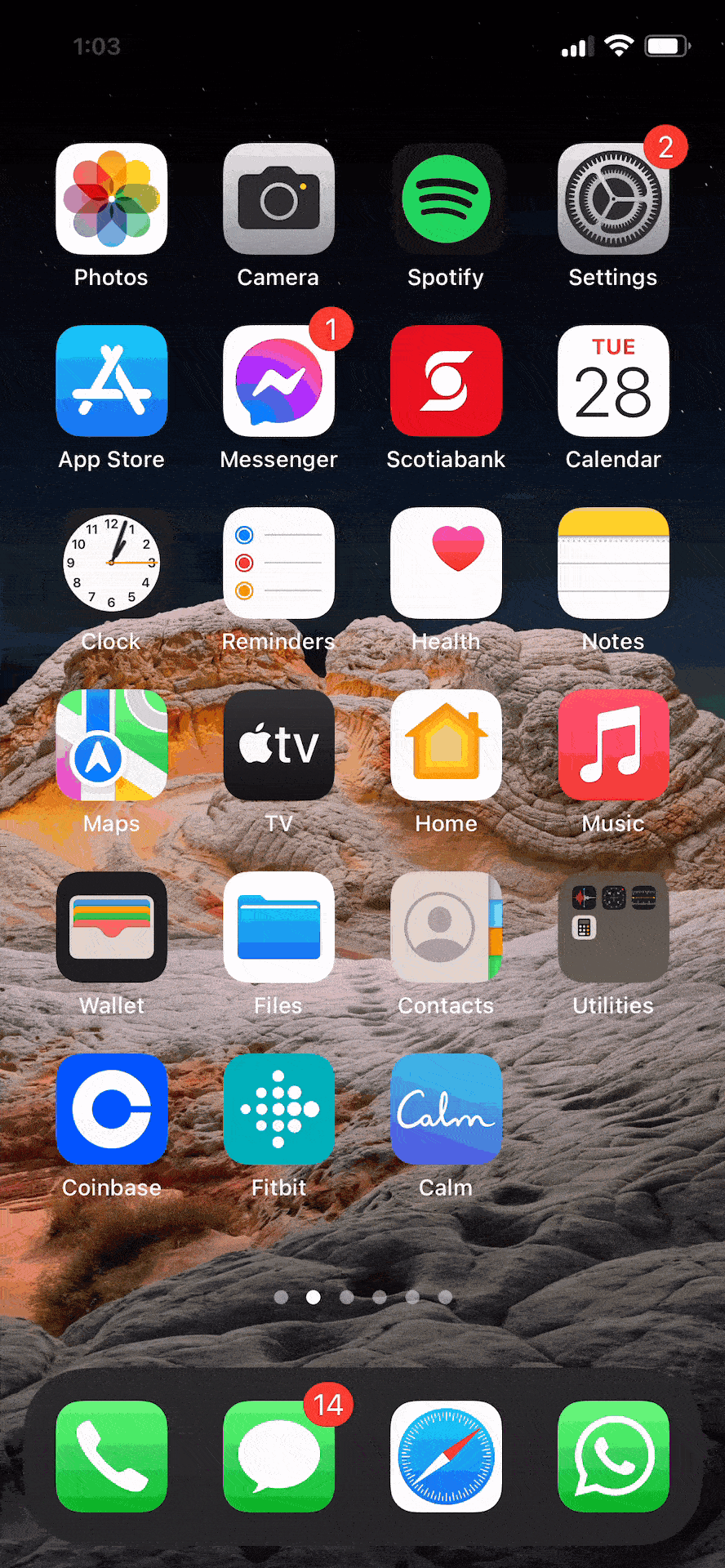iOS 14 was overall a great operating system that brought widgets, privacy enhancements and a home screen redesign to Apple’s iPhone. However, iOS 14 also saw Apple transitioning from its traditional ‘clock’ interface and the removal of the wheel picker.
While setting alarms with iOS 14 wasn’t an issue, editing or deleting them was. Tapping an alarm did nothing, and you had to press the edit button before making any changes, which felt highly unnecessary.
However, with iOS 15, iPhone’s clock interface has gone back to the wheel picker layout, and alarms can be edited or deleted fairly quickly with the tap of a button now.
Read through the steps below or watch the short gif above:
- Open the Clock app
- Go to the ‘Alarm’ tab at the bottom
- To delete: You can either swipe an alarm to the left or click on it and tap the ‘Delete Alarm’ option
- To edit: Click on the specific alarm you want to change, and the wheel picker layout will pop up, allowing you to make any changes, including setting it to repeat, labels, sound and a snooze toggle
MobileSyrup may earn a commission from purchases made via our links, which helps fund the journalism we provide free on our website. These links do not influence our editorial content. Support us here.