
Disney’s streaming service, Disney+, has a ton of excellent content available for a wide range of ages. But, if you’ve got kids, there may be some things on Disney+ you don’t want them to watch.
Thankfully, the service offers a built-in system for managing who can watch what on the platform. Users can set content ratings for each profile on their Disney+ account to limit access to mature movies and TV shows, as well as deploy various protection measures to keep kids from escaping their child-friendly profile.
To access these options, you’ll need to head to the ‘Edit Profiles’ screen. You should be able to do this from any platform, but it’s easiest to do it through the Disney+ website or mobile app.
If you’re already in a profile, tap or click the profile icon and select ‘Edit Profiles.’ Or, if you’re on the ‘Who’s watching?’ screen, look for an ‘Edit profiles’ button in the top-right corner.
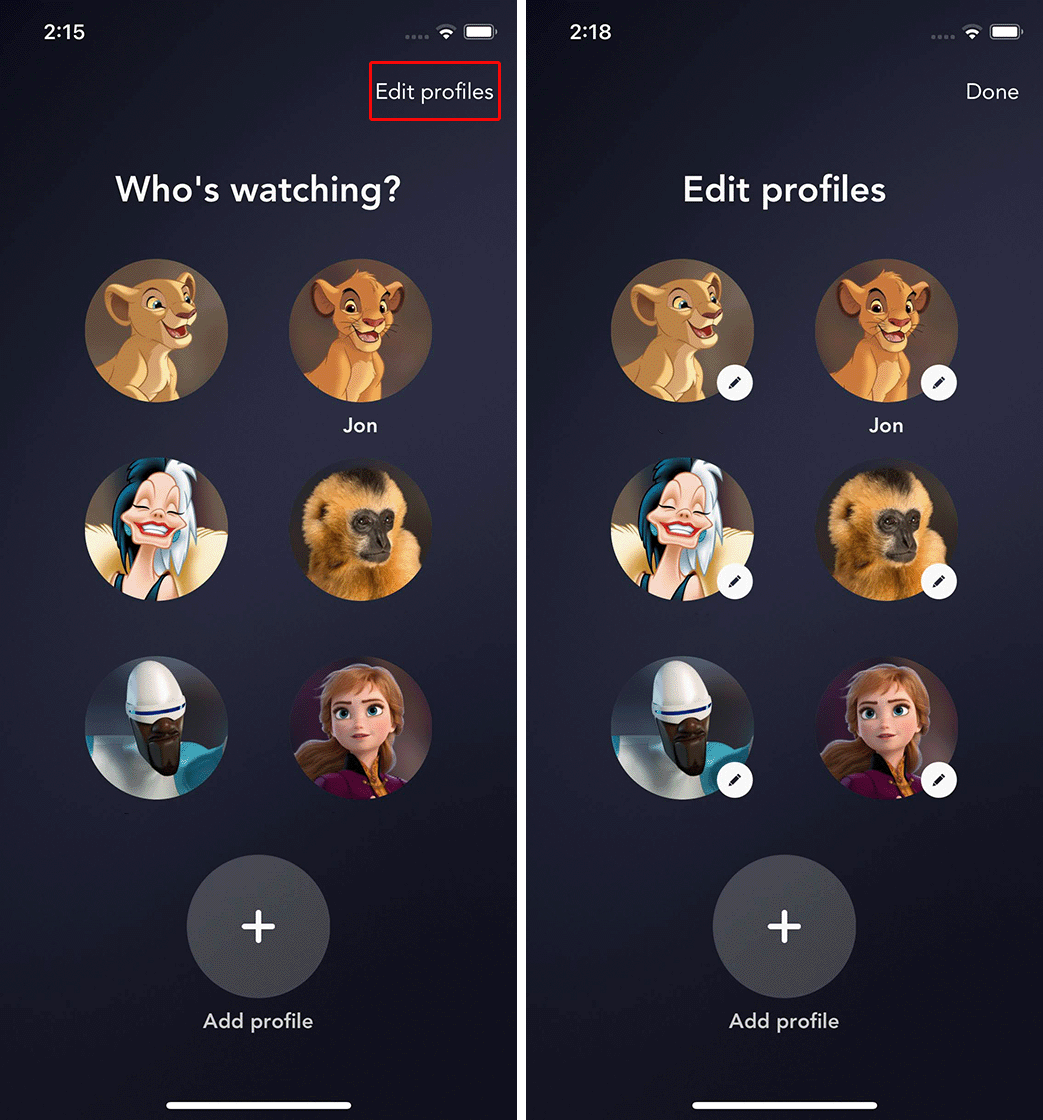
Once on the ‘Edit profiles’ screen, select the profile you want to edit. Also, have your account password ready as you’ll need to enter it to authorize some of the settings below.
Each profile has three main groups of settings — you’ll want to head down to the ‘Parental Controls’ section (although I’d recommend reviewing the Playback and Feature settings as well to make sure things are to your liking).
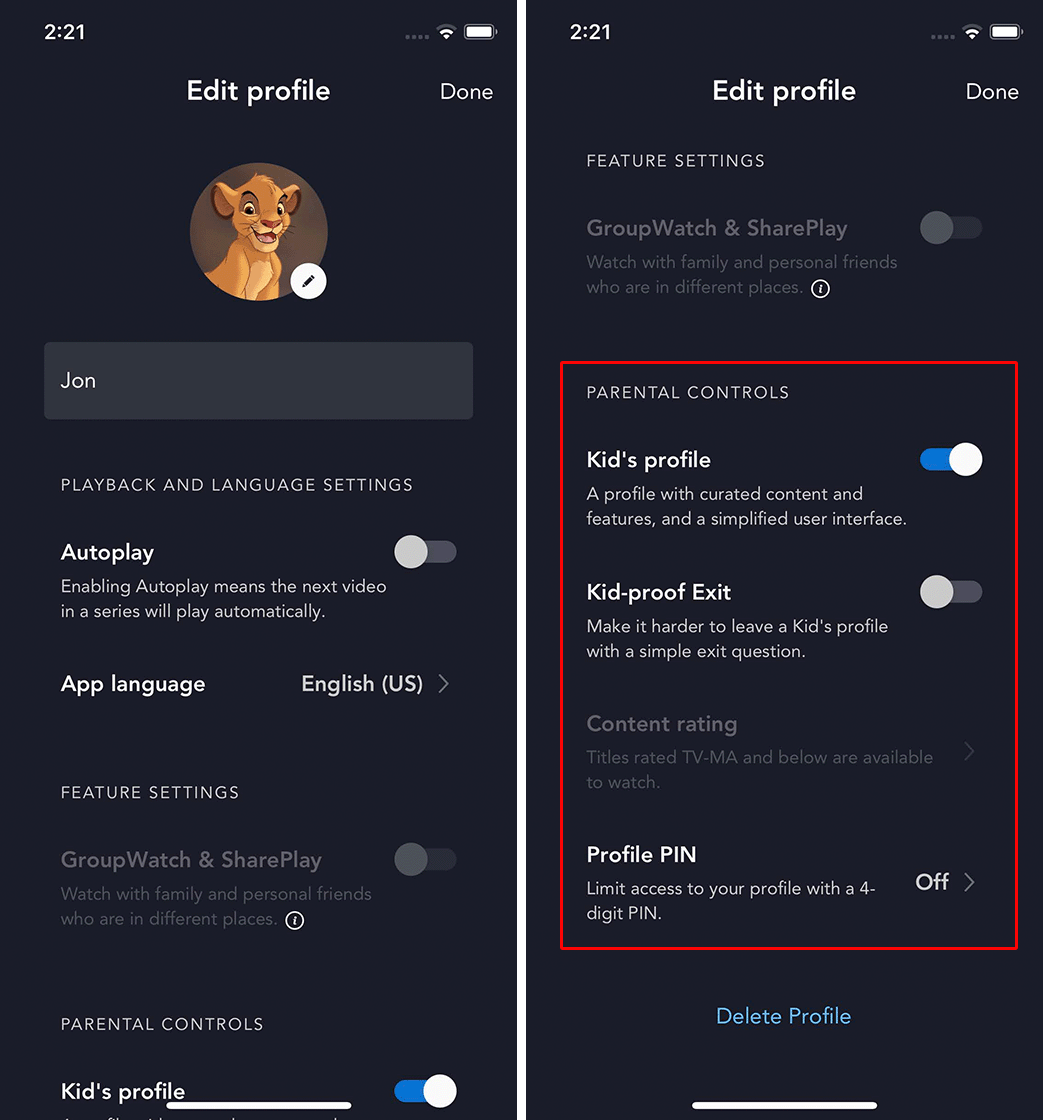
In the ‘Parental Controls’ section, toggle the ‘Kids Profile’ option accordingly. Once enabled, you may see the app interface turn blue (and if you head back to the main page, you’ll see highlighted content from Disney Junior along with other kid-friendly shows and movies).
For further control, you can enable ‘Kid-proof Exit,’ which makes it harder for kids to escape the confines of their restricted profile by asking a question. Alternatively, you can lock down your own profile to keep kids from getting into it by adding a four-digit PIN.
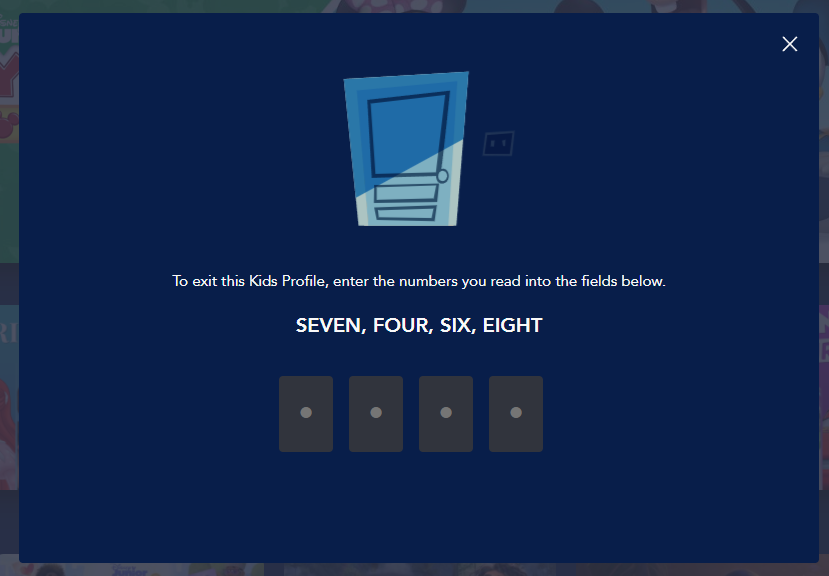
Finally, if you want to set up a profile for a teen with less strict controls, you can set individual content ratings for non-kid profiles. For example, you can limit a profile to only see movies and TV shows rated PG and below, PG-13 and below, etc.
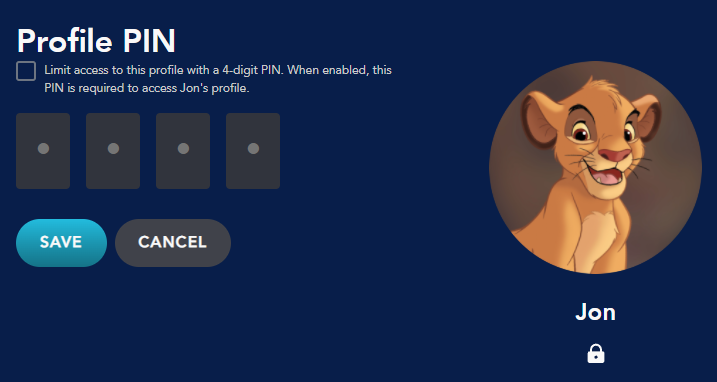
Once you’ve set up these settings to your liking, you can click or tap ‘Done’ to return to the ‘Edit Profiles’ screen. From there, you can tweak another profile or tap/click ‘Done’ to head back to the ‘Who’s Watching?’ menu.
MobileSyrup may earn a commission from purchases made via our links, which helps fund the journalism we provide free on our website. These links do not influence our editorial content. Support us here.


