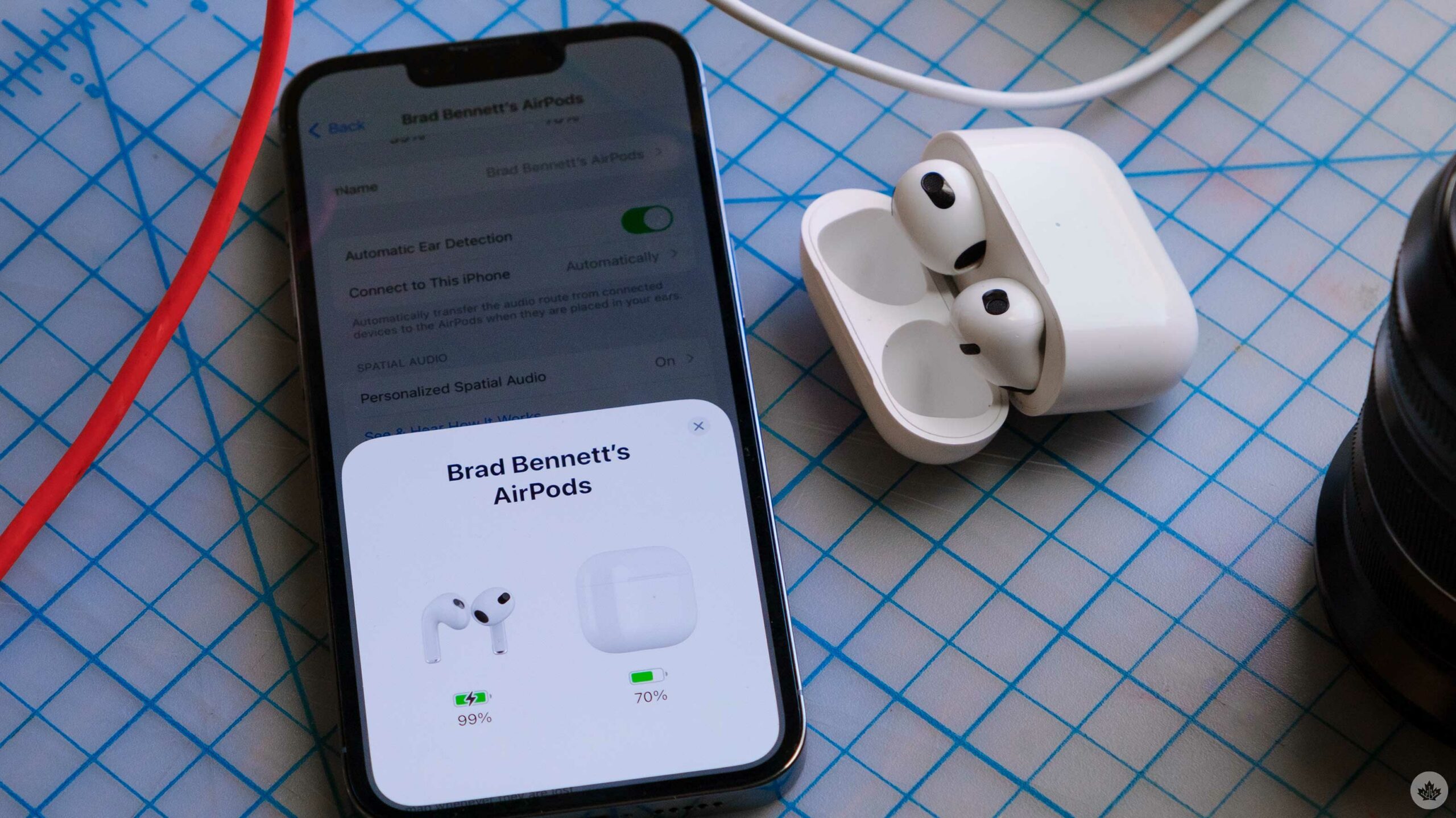
With the launch of the new iPhones and AirPods, we thought it made sense to go over how to get the most out of your Apple earbuds.
To connect to an iPhone, all you need to do is bring your AirPods near your iPhone or iPad and pop open the case (but don’t remove the buds). Then, press and hold on the button on the rear of the case to connect them if they don’t automatically appear. Then tap the ‘Connect’ button on your phone.
Once you’ve connected them to one device that’s signed in with your Apple ID, all your Apple products should automatically connect to your AirPods when you’re wearing them.
If you’re trying to connect these earbuds to some other device or an Android phone, you can press and hold down on the rear button until the light on the front starts flashing to pair them.
If you want to change some of the settings of your AirPods, you can view them in the Settings app on your iPhone. Simply open the app, choose your AirPods from the menu and then you can tweak them as you wish. For newer AirPods, you can do things like personalizing Spatial Audio, setting the microphone to always be on one earbud and more.
Alternatively, if you just want to enable your earbuds ‘Transparency mode’ or ‘Spatial Audio’ you can also do so by long pressing on the volume controls in Control Centre.
Source: Apple
MobileSyrup may earn a commission from purchases made via our links, which helps fund the journalism we provide free on our website. These links do not influence our editorial content. Support us here.


