
Microsoft made waves yesterday with its integration of AI features powered by OpenAI and ChatGPT (specifically, the updated ‘Prometheus Model,’ a version of ChatGPT with up-to-date information) into its Bing search and Edge browser.
Alongside the announcements came lots of talk about how the AI features were available now. But if you — like me — immediately went to Bing.com searching for the shiny new AI toy, you might have been disappointed by the lack of AI. “Available now” is a stretch at best — the Bing features are behind a waitlist and the Edge features require a preview version of the browser. So if you want to get as ready as possible for Microsoft’s new AI capabilities, here’s what to do.
Bing
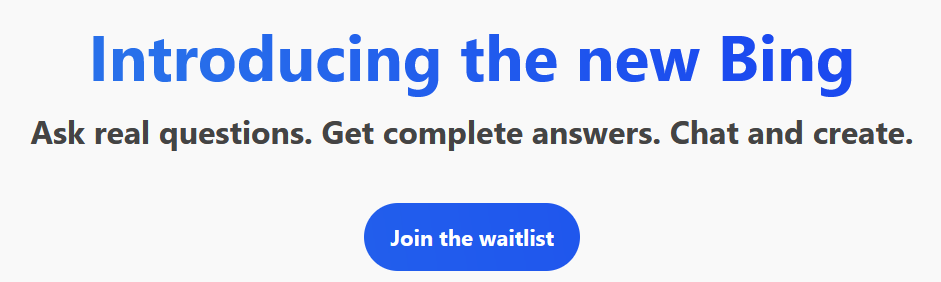
The first and most important thing is getting on the Bing waitlist if you aren’t already. To do that, head to bing.com/new and click ‘Join the waitlist.’
Clicking ‘Join the waitlist’ will prompt you to sign in to Bing with your Microsoft account. After that, you should see the same page but with a button labelled ‘Access the new Bing faster.’ Clicking that will take you to a page prompting you to “Set Microsoft defaults on your PC” and install the Microsoft Bing App on your smartphone (there’s a QR code to scan).
Setting Microsoft defaults basically just means setting Bing as your search engine. This seems to differ from browser to browser — when I clicked it in Firefox, I was prompted to install the Bing Search Engine and add the Bing Wallpaper extension. However, when accessing the page from the Edge browser, I was prompted to download a file called ‘WebBrowsingOptimizer.’ I opted not to download the file, but the webpage indicated it would change set Edge as my default web browser and Bing as my default search engine, among other things.
As for putting the Bing app on your phone, it’s a pretty straightforward process of installing it from the respective app store and signing into your Microsoft account.
It’s not clear how long you’ll need to wait, but Microsoft says it will email people once they’ve cleared the waitlist and can access the new Bing. In the meantime, you can play around with the new Bing by clicking the blue cards under the ‘Ask anything’ header. Learn more here.
Edge
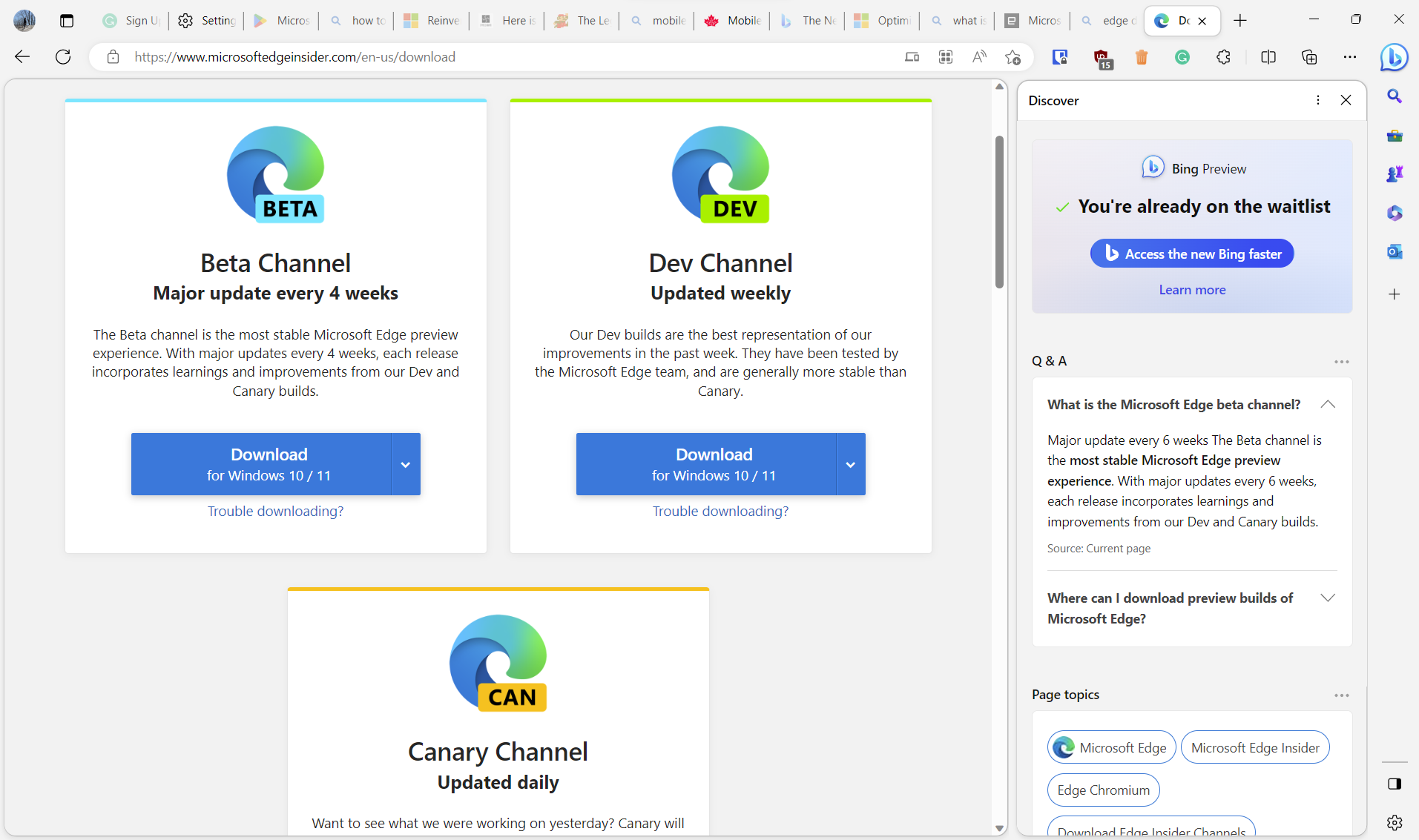
Edge Dev sporting a new design and the Bing AI features (once you’re off the waitlist)
As for the new features in Edge, you’ll need to install the ‘Developer’ (or Dev) channel, which is an early preview channel that updates on a weekly basis. Microsoft offers four Edge channels, the daily ‘Canary’ channel, weekly Dev channel, monthly ‘Beta’ channel, then Stable — typically, new features work their way through the channels until they’re ready for prime time.
You can get access to a new Edge design (similar to one that previously leaked) along with some of the newly detailed AI features by downloading the Dev channel here. If you already run it, head into Settings > About Microsoft Edge > and make sure you’re updated to version 111.0.1660.6 or newer.
Once you’ve got Edge Dev and worked through the initial start-up screens, look for the Bing logo in a speech bubble in the top-right corner of the browser. Clicking or hovering over that bubble will open the Discover sidebar, which is where you’ll find the new AI copilot and Bing features. Once they’re available, of course.
For now, you should see a card showing whether you’re on the waitlist or not. Once you’re off the waitlist, you should have access to the ChatGPT-like features right there in the Edge sidebar.
You can learn more about Microsoft’s announcements here.
MobileSyrup may earn a commission from purchases made via our links, which helps fund the journalism we provide free on our website. These links do not influence our editorial content. Support us here.


